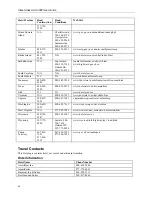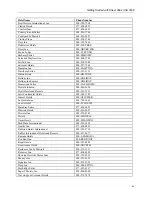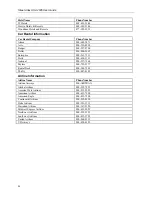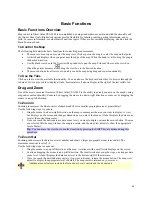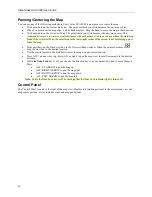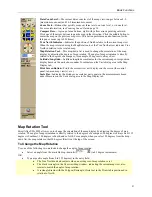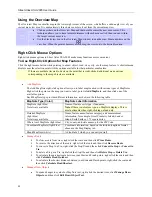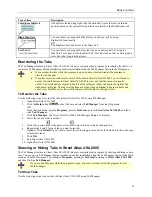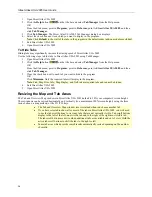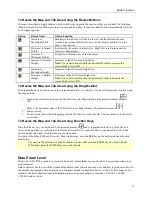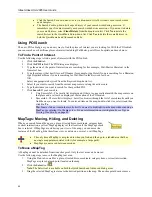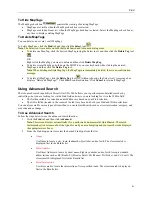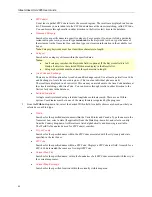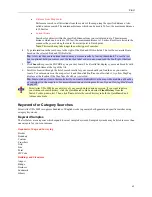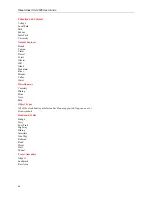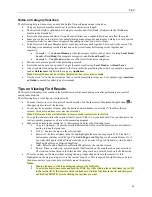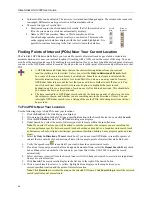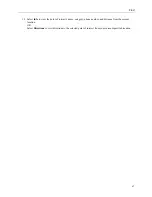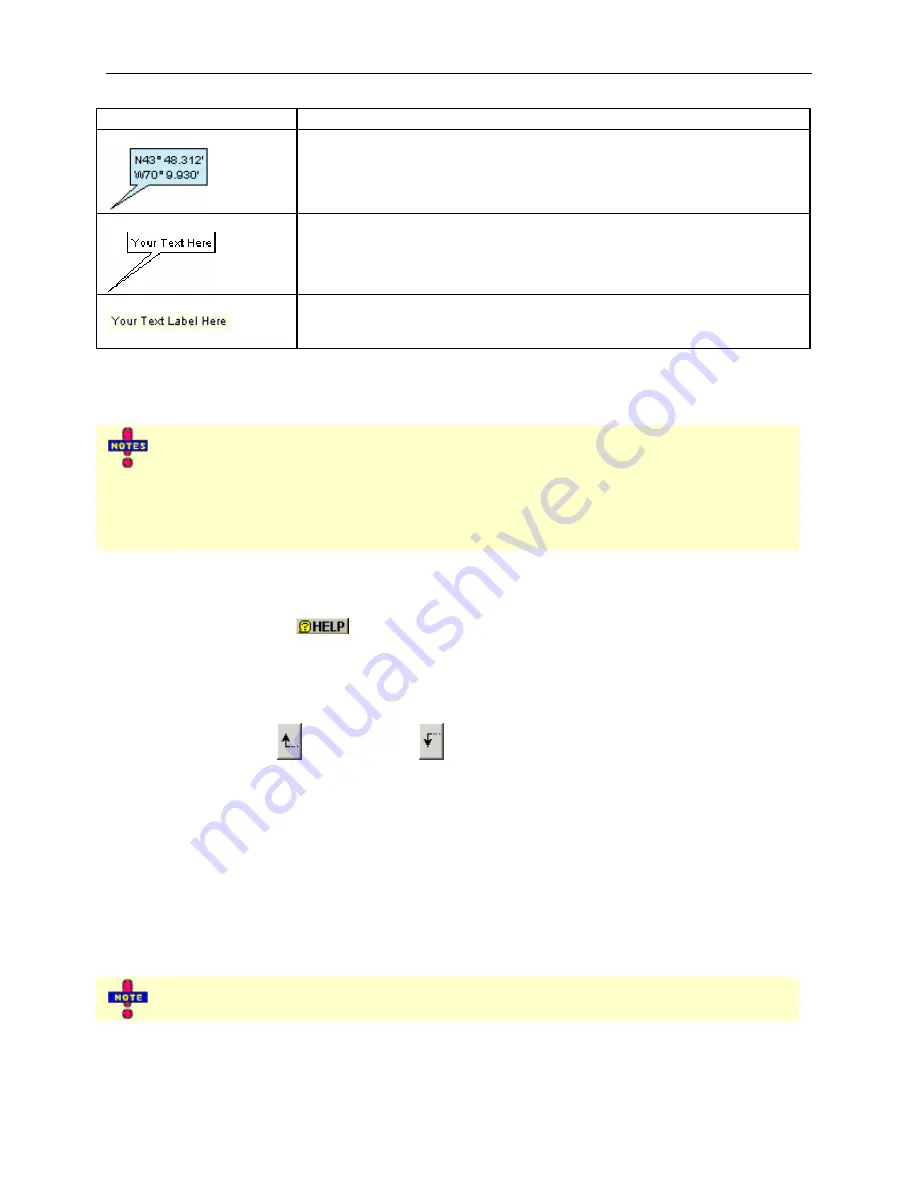
Basic Functions
35
Type of item
Description
Coordinate MapNote
A MapNote created using right-click functionality, it provides the coordinate
position based on the current Units preference selected in the Map Display tab.
Blank MapNote
You can label your map with a MapNote you edit yourself by using:
Right-click functionality
OR
The MapNote/Text Label tool in the Draw Tab.
Text Label
You can label your map with a text label you can edit yourself by using the
MapNote/Text Label tool in the Draw Tab. Text labels do not have a background
color like other map labeling items.
Reordering the Tabs
The Tab Manager feature in Street Atlas USA 2005 lets users customize their program by reordering the tabs. You
can access Tab Manager during installation or after installation using the Tab Manager option in the Help menu.
•
If you reorder the tabs while the program is open, you must exit and restart the program to
view the tab changes.
•
If you have selected to show all or most of the tabs in Street Atlas USA 2005, you will need to
use the tab scroll buttons in Street Atlas USA 2005 to view any tabs that are not currently
visible. Tab scroll buttons display to the left of the left-most visible tab and to the right of the
right-most visible tab. The tab scroll buttons are active when additional tabs are available and
out of view. Hold the active tab scroll buttons to shift the tabs to the right or left.
To Reorder the Tabs
Use the following steps to reorder the tabs in Street Atlas USA 2005 using Tab Manager.
1.
Open Street Atlas USA 2005.
2.
Click the
Help
button
on the title bar and select
Tab Manager
from the Help menu.
OR
From the Start menu, point to
Programs
, point to
DeLorme
, point to
Street Atlas USA 2005
, and then
click
Tab Manager
.
3.
Click
Tab Manager
. The Street Atlas USA 2005 Tab Manager dialog box displays.
4.
Select the tab you want to reorder.
5.
Click the up arrow
or the down arrow
to move the tab in the desired position.
6.
Repeat steps 4 and 5 for each tab you want to reorder.
7.
Optional: Click
Default
if you want to cancel the reordering process and use the default tab order (showing
all available tabs).
8.
Click
OK
.
9.
Exit Street Atlas USA 2005.
10.
Open Street Atlas USA 2005.
Showing or Hiding Tabs in Street Atlas USA 2005
The Tab Manager feature in Street Atlas USA 2005 lets users customize their program by showing or hiding certain
tabs. You can access Tab Manager during installation or after installation using the Tab Manager option in the Help
menu or from the Start menu by pointing to
Programs
, pointing to
DeLorme
, pointing to
Street Atlas USA 2005
,
and then clicking
Tab Manager
.
If you use Tab Manager while the program is open, you must exit and restart the program to view
the tab changes.
To Show Tabs
Use the following steps to show tabs in Street Atlas USA 2005 using Tab Manager.