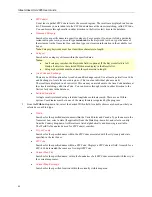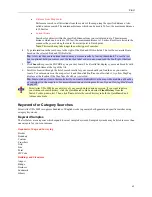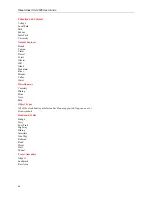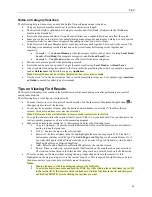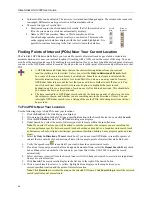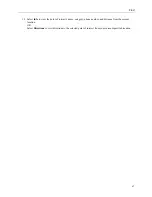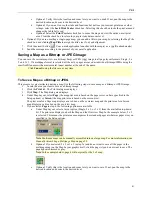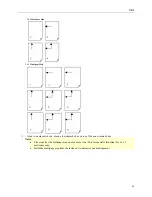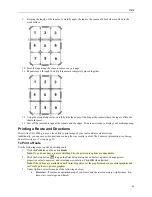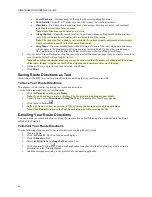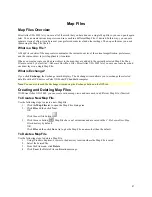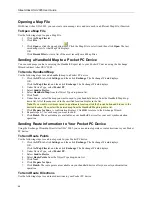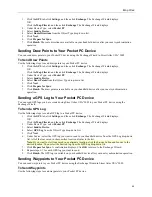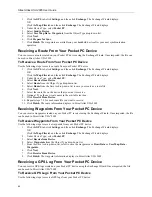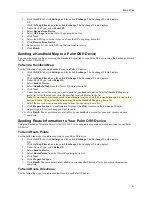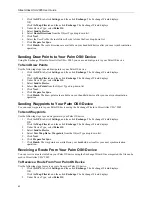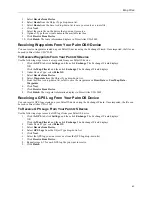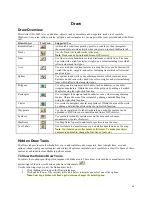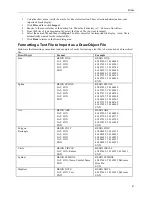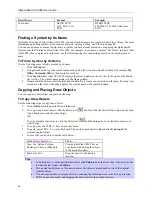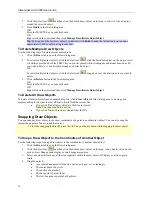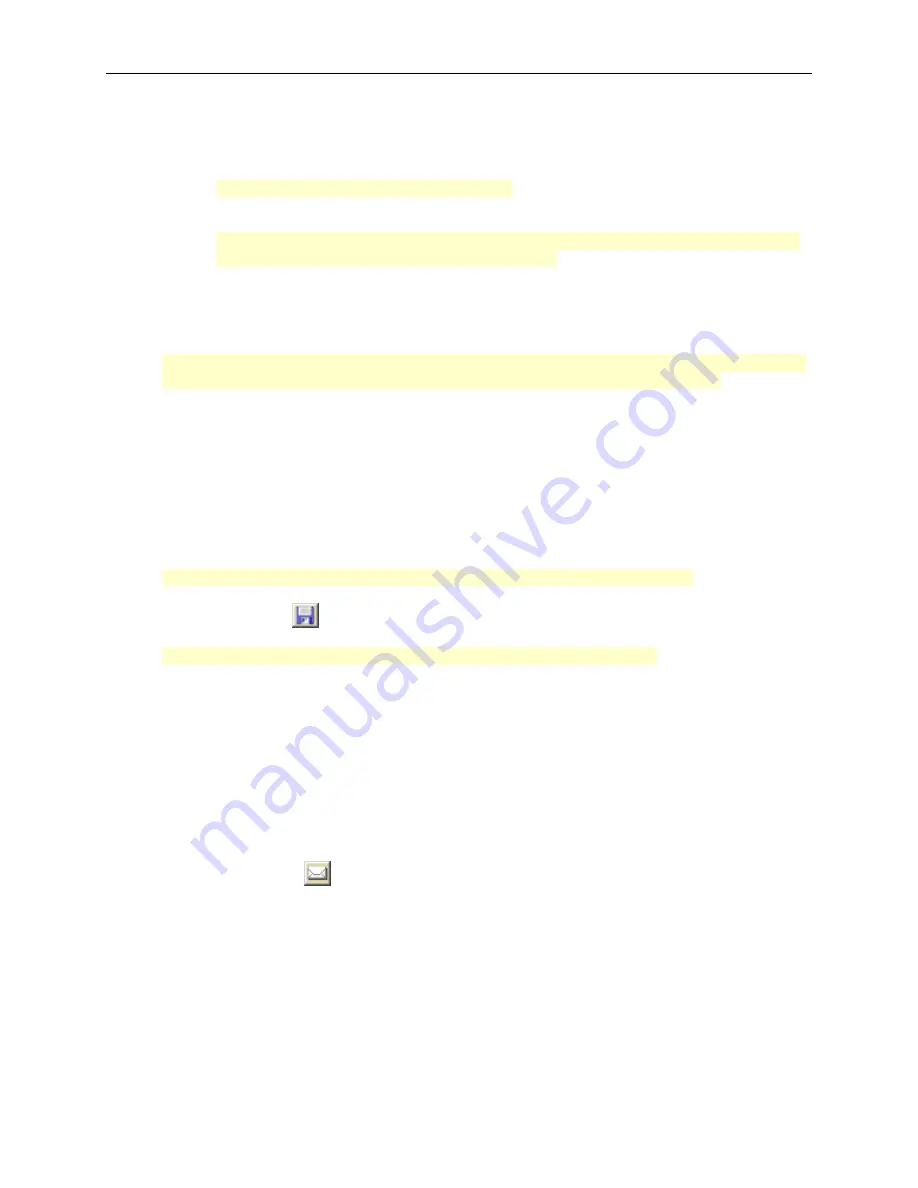
Street Atlas USA 2005 User Guide
56
•
Travel Package
—Provides maps of the route with corresponding directions.
•
Turn Details
—Prints 2" x 2" maps of each of the turns in your route directions.
•
Directions
—Provides action-based directions (turn, merge, bear, depart, arrive, and continue)
including the time frame for each action.
Note
: Route directions can be saved as a text file.
•
Along the Way
—Prints the search results of a previous Advanced Find search within a current
route. The search results are listed as they are listed in the Find results.
Note
: The Along the Way option is only available if you have recently performed a find/category
within current route search in the Advanced Find subtab.
•
Strip Maps
—Provides detailed maps in the direction of travel of the route along with directions
which appear in the map margin. Strip maps are not printed North Up like other printed maps.
They are printed so that the direction of travel is always at the top of the printed map.
4.
If you selected Travel Package or Strip Maps in step 4, select the miles per page that you want your route to
cover from the Miles Per Page drop-down list.
Note
: When setting the number of miles per page, keep in mind that the number of miles is not the distance
of the route. Instead, it equals the width of the strip map and determines the scale of the map.
5.
Optional: To view a preview of your selection, click
View
.
6.
Click
.
Saving Route Directions as Text
Street Atlas USA 2005 lets you save your directions and along the way results as a text file.
To Save Your Route Directions
This process is very similar to printing your route and directions.
Use the following steps to save your directions.
1.
Click the
tab and then click
Route
.
Note
: If you do not have a route in this Map File, the print route options are unavailable.
2.
Under Options, select
Directions
or
Along the Way
. The number for Total Pages updates.
3.
Click the save button
.
4.
In the File Name text box, rename the .txt file by typing the desired name and then click
Save
.
Note
:
Click
Cancel
to return to the Print Route dialog area without saving the file.
E-mailing Your Route Directions
You can e-mail your route directions or along the way results as a text file using the e-mail button in the Route
subtab of the Print tab.
To E-mail Your Route Directions
Use the following steps to e-mail your route directions or along the way results.
1.
Create a Route.
2.
Click the
tab. The Print dialog area displays.
3.
Click the
Route
subtab.
4.
Select the
Directions
or
Along the Way
check box.
5.
Click the e-mail button
. Your e-mail application launches with the along the way results or route
directions as a text file attachment.
6.
Send the message according to the protocol of your e-mail application.