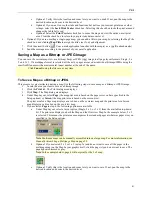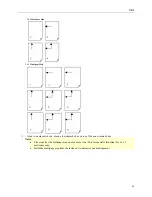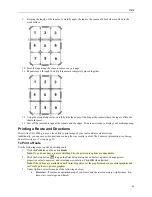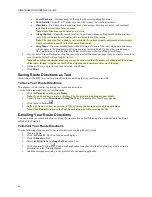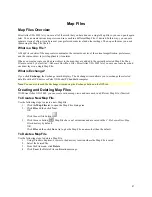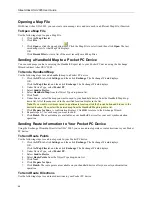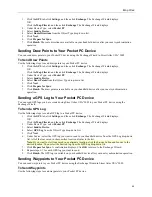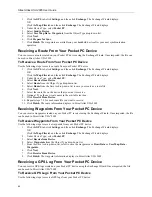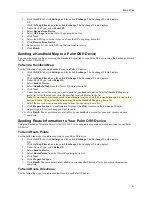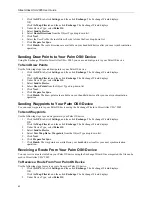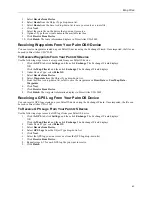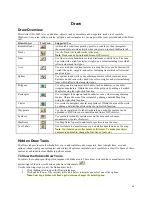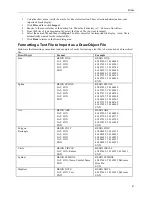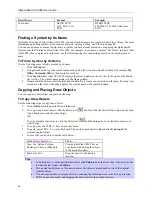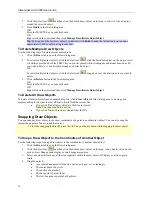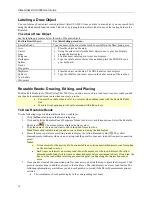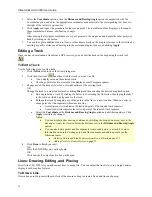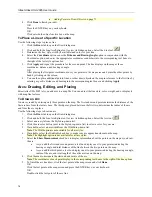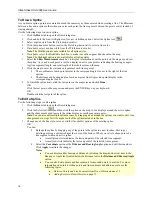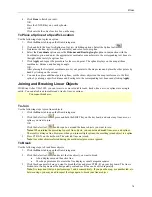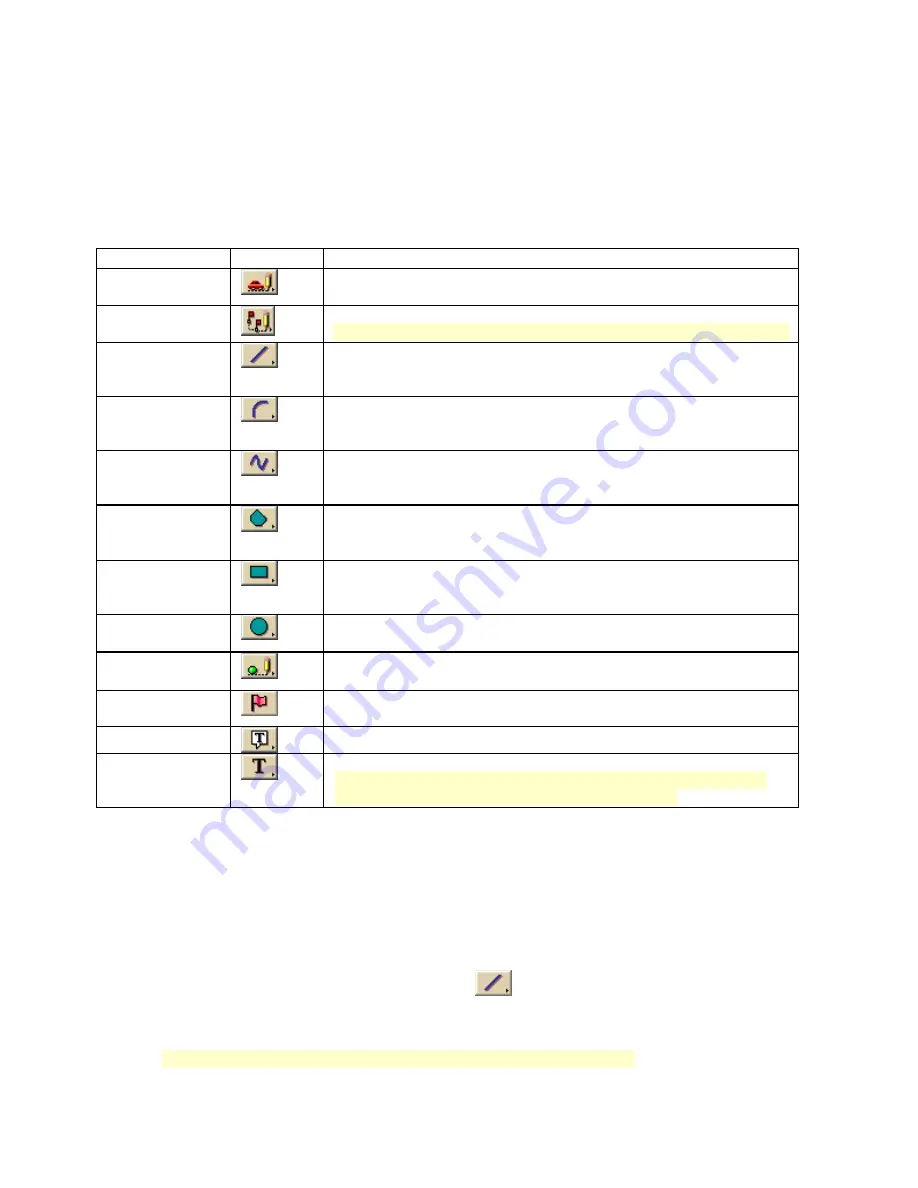
65
Draw
Draw Overview
Street Atlas USA 2005 lets you add draw objects, such as routable roads, waypoints, tracks, text, symbols,
MapNotes, lines, arcs, splines, circles, polygons, and rectangles to your map with the tools provided under the Draw
tab.
Draw Object
Tool Used
Suggested Use
Routable Roads
Add routable road lines point-by-point to a road layer, then incorporate
these roads into a route network when you create a route in the Route tab.
Tracks
Use the Track tool to add tracks to the map.
Note
: Tracks can be downloaded from a GPS receiver.
Lines
Use lines to mark boundaries or to add railroads or utility lines. Lines can
be drawn with varied line styles, weights, and colors including lines which
reflect actual map line types.
Arcs
Use arcs to add curved line features to a map file. Arcs can be drawn with
varied line styles, weights, and colors, including lines which reflect actual
map line types.
Splines
Use splines to add trails or any other map feature which contains curves.
Splines can be drawn with varied line colors, weights, and styles including
lines which reflect actual map line types.
Polygons
Use polygons to designate water bodies, land boundaries, or any other
irregular map feature. Obtain the area of the polygon by adding a d etailed
MapNote using the right-click function.
Rectangles
Use rectangles to designate land boundaries or any other rectangular map
feature. Obtain the area of the rectangle by adding a detailed MapNote
using the right-click function.
Circles
Use circles to designate circular map features. Obtain the area of the circle
by adding a detailed MapNote using the right-click function.
Waypoints
Use the waypoints tool to label waypoints on a map. Waypoints can be
uploaded to a GPS receiver or downloaded from a GPS receiver.
Symbols
Use symbols to identify certain areas on the map such as houses,
monuments, or points of interest.
MapNotes
Use MapNotes to point to and label a specific area on the map.
Text Labels
Use text labels to name features or give details about features on the map.
Note
: Text labels do not offer border or fill colors. To make your object
name more noticeable, change the font size or font color.
Hidden Draw Tools
The Draw tab provides tools which allow you to add routable roads, waypoints, lines (straight lines, arcs, and
splines), shapes (polygons, rectangles, and circles), MapNotes, text labels, and symbols to a draw file. Some of these
tools exist as hidden tools available in pull-out menus.
To View the Hidden Draw Tools
Four draw tool options provide pull-out menus with hidden tools. These draw tools each have a small arrow at the
bottom-right of the draw tool button as shown in this sample
.
Use the following steps to view the hidden draw tools.
1.
Click the
Draw
tab to open the Draw dialog area.
2.
Click and hold one of the current visible tools below to display and select one of the options.
Note
: Selecting a hidden tool from a pull-out menu changes the default option.