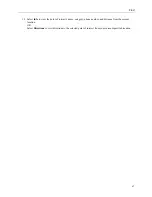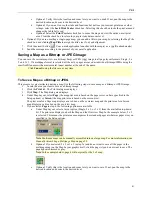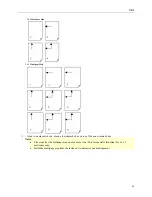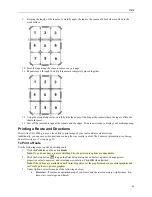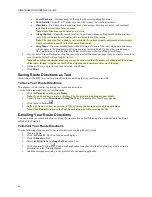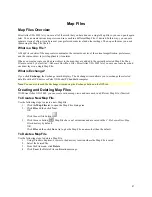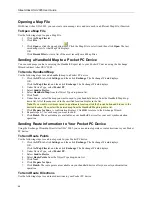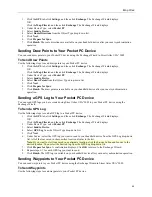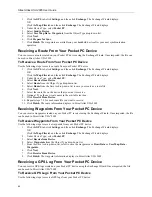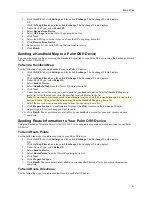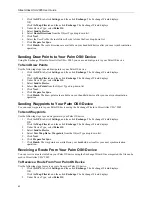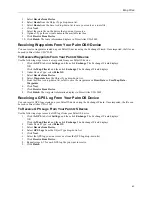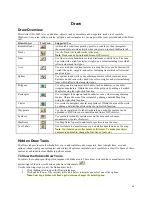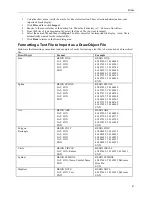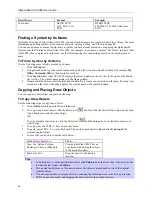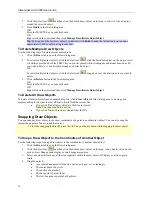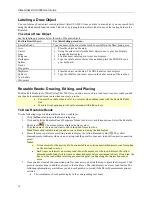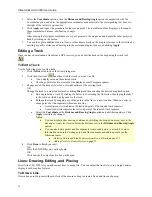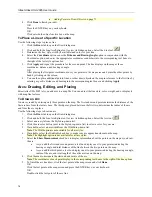Map Files
61
1.
Click the
GPS
tab, click
Settings
, and then click
Exchange
. The Exchange Wizard displays.
OR
Click the
Map Files
tab and then click
Exchange
. The Exchange Wizard displays.
2.
Under Device Type, select
Pocket PC
.
3.
Select
Receive from Device
.
4.
Select
GPS Logs
from the Object Type drop-down list.
5.
Click
Next
.
6.
Select the GPS log you want to receive from the GPS Log drop-down list.
7.
Click
Receive From Device
.
8.
Repeats steps 6–7 for each GPS log file you want to receive.
9.
Click
Finish
.
Sending a Handheld Map to a Palm OS® Device
You can send maps you have cut using the Handheld Export tab to your Palm OS device using the Exchange Wizard
in Street Atlas USA
®
2005.
To Send a Handheld Map
Use the following steps to send a handheld map to a Palm OS device.
1.
Click the
GPS
tab, click
Settings
, and then click
Exchange
. The Exchange Wizard displays.
OR
Click the
Map Files
tab and then click
Exchange
. The Exchange Wizard displays.
2.
Under Device Type, select
Palm OS
.
3.
Select
Send to Device
.
4.
Select
Handheld Map
from the Object Type drop-down list.
5.
Click
Next
.
6.
Under Source, select the map you want to send to your handheld device from the Handheld Map drop-
down list. All of the maps saved in the specified location display in the list.
Note
: If you want to view maps saved in an alternate location, click the browse button and browse to the
desired location. Then, select the desired map from the Handheld Map drop-down list.
7.
Select the user you want to send the map to from the User drop-down list.
8.
Click
Prepare for Sync
. A confirmation displays. Click
OK
to return to the Exchange Wizard.
9.
Repeat steps 6–8 for each map you want to send.
10.
Click
Finish
. The exported map is available on your handheld device after your next synchronization
operation.
Sending Route Information to Your Palm OS® Device
Using the Exchange Wizard in Street Atlas USA 2005, you can send route points or route directions to your Palm
OS device.
To Send Route Points
Use the following steps to send route points to your Palm OS device.
1.
Click the
GPS
tab, click
Settings
, and then click
Exchange
. The Exchange Wizard displays.
OR
Click the
Map Files
tab and then click
Exchange
. The Exchange Wizard displays.
2.
Under Device Type, select
Palm OS
.
3.
Select
Send to Device
.
4.
Select
Route Points
from the Object Type drop-down list.
5.
Click
Next
.
6.
Click
Prepare for Sync
.
7.
Click
Finish
. The route points are available on your handheld device after your next synchronization
operation.
To Send Route Directions
Use the following steps to send route directions to your Palm OS device.