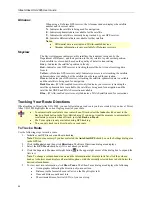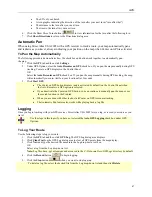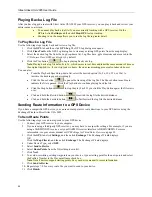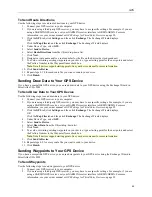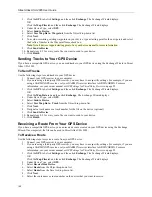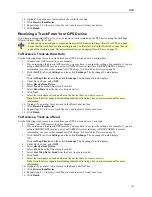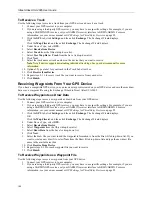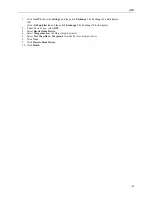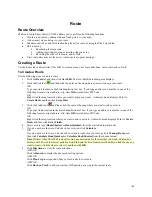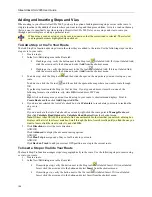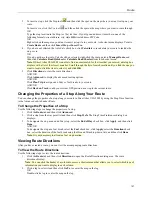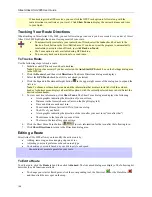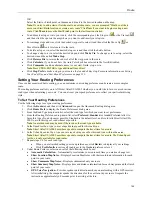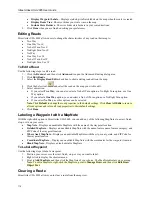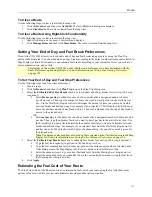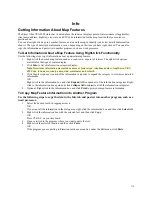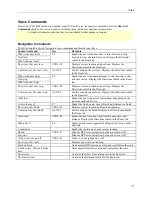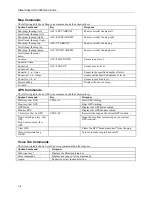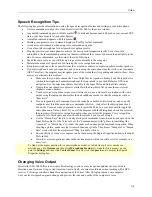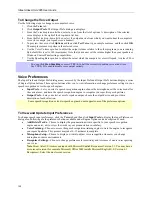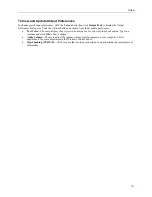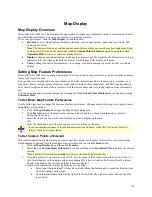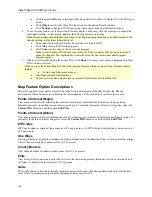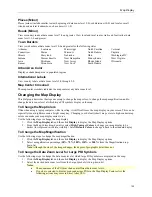Street Atlas USA 2005 User Guide
110
•
Display Waypoint Labels
—Displays start/stop/via/finish labels on the map when the route is created.
•
Display Route Vias
—Shows or hides your route vias on the map.
•
Include State Borders
—Shows or hides state borders in your route directions.
9.
Click
Done
when you are finished setting your preferences.
Editing Roads
Street Atlas USA 2005 allows users to change the characteristics of any road on their map to:
•
Two Way
•
One Way N or E
•
No Left Turn N or E
•
No Right Turn N or E
•
No Way
•
One Way S or W
•
No Left Turn S or W
•
No Right Turn S or W
To Edit a Road
Use the following steps to edit a road.
1.
Click the
Route
tab and then click
Advanced
to open the Advanced Routing dialog area.
2.
Click
Edit Roads
.
3.
Select the
Display Road Edits
check box to show existing road edits on the map.
4.
Click the Select tool
and select the road on the map you wish to edit.
5.
Select a direction.
•
If you select
Two Way
, you can also select a No Left Turn option, a No Right Turn option, or a One
Way option.
•
If you select a
One Way
option, you can select a No Left Turn option or a No Right Turn option.
•
If you select
No Way
, no other options can be selected.
Note
:
Click
Default
to change the road properties to the default settings. Click
Clear All Edits
to remove
all road options and return all road properties to their default settings.
6.
Click
Done
.
Labeling a Waypoint with a MapNote
With the right-click option in Street Atlas USA 2005, you can add any of the following MapNotes to a start, finish,
stop, or via on your route:
•
MapNote
—Displays an uneditable MapNote with the name of the waypoint location.
•
Detailed MapNote
—Displays an uneditable MapNote with the name, feature name, feature category, and
ZIP Code of the waypoint location.
•
Where Am I MapNote
—Displays an uneditable MapNote with the city, county, state, and ZIP Code for
the waypoint location.
•
Coordinate MapNote
—Displays an uneditable MapNote with the coordinates for the waypoint location.
•
Blank MapNote
—Displays a blank, editable MapNote.
To Label a Waypoint
Use the following steps to label a waypoint.
1.
Position your cursor over the start, finish, stop, or via you want to label.
2.
Right-click to display the shortcut menu.
3.
Point to
Add MapNote
and then click the MapNote of your choice. The MapNote displays on your map.
Note
: To edit a MapNote, right-click the MapNote, point to
Manage Draw
, and then click
Edit Draw
Object Text
.
Clearing a Route
Street Atlas USA 2005 allows you to clear a route from the map view.