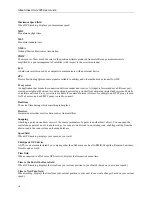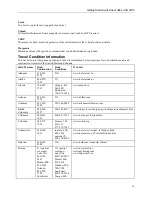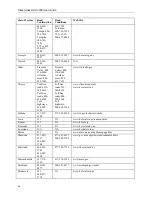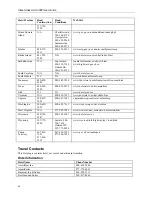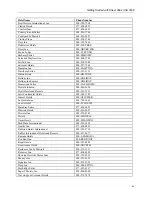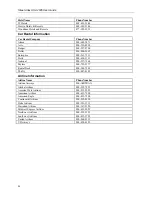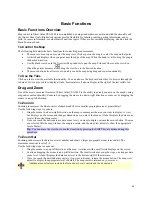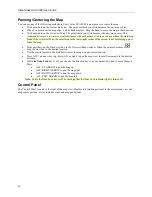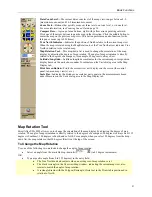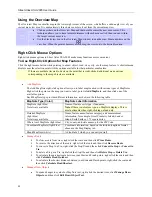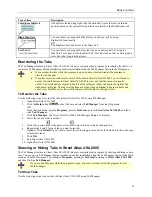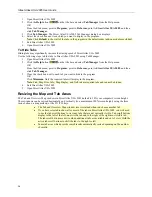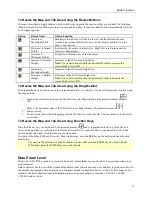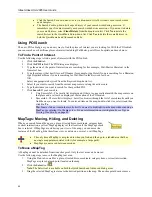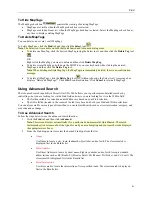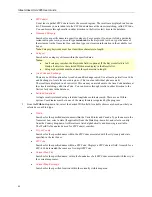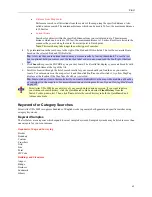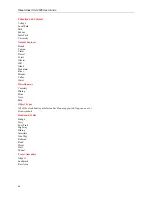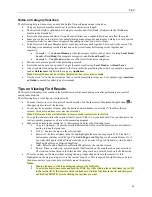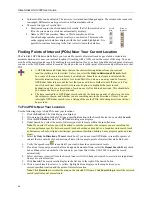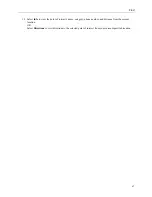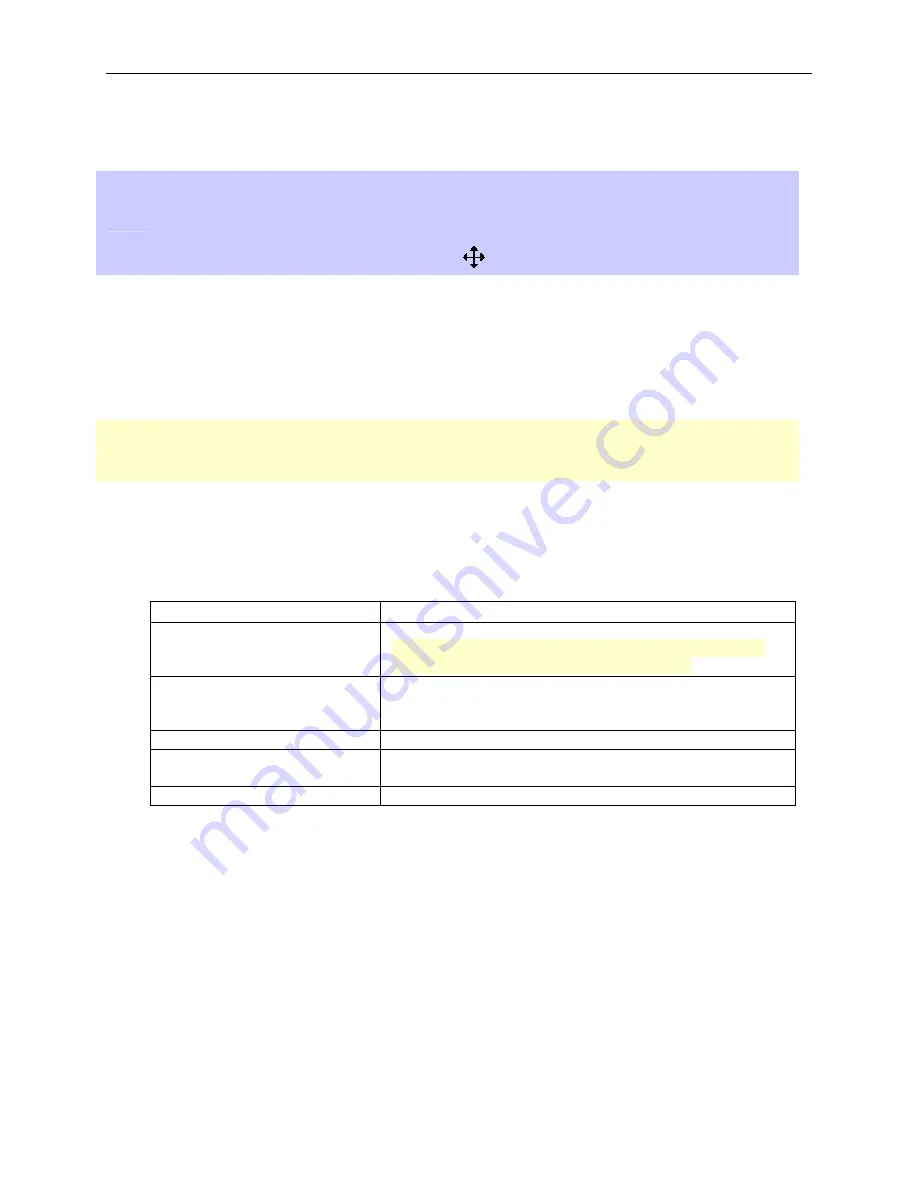
Street Atlas USA 2005 User Guide
32
Using the Overview Map
The Overview Map is a smaller map in the lower-right corner of the screen, which offers a wide-angle view of your
current map view area. It is approximately three data zoom-levels out from the current map view.
•
Click anywhere on the Overview Map and that point becomes the new map center. This
technique allows you to travel greater distances with each mouse click than you can within
the larger, current map view.
•
Use the black view box in the Overview Map window to pan the map. Point anywhere on the
view box. When the pointer becomes a
, drag the view box to the desired location.
Right-Click Mouse Options
Right-click mouse options in Street Atlas USA 2005 make many functions more convenient.
To Use Right-Click Options for Map Features
Click the right mouse button while pointing to a draw object, road, river, city, or other map feature. A shortcut menu
displays near the selection point with the options available for that particular map feature.
If there are multiple (layered) objects on the point that is right-clicked, additional menu options
corresponding to the map objects are available.
•
Add MapNote
The Add MapNote right-click option allows you to label map locations with various types of MapNotes.
Right-click the point on the map you want to label, point to
Add MapNote
, and then click one of the
available options.
Each MapNote type provides different information, as shown in the following table.
MapNote Type (Color)
MapNote Label Information
MapNote (light blue)
Not always available.
Name of feature or its type, if unnamed.
Note
: If there is no feature type, no MapNote displays. This is
most noticeable when right-clicking on land only.
Detailed MapNote
(light blue)
Not always available.
Name, feature name, feature category, and measurement
information, for example: Great Cranberry Island, Land or
Island, Earth Surface, 1.71 square miles.
Where Am I MapNote (light blue)
City, county, and state names, plus the ZIP Code.
Coordinate MapNote (light blue)
Coordinate information, based on the latitude/longitude format
chosen in the Map Display tab.
Blank MapNote (white)
A blank label, which you can edit yourself.
•
Manage Route
To clear a route from view, right-click the route and then click
Clear Route
.
To reverse the direction of the route, right-click the route and then click
Reverse Route
.
To convert a Stop to a Via, right-click the Stop/Via and then click
Convert to Stop
or
Convert to
Via
.
To delete a Stop or a Via, right-click the Stop/Via and then click
Delete Stop
or
Delete Via
.
To calculate the quickest route between your Start and Finish points, right-click the route and then
click
Calculate Road Quickest
.
To calculate the shortest distance between your Start and Finish points, right-click the route and
then click
Calculate Road Shortest
.
•
Manage Draw Objects
•
To make changes to symbol or MapNote text, right-click the desired item, click
Manage Draw
Objects
, and then click
Edit Draw Object Text
.