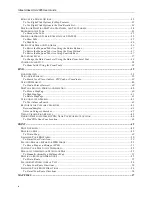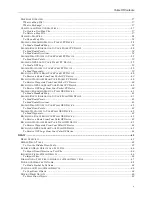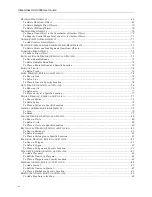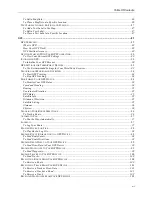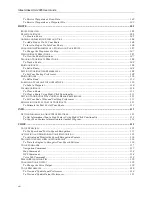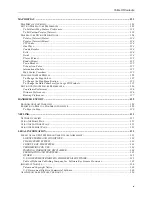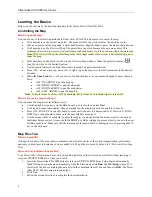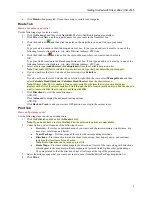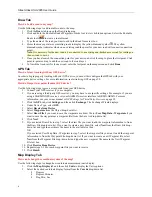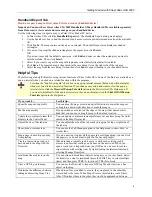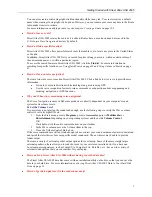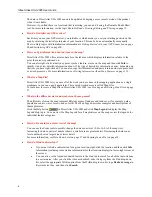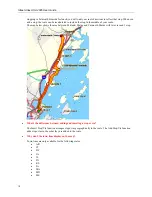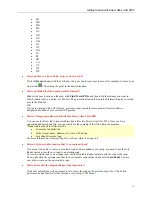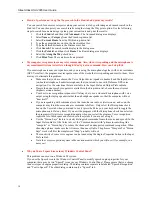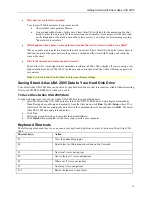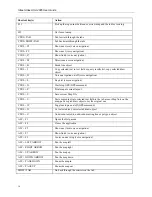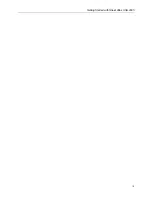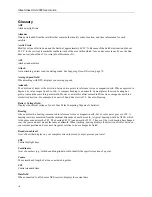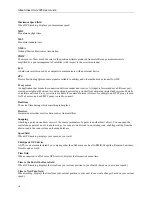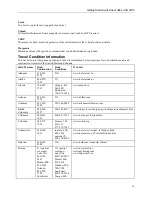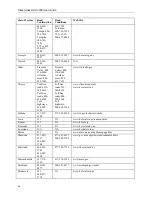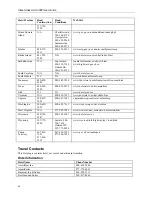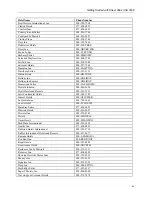Street Atlas USA 2005 User Guide
8
The data in Street Atlas USA 2005 can only be updated by buying a more recent version of the product
when it is available.
However, if you find there is a local road that is missing, you can add it using the Routable Roads Draw
tool. For more information, see the topic
Routable Roads: Drawing Editing, and Placing
on page 72.
•
How do I initialize my GPS receiver?
Each time you use your GPS receiver, you initialize it, which means you set your starting position on the
map by obtaining the initial coordinates of your location. This can be done automatically or manually.
The two Help topics with initialization information are
Getting Started with your GPS Connection
on page
90 and
Initializing GPS
on page 90.
•
How can I get information about an item on the map?
Street Atlas USA 2005 offers a status bar above the tab area which displays information relative to the
point the cursor is positioned on.
You can also right-click virtually any point, symbol, feature, or area on the map and then click
Info
to
identify it and view detailed information about it. The type of descriptive information varies, depending on
the item you have right-clicked. You can also copy this information and paste it into another program, such
as a word processor. For more information, see
Getting Information About Map Features
on page 113.
•
What is a Map File?
Street Atlas USA 2005 lets you save all of the work you have done in the mapping application as a single
workspace so you can open it again later. These saved workspaces are called Map Files.
To learn how to create a Map File in Street Atlas USA 2005, see
Creating and Deleting Map Files
on page
57.
•
What do the different colors and symbols on the map mean?
The different colors on the map represent different areas of land use and land cover (for example: parks,
population centers, water, forests, and so forth). The Map Legend provides examples and descriptions of
the map features.
Click the Help button
in Street Atlas USA 2005 and click
Map Legend
to display the Map
Legend Help topic. You can view the Map Legend for all map features on the map or view the legends for
individual feature categories.
•
How do I zoom in for a closer view of the map?
You can use the Zoom tools to quickly change the data zoom level (2-0 to 16-0) of the map view.
Increasing the data zoom level number shows a smaller area at greater detail. Decreasing the data zoom
level number shows a larger area at lesser detail.
For more information, see
Data Zoom Level
on page 37 and
Zooming In and Out
on page 38
.
•
How do I find radio stations?
•
If you want to find a radio station for a given location, right-click the location and then click
Info
.
Information (including radio station information) for that location displays in lower-right corner of
the screen.
•
You can also use the Advanced Search feature in the Find tab to search for all of the radio stations
in a certain area. After you click the Advanced subtab, select Category from the Find drop-down
list, select the appropriate Within option from the Within drop-down list, type
Radio Coverage
in
Keywords text box, and then click
Search
.