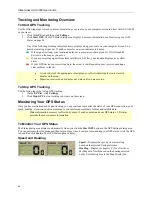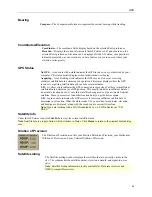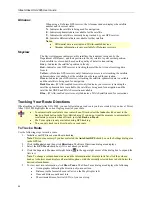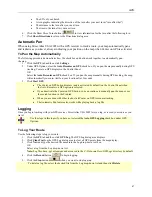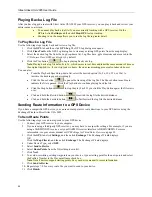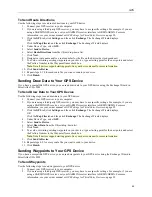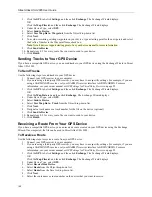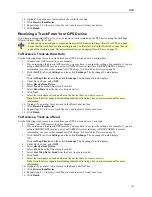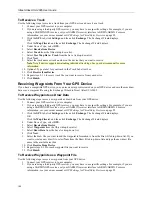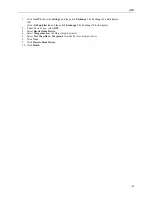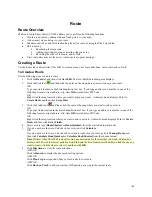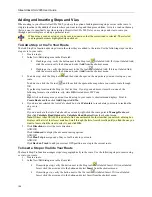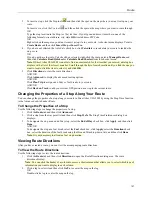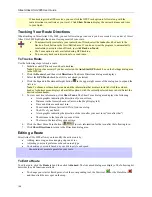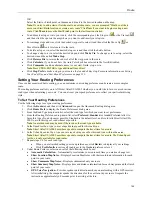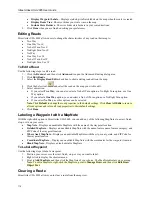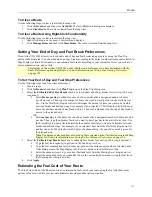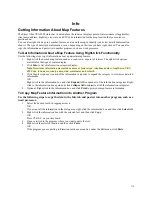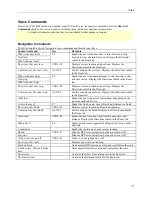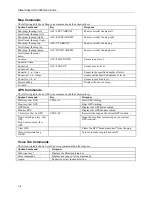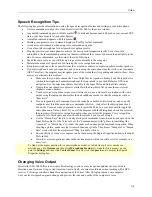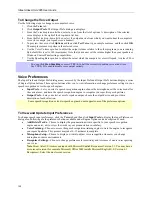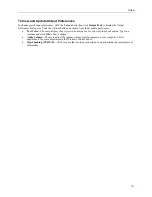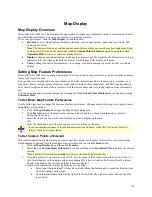Street Atlas USA 2005 User Guide
108
When tracking with a GPS receiver, you can click the GPS Track option to follow along with the
route directions in real time as you travel. Click
Show
Turns
to display the current distance and time
to your finish.
Tracking Your Route Directions
When tracking in Street Atlas USA 2005, you can follow along a road route you have created. As you travel, Street
Atlas USA 2005 highlights the current leg (segment) of your route.
•
To automatically recalculate your route when off track, select the
Auto
check box next to the
Back on Track button in the New/Edit tab area. If you do not want the program to automatically
recalculate your route when off track, just click
Back on Track
.
•
The Turns option is only available during GPS tracking.
•
You can only track route directions for a road route.
To Track a Route
Use the following steps to track a route.
1.
Initialize your GPS receiver and begin tracking.
Note
: This is not necessary if you have selected the
Auto Start GPS
check box on the Settings dialog area
in the GPS tab.
2.
Click the
Route
tab and then click
Directions
. The Route Directions dialog area displays.
3.
Select the
GPS Track
check box (if it is not already selected).
4.
Click the Expand to Maximum Height button
in the upper-right corner of the dialog box to expand the
list view.
Note
: To change a column header name and the information that displays in its list, click the column
header. A shortcut menu displays all available options, with the currently selected item in bold. Select the
desired column header.
5.
To view next turn information, click
Show
Turns
. The Show Turns dialog area displays the following:
•
A turn graphic indicating the direction of your next turn
•
Distance (in the format chosen in Units on the Map Display tab)
•
Time and distance until next turn
•
The estimated time of arrival (ETA) of your next stop
•
The ETA of your finish
•
A turn graphic indicating the direction of the turn after your next turn ("turn after that")
•
The distance to the turn after your next turn
•
The time to the turn after your next turn
6.
Click the Show More Turns button
to view information for the turn after the following turn.
7.
Click
Show Directions
to return to the Directions dialog area.
Editing a Route
Street Atlas USA 2005 allows you to modify the active route by:
•
Adding, removing, and rearranging stops and vias.
•
Adjusting your route preferences based on road type.
•
Customizing your route based on your driving style and speed.
Zoom in to set accurate points for your route.
To Edit a Route
To edit a route, click the
Route
tab and then click
Advanced
. The Advanced dialog area displays. The following list
describes the edit functions available.
•
To change your start or finish point, click the corresponding tool, the Start tool
or the Finish tool
,
and then click the new spot on the map.