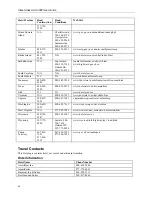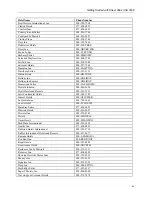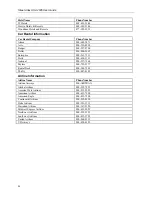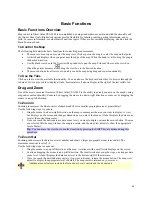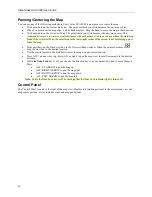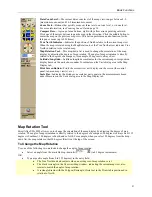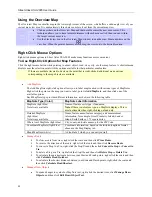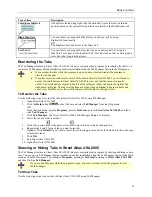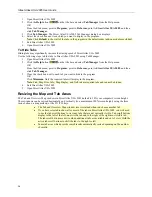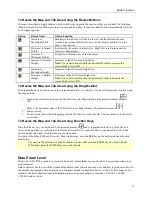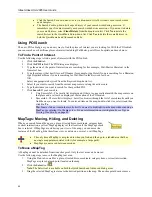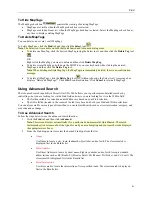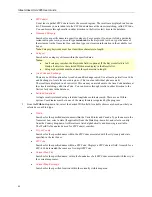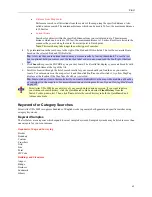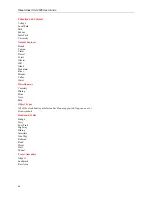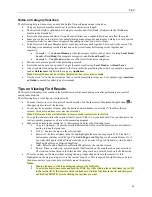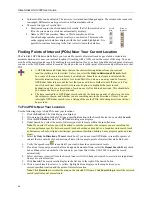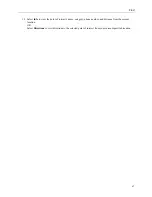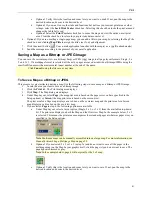Street Atlas USA 2005 User Guide
36
1.
Open Street Atlas USA 2005.
2.
Click the
Help
button
on the title bar and select
Tab Manager
from the Help menu.
OR
From the Start menu, point to
Programs
, point to
DeLorme
, point to
Street Atlas USA 2005
, and then
click
Tab Manager
.
3.
Click
Tab Manager
. The Street Atlas USA 2005 Tab Manager dialog box displays.
4.
Select the check box next to each tab you want to display in the program.
Note
: Click
Default
to show all of the tabs in the program in the default order (add-on modules excluded).
5.
Exit Street Atlas USA 2005.
6.
Open Street Atlas USA 2005.
To Hide Tabs
Hiding tabs may significantly increase the startup speed of Street Atlas USA 2005.
Use the following steps to hide tabs in Street Atlas USA 2005 using Tab Manager.
1.
Open Street Atlas USA 2005.
2.
Click the
Help
button
on the title bar and select
Tab Manager
from the Help menu.
OR
From the Start menu, point to
Programs
, point to
DeLorme
, point to
Street Atlas USA 2005
, and then
click
Tab Manager
.
3.
Clear the check box next to each tab you want to hide in the program.
OR
Click
Minimum
. Only the required tabs will display in the program.
Note
: Find, Map Files, Info, Map Display, and NetLink are required tabs and cannot be hidden.
4.
Exit Street Atlas USA 2005.
5.
Open Street Atlas USA 2005.
Resizing the Map and Tab Areas
The Tab and Overview Map windows in Street Atlas USA 2005 default to 20% your computer's screen height.
These windows can be resized horizontally and vertically (to a maximum of 40% screen height) using the three
resize buttons, a drag method, or the F11/F10 keys.
•
The Tab and Overview Map window size is retained when you choose another tab.
•
If you have selected to show all or most of the tabs in Street Atlas USA 2005, you will need
to use the tab scroll buttons to view any tabs that are not currently visible. Tab scroll buttons
display to the left of the left-most visible tab and to the right of the right-most visible tab.
The tab scroll buttons are active when additional tabs are available and out of view. Hold the
active tab scroll buttons to shift the tabs to the right or left.
•
Some tab areas which provide search results automatically resize depending on the number
of results.