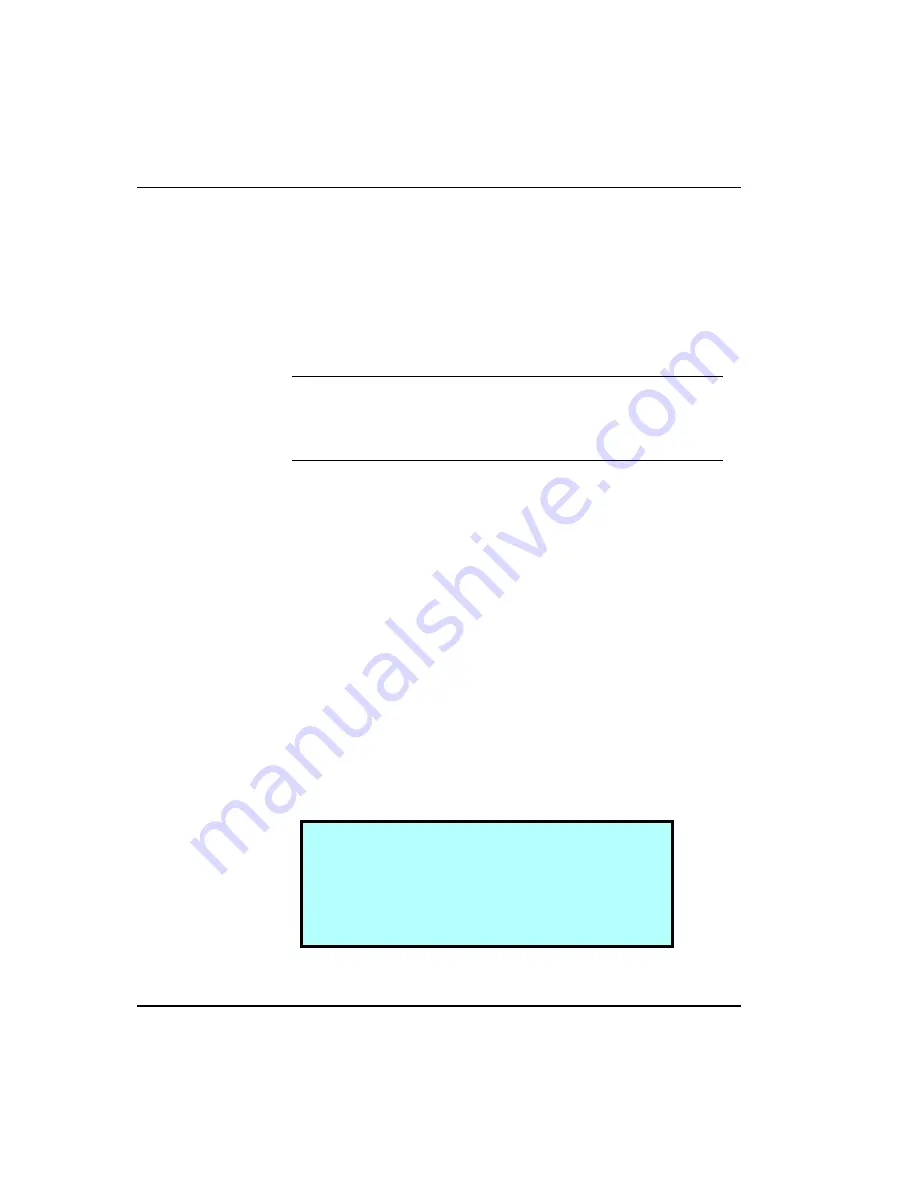
Chapter 5
72
Scalar AIT 440/480
Replacing the cleaning cartridge
To replace the cleaning cartridge when it is used up, use the Remove
Cartridge and Insert Cartridge options on the Maintenance Menu and the
entry/exit port. Set the source and destination to 0, which is the element
index of the fixed cartridge slot. (See
page 56
for complete instructions.)
³
Important
Use a Sony TCl Cleaning Cartridge (or
a cleaning cartridge approved by ADIC for use with
AIT tape drives).
Displaying information about tape drives
You can display information about your tape drives from the Drive Info
Menu, accessible under the Library Info Menu. The information screens
are updated whenever there is a change in drive status.
To display tape drive information:
1.
From the Main Menu, press
>
@
or
>
@
to select the Library Info Menu
and press
>(QWHU@
.
2.
Press
>
@
or
>
@
to select the Drive Info Menu and
>(QWHU@
. The library
displays the following screen:
→
D r
i
v e
1
S t
a
t
u s
D r
i
v e
2
S t
a
t
u s
D r
i
v e
3
S t
a
t
u s
D r
i
v e
4
S t
a
t
u s
↓
Summary of Contents for Scalar AIT 440
Page 1: ...INSTALLATION AND OPERATING GUIDE SCALAR AIT 440 480...
Page 2: ...Scalar AIT 440 480 Libraries Installation and Operation...
Page 7: ...vi Scalar AIT 440 480 Notes...
Page 11: ...x Scalar AIT 440 480 Notes...
Page 25: ...xxiv Scalar AIT 440 480 Notes...
Page 101: ...Operating the Tape Drives Installation and Operation 77 Notes...
Page 135: ...Chapter 8 112 Scalar AIT 440 480 Notes...
Page 153: ...Chapter 9 130 Scalar AIT 440 480 Notes...
Page 179: ...Chapter 11 156 Scalar AIT 440 480 Notes...
Page 185: ...Appendix A 162 Scalar AIT 440 480 Notes...






























