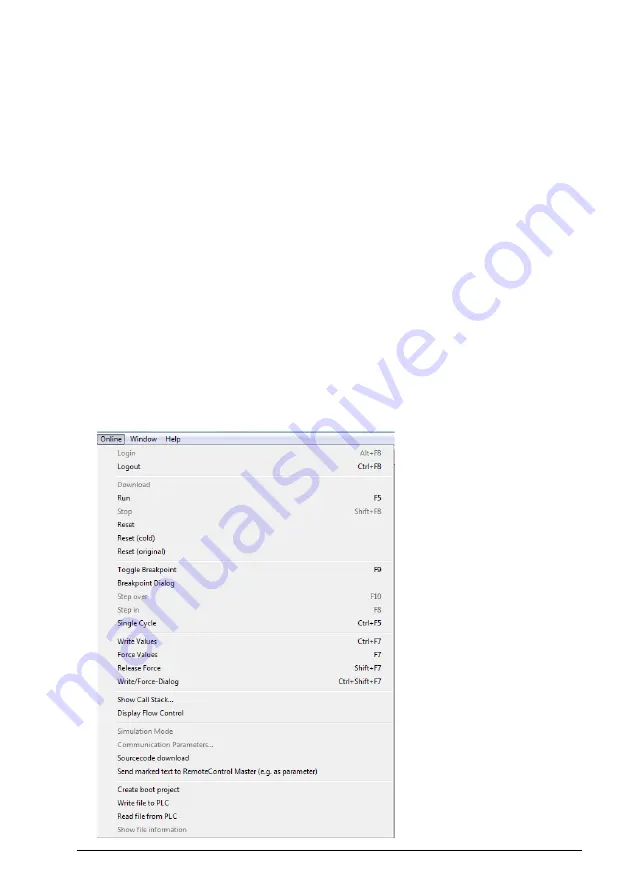
PROFIsafe 247
21. For the “non-safety” program:
•
In the
Project
menu, select
Build
.
•
In the
Online
menu, select
Login.
Note
: If there are communication problems at this point, select
Communication
parameters...
from the
Online
menu.
Note
: To make sure that the program is downloaded to the PLC (even when no
changes have been made), select
Clean all
from the
Project
menu.
•
In the window that opens, click
Yes
. This downloads the program to the PLC.
•
In the
Online
menu, select
Create boot project
. This saves the program
permanently to the PLC.
•
In the
Online
menu, select
Logout.
22. Repeat step 21 for the safety program.
23. Switch the power of both PLCs off and on.
24. For the “non-safety” program:
•
In the
Online
menu, select
Login.
25. In the
Online
menu of the “non-safety program”, select
Run.
This starts both
programs.
Summary of Contents for FSO-21
Page 1: ... OPTIONS FOR ABB DRIVES FSO 21 safety functions module User s manual ...
Page 4: ......
Page 16: ...16 Safety instructions ...
Page 34: ...34 Safety information and considerations ...
Page 52: ...52 Overview ...
Page 236: ...236 PROFIsafe ...
Page 265: ...PROFIsafe 265 2 Select your CPU from the list 3 Install the FENA 21 GSDML file ...
Page 275: ...PROFIsafe 275 20 In ABB_Drive FB add blocks DPRD_DAT and DPWR_DAT 21 Insert values to blocks ...
Page 282: ...282 PROFIsafe 5 To read the diagnostic messages select the I O Device Diagnostics tab ...
Page 286: ...286 PROFIsafe ...
Page 304: ...304 Installation ...
Page 400: ...400 Configuration ...
Page 488: ...488 Verification and validation ...
Page 506: ...506 Fault tracing ...
Page 514: ...514 Maintenance ...
Page 536: ...536 Technical data ...






























