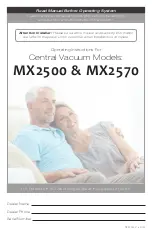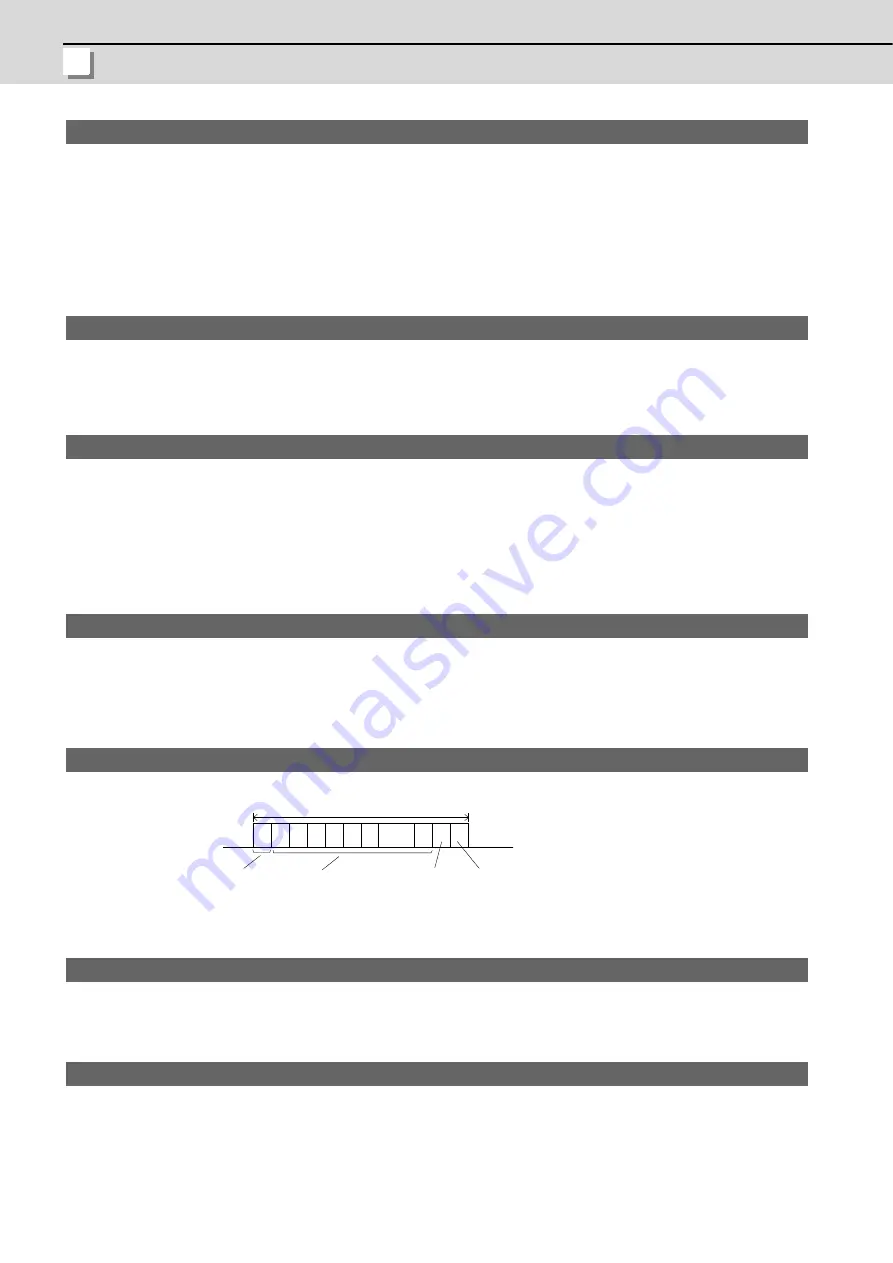
Appendix 8 User Parameters
MITSUBISHI CNC
IV - 210
【
#9054
】
MACRO PRINT FILE
Set the file name to save the output data to a memory card with the DRPNT command for the user
macro.
If this parameter is not set, the data will be output under the following name.
dprt$-MMDDhhmmssff
$ is the part system No. in which DPRNT is commanded, MMDDhhmmssff is the current date.
(MM: month, DD: day, hh: hour, mm: minute, ss: second, ff: millisecond)
(Note) This parameter is enabled when "#9007 Macro print directory" is set to "9".
---Setting range---
Program name or file name (32 characters)
【
#9101
】
DEV0 DEVICE NAME
Set the device name corresponding to the device No.
Set a simple name for quick identification.
---Setting range---
Use alphabet characters, numerals and symbols to set a name within 3 characters.
【
#9102
】
DEV0 BAUD RATE
Select the serial communication speed.
0: 19200 (bps)
1: 9600
2: 4800
3: 2400
4: 1200
5: 600
6: 300
7: 110
【
#9103
】
DEV0 STOP BIT
Select the stop bit length used in the start-stop system.
Refer to "#9104 DEV0 PARITY CHECK". At the output of data, the number of characters is always
adjusted for the parity check.
1: 1 (bit)
2: 1.5
3: 2
【
#9104
】
DEV0 PARITY CHECK
Select whether to add the parity check bit to the data.
Set this parameter in accordance with the I/O device specifications.
0: Not add a parity bit in I/O mode
1: Add a parity bit in I/O mode
【
#9105
】
DEV0 EVEN PARITY
Select odd or even when parity is added to the data. This parameter is ignored when no parity is
added.
0: Odd parity
1: Even parity
【
#9106
】
DEV0 CHR. LENGTH
Set the length of the data bit.
Refer to "#9104 DEV0 PARITY CHECK".
0: 5 (bit)
1: 6
2: 7 (NC connection not supported)
3: 8
1character
Stop bit
Parity bit
Data bit
Start bit
ON
OFF
b1 b2 b3 b4 b5 b6
bn
Содержание E70 Series
Страница 1: ......
Страница 3: ......
Страница 9: ......
Страница 11: ......
Страница 13: ......
Страница 15: ......
Страница 24: ...I SCREEN OPERATIONS ...
Страница 25: ......
Страница 26: ...I 1 1 Operating the Setting and Display Unit ...
Страница 57: ...1 Operating the Setting and Display Unit MITSUBISHI CNC I 32 ...
Страница 58: ...I 33 2 Monitor Screens ...
Страница 139: ...2 Monitor Screens MITSUBISHI CNC I 114 ...
Страница 140: ...I 115 3 Setup Screens ...
Страница 232: ...I 207 4 Edit Screens ...
Страница 286: ...E70 Series Instruction Manual 4 4 Program Input Output I 261 During file transmission During file setting 1 2 4 3 5 6 7 ...
Страница 314: ...I 289 5 Diagnosis Screens ...
Страница 355: ...5 Diagnosis Screens MITSUBISHI CNC I 330 ...
Страница 356: ...I 331 6 Maintenance Screens ...
Страница 436: ...II MACHINE OPERATIONS ...
Страница 437: ......
Страница 439: ...MITSUBISHI CNC II 2 ...
Страница 440: ...II 3 1 Operation State ...
Страница 444: ...II 7 2 Indicator Lamps ...
Страница 446: ...II 9 3 Reset Switch and Emergency Stop Button ...
Страница 448: ...II 11 4 Operation Mode ...
Страница 456: ...II 19 5 Operation Panel Switches in Operation Mode ...
Страница 460: ...II 23 6 Operation Panel Switch Functions ...
Страница 495: ...6 Operation Panel Switch Functions MITSUBISHI CNC II 58 ...
Страница 496: ...II 59 7 Other Functions ...
Страница 509: ...7 Other Functions MITSUBISHI CNC II 72 ...
Страница 510: ...III MAINTENANCE ...
Страница 511: ......
Страница 512: ...III 1 1 Daily Maintenance and Periodic Inspection and Maintenance ...
Страница 515: ...1 Daily Maintenance and Periodic Inspection and Maintenance MITSUBISHI CNC III 4 ...
Страница 516: ...III 5 2 Hardware Replacement Methods ...
Страница 531: ...2 Hardware Replacement Methods MITSUBISHI CNC III 20 ...
Страница 532: ...IV APPENDIXES ...
Страница 533: ......
Страница 534: ...IV 1 Appendix 1 List of Function Codes ...
Страница 536: ...IV 3 Appendix 2 Table of Command Value Ranges ...
Страница 543: ...Appendix 2 Table of Command Value Ranges MITSUBISHI CNC IV 10 ...
Страница 544: ...IV 11 Appendix 3 Circular Cutting Radius Error ...
Страница 546: ...IV 13 Appendix 4 Registering Editing the Fixed Cycle Program ...
Страница 561: ...Appendix 4 Registering Editing the Fixed Cycle Program MITSUBISHI CNC IV 28 ...
Страница 562: ...IV 29 Appendix 5 RS 232C I O Device Parameter Setting Examples ...
Страница 564: ...IV 31 Appendix 6 Explanation of Alarms ...
Страница 678: ...IV 145 Appendix 7 Operation Messages ...
Страница 699: ...Appendix 7 Operation Messages MITSUBISHI CNC IV 166 ...
Страница 700: ...IV 167 Appendix 8 User Parameters ...
Страница 777: ...Appendix 8 User Parameters MITSUBISHI CNC IV 244 ...
Страница 782: ......