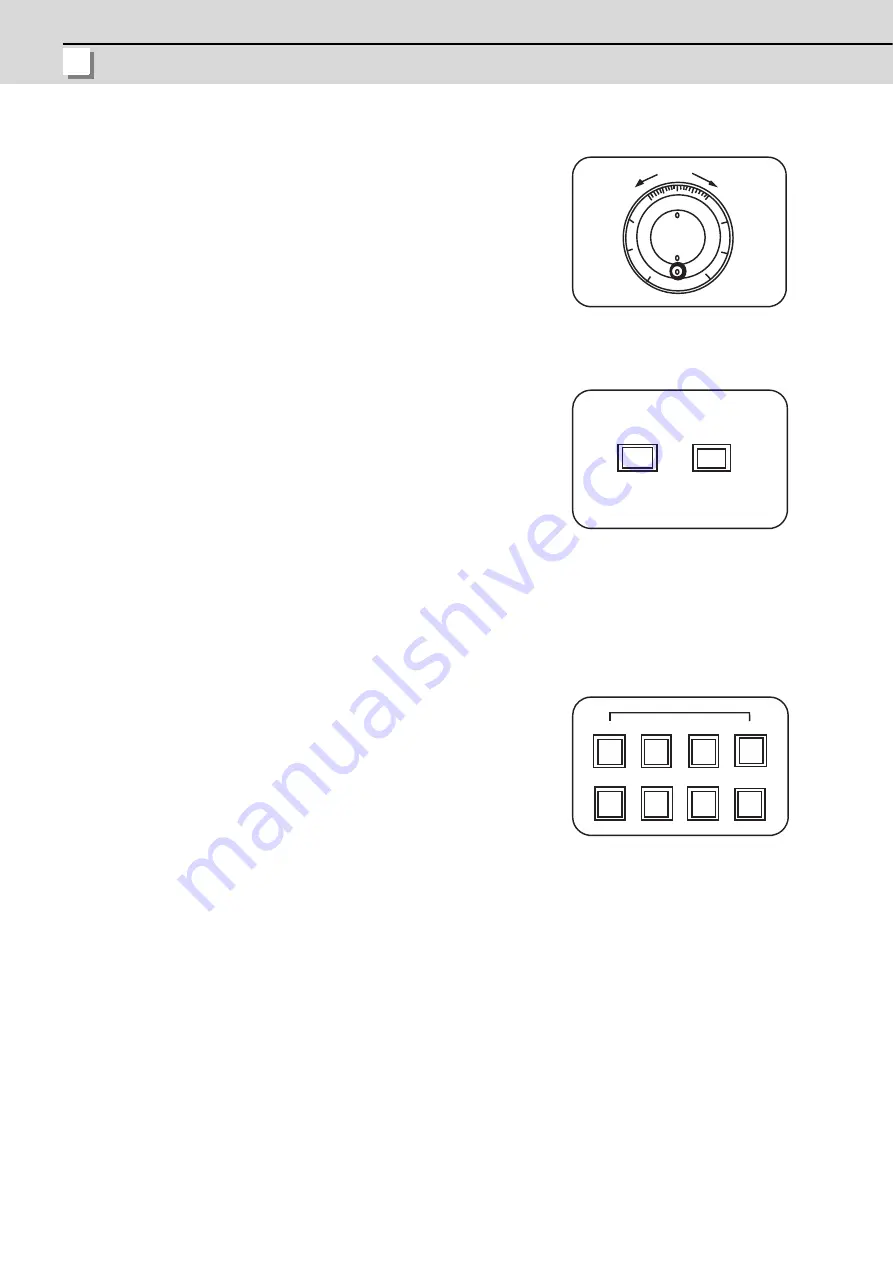
5 Operation Panel Switches in Operation Mode
MITSUBISHI CNC
II - 22
5.7 Manual Pulse Generator
5.8 Cycle Start and Feed Hold
The CYCLE START switch becomes effective when the switch is turned ON, then OFF.
Use the FEED HOLD switch to temporarily stop automatic operation (for example, deceleration stop of the control axis
during automatic operation). To restart operation, use the CYCLE START switch.
5.9 Feed Axis Selection
In the manual handle mode, fine feed of the machine can be made by turning the
manual pulse generator.
The manual pulse generator has 100 graduations per revolution and outputs one
pulse per graduation. The travel distance per pulse is set by using the HANDLE/
INCREMENTAL MAGNIFICATION switch.
Use the CYCLE START switch to start automatic operation (memory, tape, or
MDI). Automatic operation is executed by turning ON the switch. Use also the
switch for restart from stop by the FEED HOLD switch or the automatic operation
stop state.
Use the FEED AXIS SELECT switch to start the controlled axis during manual
operation. While the FEED AXIS SELECT switch is held ON, the selected
controlled axis is moved. When the switch is turned OFF, the controlled axis
movement stops.
HANDLE
0 0
+
-
0
1
1 0
1
0
7 2
FEED HOLD
CYCLE START
FEED AXIS SELECT
+X
-X
+Y
-Y
+Z
-Z
+4
-4
Содержание E70 Series
Страница 1: ......
Страница 3: ......
Страница 9: ......
Страница 11: ......
Страница 13: ......
Страница 15: ......
Страница 24: ...I SCREEN OPERATIONS ...
Страница 25: ......
Страница 26: ...I 1 1 Operating the Setting and Display Unit ...
Страница 57: ...1 Operating the Setting and Display Unit MITSUBISHI CNC I 32 ...
Страница 58: ...I 33 2 Monitor Screens ...
Страница 139: ...2 Monitor Screens MITSUBISHI CNC I 114 ...
Страница 140: ...I 115 3 Setup Screens ...
Страница 232: ...I 207 4 Edit Screens ...
Страница 286: ...E70 Series Instruction Manual 4 4 Program Input Output I 261 During file transmission During file setting 1 2 4 3 5 6 7 ...
Страница 314: ...I 289 5 Diagnosis Screens ...
Страница 355: ...5 Diagnosis Screens MITSUBISHI CNC I 330 ...
Страница 356: ...I 331 6 Maintenance Screens ...
Страница 436: ...II MACHINE OPERATIONS ...
Страница 437: ......
Страница 439: ...MITSUBISHI CNC II 2 ...
Страница 440: ...II 3 1 Operation State ...
Страница 444: ...II 7 2 Indicator Lamps ...
Страница 446: ...II 9 3 Reset Switch and Emergency Stop Button ...
Страница 448: ...II 11 4 Operation Mode ...
Страница 456: ...II 19 5 Operation Panel Switches in Operation Mode ...
Страница 460: ...II 23 6 Operation Panel Switch Functions ...
Страница 495: ...6 Operation Panel Switch Functions MITSUBISHI CNC II 58 ...
Страница 496: ...II 59 7 Other Functions ...
Страница 509: ...7 Other Functions MITSUBISHI CNC II 72 ...
Страница 510: ...III MAINTENANCE ...
Страница 511: ......
Страница 512: ...III 1 1 Daily Maintenance and Periodic Inspection and Maintenance ...
Страница 515: ...1 Daily Maintenance and Periodic Inspection and Maintenance MITSUBISHI CNC III 4 ...
Страница 516: ...III 5 2 Hardware Replacement Methods ...
Страница 531: ...2 Hardware Replacement Methods MITSUBISHI CNC III 20 ...
Страница 532: ...IV APPENDIXES ...
Страница 533: ......
Страница 534: ...IV 1 Appendix 1 List of Function Codes ...
Страница 536: ...IV 3 Appendix 2 Table of Command Value Ranges ...
Страница 543: ...Appendix 2 Table of Command Value Ranges MITSUBISHI CNC IV 10 ...
Страница 544: ...IV 11 Appendix 3 Circular Cutting Radius Error ...
Страница 546: ...IV 13 Appendix 4 Registering Editing the Fixed Cycle Program ...
Страница 561: ...Appendix 4 Registering Editing the Fixed Cycle Program MITSUBISHI CNC IV 28 ...
Страница 562: ...IV 29 Appendix 5 RS 232C I O Device Parameter Setting Examples ...
Страница 564: ...IV 31 Appendix 6 Explanation of Alarms ...
Страница 678: ...IV 145 Appendix 7 Operation Messages ...
Страница 699: ...Appendix 7 Operation Messages MITSUBISHI CNC IV 166 ...
Страница 700: ...IV 167 Appendix 8 User Parameters ...
Страница 777: ...Appendix 8 User Parameters MITSUBISHI CNC IV 244 ...
Страница 782: ......
















































