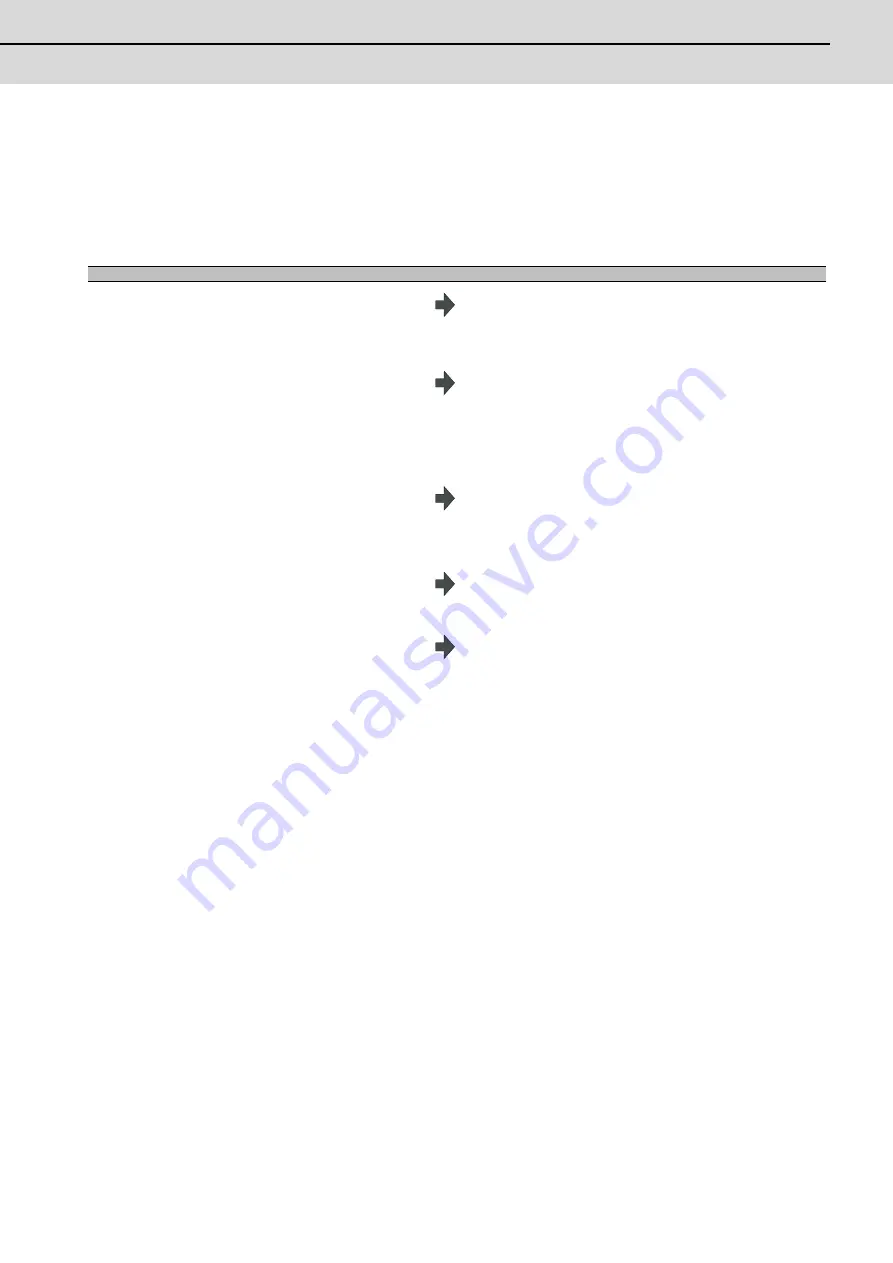
E70 Series Instruction Manual
4.2 Program Editing
I - 225
4.2.13 Replacing Character Strings
A character string in a program can be searched for and replaced.
The following two methods can be used.
- The applicable character string is searched for and replaced one by one. (To search for the next character string, press
the [INPUT] key.)
- All applicable character strings in the program are replaced in a batch. (Designate "/G" when setting.)
(Note 1) When batch replacing for all the character strings in the program, add "/G" to the above setting.
Search character string/replace character string/G (Ex.) G02/G03/G
During batch replacement, after replacing all character strings to the end of the program, the process ends
while showing the last character string replaced. Note that the replacement mode is held, and the character
string remains in the input area.
(Note 2) If the program character strings from the current cursor position to the last line are to be replaced in a batch,
add "/E" to the above setting.
Search character string/replace character string/E (Ex.) G02/G03/E
(Note 3) "Executing" is displayed in flickering during string replace.
Operation method
(1)
Press the menu [String replace] .
The menu is highlighted.
The cursor appears at the lower input area.
(2)
Designate the search character string and the
replace character string.((Ex.) Search character
string: G02Replace character string: In the case of
G03G02/G03 [INPUT] (Note 1)
The character string is searched downward from the character
after the current cursor position.If a character string is
discovered, the cursor moves to the start of that character
string, and the operation message "Replace? (Y/N)" appears.If
any character string is not found in the program, the cursor
does not move.
(3)
Press the [Y] or [INPUT] key.
The character string is replaced, and a search is performed for
the next applicable character string. (If a batch replacement is
performed, a search is not made as the replace has been
completed.)
The operation message "Designated character string not
found" appears when the end of the program is
reached."Editing" appears if replace is performed.
Press the [N] key not to replace.
(4)
Press the [Y] or [INPUT] key again if continuing the
search/replace.
The same operation as above is performed.
(5)
To end search/replace, press the [String replace] .
The menu highlight returns to normal, and the character string
in the input area disappears.The replacement mode is held
until the menu key is pressed.
(The character string remains in the setting area.)
Содержание E70 Series
Страница 1: ......
Страница 3: ......
Страница 9: ......
Страница 11: ......
Страница 13: ......
Страница 15: ......
Страница 24: ...I SCREEN OPERATIONS ...
Страница 25: ......
Страница 26: ...I 1 1 Operating the Setting and Display Unit ...
Страница 57: ...1 Operating the Setting and Display Unit MITSUBISHI CNC I 32 ...
Страница 58: ...I 33 2 Monitor Screens ...
Страница 139: ...2 Monitor Screens MITSUBISHI CNC I 114 ...
Страница 140: ...I 115 3 Setup Screens ...
Страница 232: ...I 207 4 Edit Screens ...
Страница 286: ...E70 Series Instruction Manual 4 4 Program Input Output I 261 During file transmission During file setting 1 2 4 3 5 6 7 ...
Страница 314: ...I 289 5 Diagnosis Screens ...
Страница 355: ...5 Diagnosis Screens MITSUBISHI CNC I 330 ...
Страница 356: ...I 331 6 Maintenance Screens ...
Страница 436: ...II MACHINE OPERATIONS ...
Страница 437: ......
Страница 439: ...MITSUBISHI CNC II 2 ...
Страница 440: ...II 3 1 Operation State ...
Страница 444: ...II 7 2 Indicator Lamps ...
Страница 446: ...II 9 3 Reset Switch and Emergency Stop Button ...
Страница 448: ...II 11 4 Operation Mode ...
Страница 456: ...II 19 5 Operation Panel Switches in Operation Mode ...
Страница 460: ...II 23 6 Operation Panel Switch Functions ...
Страница 495: ...6 Operation Panel Switch Functions MITSUBISHI CNC II 58 ...
Страница 496: ...II 59 7 Other Functions ...
Страница 509: ...7 Other Functions MITSUBISHI CNC II 72 ...
Страница 510: ...III MAINTENANCE ...
Страница 511: ......
Страница 512: ...III 1 1 Daily Maintenance and Periodic Inspection and Maintenance ...
Страница 515: ...1 Daily Maintenance and Periodic Inspection and Maintenance MITSUBISHI CNC III 4 ...
Страница 516: ...III 5 2 Hardware Replacement Methods ...
Страница 531: ...2 Hardware Replacement Methods MITSUBISHI CNC III 20 ...
Страница 532: ...IV APPENDIXES ...
Страница 533: ......
Страница 534: ...IV 1 Appendix 1 List of Function Codes ...
Страница 536: ...IV 3 Appendix 2 Table of Command Value Ranges ...
Страница 543: ...Appendix 2 Table of Command Value Ranges MITSUBISHI CNC IV 10 ...
Страница 544: ...IV 11 Appendix 3 Circular Cutting Radius Error ...
Страница 546: ...IV 13 Appendix 4 Registering Editing the Fixed Cycle Program ...
Страница 561: ...Appendix 4 Registering Editing the Fixed Cycle Program MITSUBISHI CNC IV 28 ...
Страница 562: ...IV 29 Appendix 5 RS 232C I O Device Parameter Setting Examples ...
Страница 564: ...IV 31 Appendix 6 Explanation of Alarms ...
Страница 678: ...IV 145 Appendix 7 Operation Messages ...
Страница 699: ...Appendix 7 Operation Messages MITSUBISHI CNC IV 166 ...
Страница 700: ...IV 167 Appendix 8 User Parameters ...
Страница 777: ...Appendix 8 User Parameters MITSUBISHI CNC IV 244 ...
Страница 782: ......






























