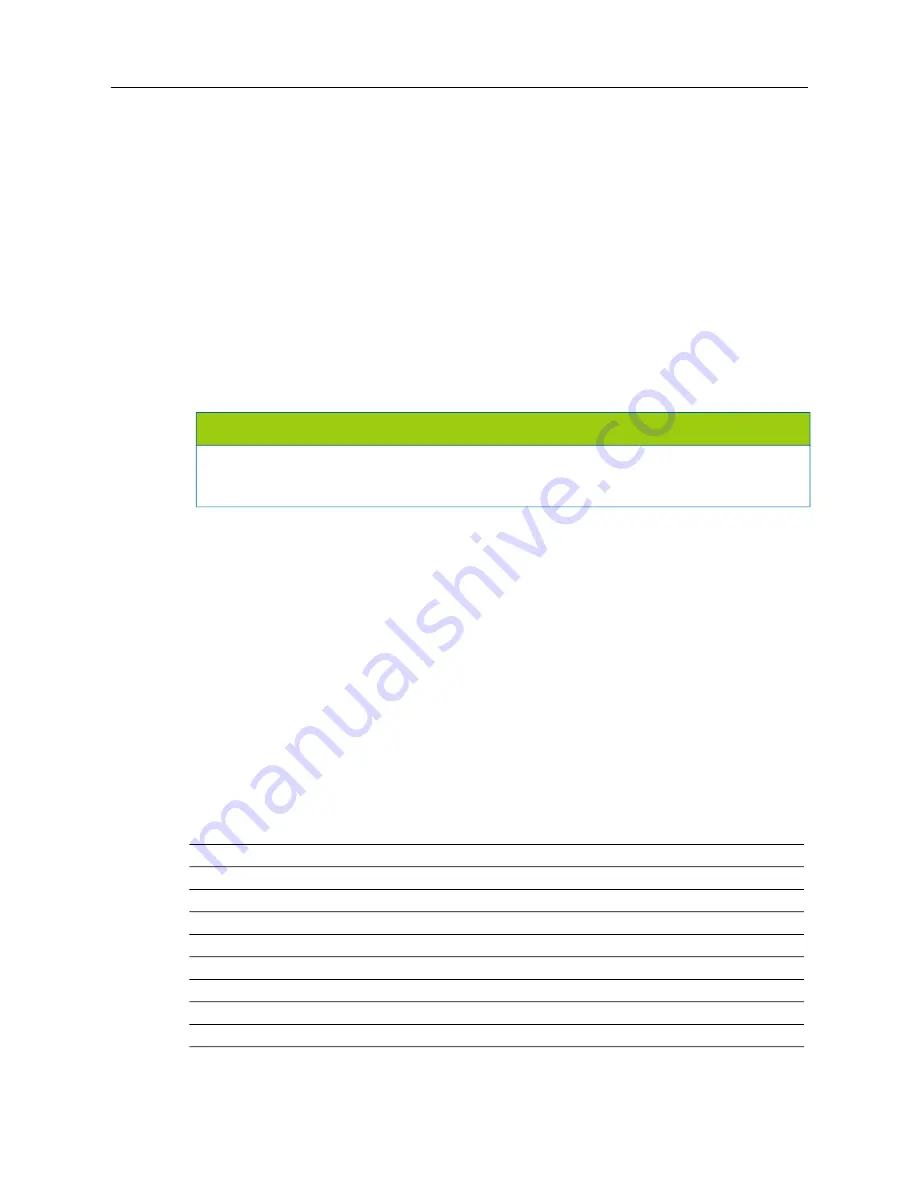
MiVoice Office 250 Installation and Administration Guide
534
IP Phone Web Interface
The Web interface, IP Phone Web Client Administrative Session, for the multi-protocol phones allows
you to set the most frequently used options. The Web interface also allows you to reset the device
and synchronize its configuration with the configuration files on the TFTP server. Clicking
Synch
in
the Configuration page synchronizes with the TFTP server only and
not
with the system. See
.
To reach the Web page on the 8690 phone, you must use a different computer than the 8690 phone.
This is because the Windows CE .NET and the VPS (Voice Processing Subsystem) share an IP
address and the Web pages are served from the VPS but browsed from the Windows CE .NET.
After the Windows CE .NET sees its own IP address, the request never makes it to the VPS. When
an external computer requests the Web pages, the VPS receives the request first so the Web pages
are properly served. The Web Client configuration can be overwritten by a higher priority
configuration source, such as self-programming mode.
To use the IP Phone Web Client:
1.
Make sure the IP device is powered up, connected, and online.
2.
Open Microsoft Internet Explorer and enter the phone IP address followed by
:
8080
(for exam
-
ple, http://172.17.158.14:8080) in the Address field.
3.
Log on with your username and password. The default username is
IPT
and password is
iptpassw
. To prevent unauthorized access, change the password of the IP Phone Web Client
as soon as possible.
To change the logon password,
see page 539
The username is pre
-
defined and cannot be changed. The Web client contains the fields as described in
.
Some of the fields can also be programmed in a TFTP configuration file. For more information
about TFTP configuration files, refer to the “Installation” chapter in the
MiVoice Office 250
Installation Manual
.
NOTICE
The passwords, usernames, and URLs of the Administrative Web Sessions are all case-sensitive.
Unless you enter the characters in the correct case (upper or lower), the browser will be unable to
find the appropriate Web page.
Table 83: IP Phone Web Client Field Descriptions
ITP Mode
Page #
SIP Mode
Device Configuration
Network
Network
Audio & Call Control
Audio & Call Control
Phone
Phone
Trace
Trace
Authentication
Authentication
N/A
SIP
N/A
Feature Code
VLAN
VLAN
(Sheet 1 of 2)
Содержание MIVOICE OFFICE 250
Страница 1: ...MiVoice Office 250 INSTALLATION AND ADMINISTRATION GUIDE RELEASE 6 3 SP3 ...
Страница 24: ...MiVoice Office 250 Installation and Administration Guide xxiv ...
Страница 29: ...Chapter 1 MiVoice Office 250 New Features ...
Страница 41: ...MiVoice Office 250 New Features 13 Other Enhancements MiVoice Office 250 Release 6 2 supports Exchange 2016 ...
Страница 54: ...MiVoice Office 250 Installation and Administration Guide 26 ...
Страница 55: ...Chapter 2 Document Overview ...
Страница 62: ...MiVoice Office 250 Installation and Administration Guide 34 ...
Страница 63: ...Chapter 3 Product Description ...
Страница 86: ...MiVoice Office 250 Installation and Administration Guide 58 ...
Страница 87: ...Chapter 4 Specifications ...
Страница 157: ...Chapter 5 Installation ...
Страница 251: ...Installation 223 ...
Страница 274: ...MiVoice Office 250 Installation and Administration Guide 246 4 Test for quality ...
Страница 396: ...MiVoice Office 250 Installation and Administration Guide 368 ...
Страница 397: ...Chapter 6 Reference ...
Страница 416: ...MiVoice Office 250 Installation and Administration Guide 388 ...
Страница 417: ...Appendix A Private Networking ...
Страница 445: ...Appendix B Network IP Topology ...
Страница 486: ...MiVoice Office 250 Installation and Administration Guide 458 ...
Страница 487: ...Appendix C Open Source License Agreements ...
Страница 506: ...MiVoice Office 250 Installation and Administration Guide 478 ...
Страница 507: ...Appendix D Phones ...






























