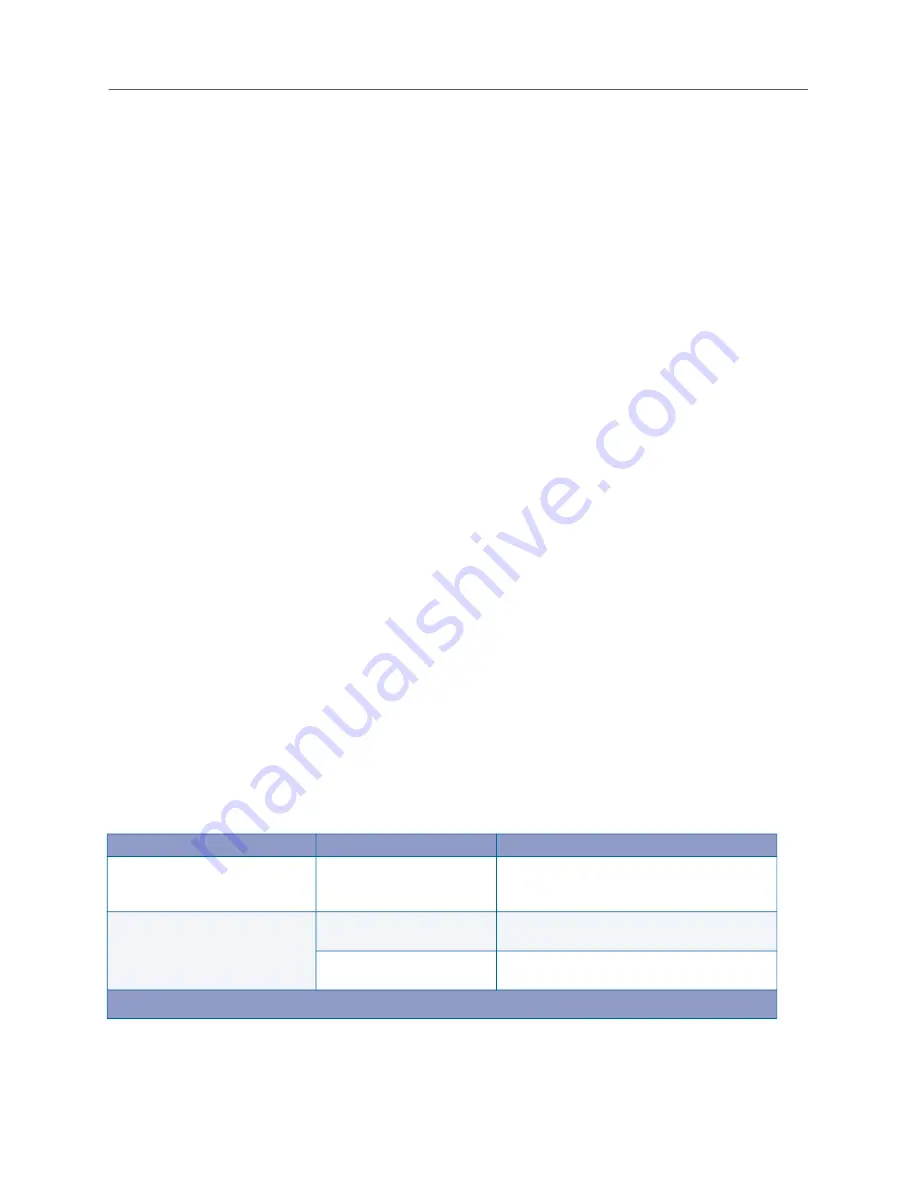
Installation
317
10.
Click
Upgrade All
, and then click
OK
at the prompt. After the file transfer is complete, the system
reboots automatically and then installs the software release files. (Note that the entire process
can take up 20 minutes or longer to complete.) After the release upgrade process is complete
and the system reboots again, the LCD panels displays “MiVoice Office 250” (or the programmed
hostname for the server).
11.
If the system is equipped with an optional Processing Server (PS-1), repeat the upgrade pro
-
cedure for the PS-1 to upgrade it to v6.0 or later. (Or, if desired, use the CD boot upgrade process
described in step 11 on
instead of using AWP.)
12.
After the entire upgrade process is complete and system operation is restored, refresh the AWP
browser, and log back on to the system.
13.
Click the
System Management
tab, and then click the
Upgrade
link to verify the installed v6.0 or
later packages, as indicated in the Version column. An example is shown below.
14.
For v5.1 systems only: do either of the following:
•
If you want to make the 86xx IP phone firmware available on the internal TFTP server, point
to the proper TFTP path, and do the following:
a.
Click the
System Management
tab, and then click the
Upgrade
link.
b.
Click
View Latest Packages
at the bottom of the page.
c.
Select the check box for the IP phone firmware.
d.
Click
Install
at the bottom of the page.
•
If you want to remove specific language voice prompts you do not need, click the link for
the voice prompt file name, and then click
Remove
.
15.
Install the latest System Administration & Diagnostics (which includes the latest DB Program
-
ming) and restore the saved database as outlined in the following sections.
Upgrade Process Troubleshooting
Should you encounter any problems upgrading software using the AWP application (as described
below summarizes the troubleshooting strategies recommended
for resolving discrepancies that may occur when executing the upgrade process.
Table 56: Upgrade Process Troubleshooting Tips
Symptom
Possible Cause
Corrective Action
Upgrade action attempted, but
nothing happens.
TFTP server settings
configured incorrectly.
Verify TFTP server, port, and path are
entered correctly. Ensure files requested are
present.
Selecting “View Latest Packages”
or “Upgrade All” generates the
following error message: Fail: tftp
error.
TFTP server settings
configured incorrectly.
Verify TFTP server, port, and path are
entered correctly.
TFTP server failure or TFTP
server not running.
Verify operation of the TFTP server.
(Sheet 1 of 2)
Содержание MIVOICE OFFICE 250
Страница 1: ...MiVoice Office 250 INSTALLATION AND ADMINISTRATION GUIDE RELEASE 6 3 SP3 ...
Страница 24: ...MiVoice Office 250 Installation and Administration Guide xxiv ...
Страница 29: ...Chapter 1 MiVoice Office 250 New Features ...
Страница 41: ...MiVoice Office 250 New Features 13 Other Enhancements MiVoice Office 250 Release 6 2 supports Exchange 2016 ...
Страница 54: ...MiVoice Office 250 Installation and Administration Guide 26 ...
Страница 55: ...Chapter 2 Document Overview ...
Страница 62: ...MiVoice Office 250 Installation and Administration Guide 34 ...
Страница 63: ...Chapter 3 Product Description ...
Страница 86: ...MiVoice Office 250 Installation and Administration Guide 58 ...
Страница 87: ...Chapter 4 Specifications ...
Страница 157: ...Chapter 5 Installation ...
Страница 251: ...Installation 223 ...
Страница 274: ...MiVoice Office 250 Installation and Administration Guide 246 4 Test for quality ...
Страница 396: ...MiVoice Office 250 Installation and Administration Guide 368 ...
Страница 397: ...Chapter 6 Reference ...
Страница 416: ...MiVoice Office 250 Installation and Administration Guide 388 ...
Страница 417: ...Appendix A Private Networking ...
Страница 445: ...Appendix B Network IP Topology ...
Страница 486: ...MiVoice Office 250 Installation and Administration Guide 458 ...
Страница 487: ...Appendix C Open Source License Agreements ...
Страница 506: ...MiVoice Office 250 Installation and Administration Guide 478 ...
Страница 507: ...Appendix D Phones ...






























