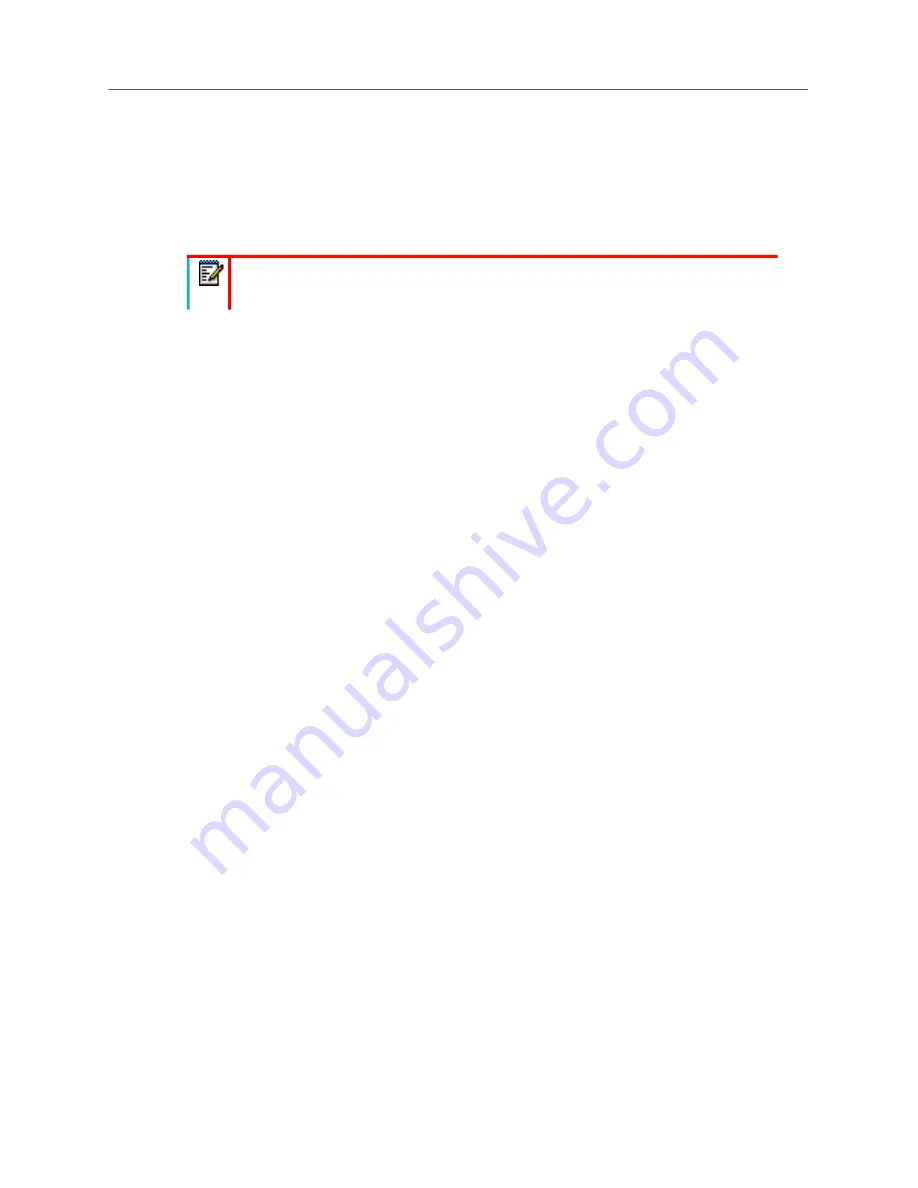
Installation
205
Installing the Virtual Processing Server (vPS-1)
The Open Virtualization Format (OVF) standard 1.0 is employed to represent a single virtual machine
or combination of multiple virtual machines. Note that OVF files are recognized by their
.ova
file
extension. The vPS-1 is a virtual appliance (vApp) which is deployed through vCenter Server with
the vSphere Client. The PS-1 vApp runs on vSphere 5.1, or 5.5.
Compatibility Guide (http://www.vmware.com/resources/compatibility/).
Installing and activating vPS-1 software consists of the following steps:
1.
Logging in directly to the ESXi hosts or to the vCenter Server using the vSphere Client
application.
2.
Deploying vPS-1 as a virtual machine and virtual application operating on VMware vSphere 5.1,
or 5.5.
3.
Powering up the Virtual Machine and commissioning vPS-1.
4.
Configuring and adding a new USB port and license key.
Before you Begin
The following conditions must be in place before you begin the installation process:
• VMware ESXi release 5.1, or 5.5 installed on an approved server.
• An approved server as follows (consult the VMware Compatibility Guide
(http://www.vmware.com/resources/compatibility/)):
-
Minimum 1 GB RAM
-
80 GB free disk space.
-
Single socket/single core processor
-
Network adapter
-
One USB port
• vSphere Client installed on a Windows workstation. Refer to the VMware website for detailed
installation procedures and additional documentation.
• (Optional) vCenter Server deployed on the network. Refer to the VMware website for detailed
installation procedures and additional documentation.
• A DNS server that is reachable from the platform.
• vPS-1 software is contained in an Open Virtualization Alternative (OVA) format archived file.
This archive OVA file contains the OVF 1.0 descriptor and VMDK file.
• Verify that the correct version of vPS-1 software is being deployed, based on the Base Server
version, and compatible applications.
Note:
This guide does not describe the setup and operation of the VCenter Server
with the VSphere Client. Refer to the VMware documentation for details.
Содержание MIVOICE OFFICE 250
Страница 1: ...MiVoice Office 250 INSTALLATION AND ADMINISTRATION GUIDE RELEASE 6 3 SP3 ...
Страница 24: ...MiVoice Office 250 Installation and Administration Guide xxiv ...
Страница 29: ...Chapter 1 MiVoice Office 250 New Features ...
Страница 41: ...MiVoice Office 250 New Features 13 Other Enhancements MiVoice Office 250 Release 6 2 supports Exchange 2016 ...
Страница 54: ...MiVoice Office 250 Installation and Administration Guide 26 ...
Страница 55: ...Chapter 2 Document Overview ...
Страница 62: ...MiVoice Office 250 Installation and Administration Guide 34 ...
Страница 63: ...Chapter 3 Product Description ...
Страница 86: ...MiVoice Office 250 Installation and Administration Guide 58 ...
Страница 87: ...Chapter 4 Specifications ...
Страница 157: ...Chapter 5 Installation ...
Страница 251: ...Installation 223 ...
Страница 274: ...MiVoice Office 250 Installation and Administration Guide 246 4 Test for quality ...
Страница 396: ...MiVoice Office 250 Installation and Administration Guide 368 ...
Страница 397: ...Chapter 6 Reference ...
Страница 416: ...MiVoice Office 250 Installation and Administration Guide 388 ...
Страница 417: ...Appendix A Private Networking ...
Страница 445: ...Appendix B Network IP Topology ...
Страница 486: ...MiVoice Office 250 Installation and Administration Guide 458 ...
Страница 487: ...Appendix C Open Source License Agreements ...
Страница 506: ...MiVoice Office 250 Installation and Administration Guide 478 ...
Страница 507: ...Appendix D Phones ...






























