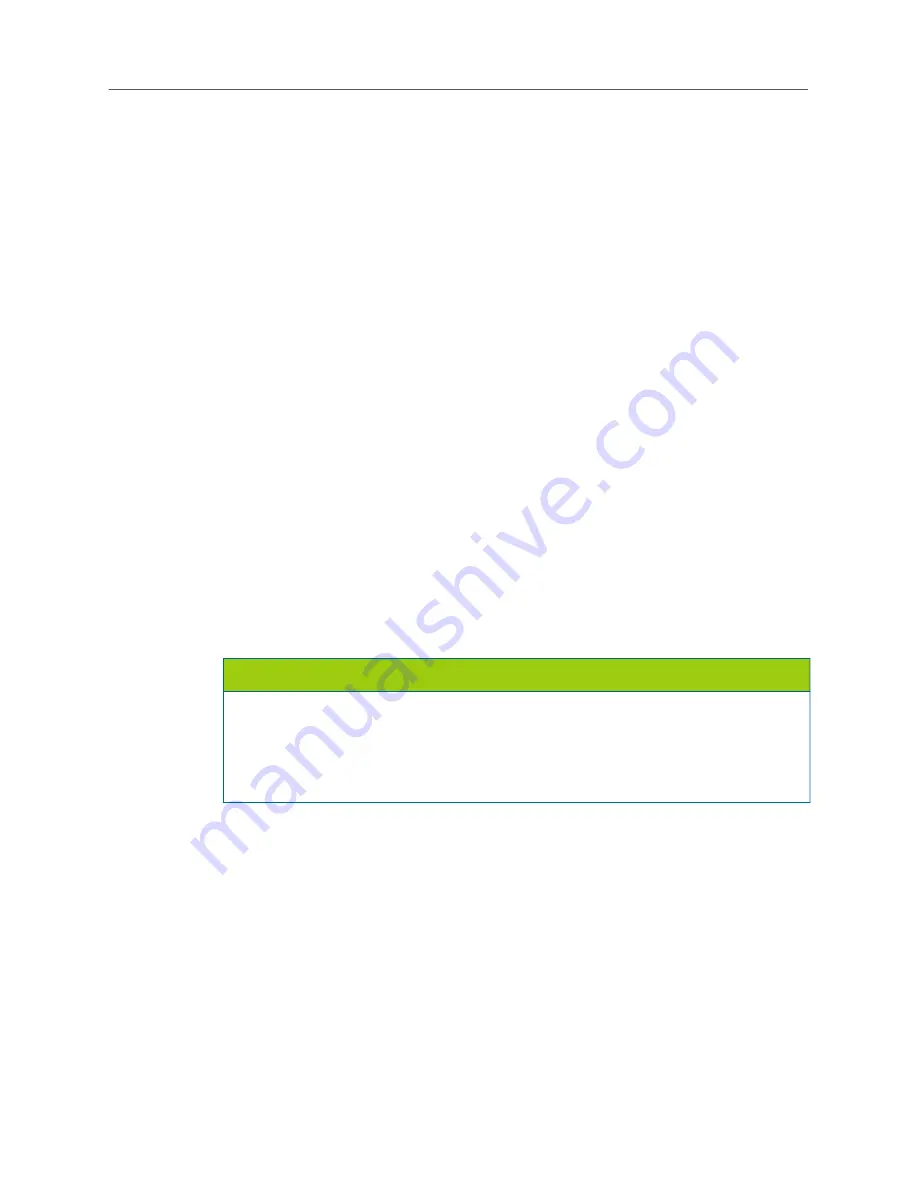
Phones
553
•
Automatically log on
: Enable this option and you will not be prompted for logon information
each time the phone starts or you select Log on from the Tray Client icon menu. Press
Next
.
6.
Enable or disable the option to log on to UC in the Setup Wizard. Press
Finish
.
Upgrading the 8690
The 8690 client application can be upgraded automatically or manually. If an upgrade fails, or if the
application is partially installed, you must reformat the flash file system on the phone. See page 555
for instructions on how to reformat the 8690 flash file system.
Upgrade the 8690 Automatically
The 8690 periodically checks for the following upgrades:
•
Firmware
: You are notified that the upgrade is starting, and the client application continues to
run. You can monitor the progress of the upgrade on the six-line display. When the upgrade is
complete, the phone resets.
•
Client Application
: The client application exits and the upgrade application launches. The
upgrade application downloads the new version of the client application from the TFTP server,
and you can monitor the download progress. When the download completes, the upgrade ap
-
plication launches the Windows CE .NET installation mechanism and installs the new client
application version. At this point, you are prompted for where you would like to install the new
files (the default is
\\Mounted Volume\8690 phone
).
Press
OK
to continue with the installation. Press
Yes
when prompted to overwrite existing files.
You are notified when the upgrade is complete. The upgrade application launches the new
version of the client application and then exits.
•
Operating System
: The client application exits, and the upgrade application launches. The
upgrade application erases the existing version of the operating system from the persistent
memory. Upon completion, the upgrade application downloads the new version of the operating
system from the TFTP server. As the new version of the operating system is downloaded, it is
simultaneously written to persistent memory, and you can monitor the progress. When the down
-
load and installation completes, you are notified and the phone resets. The registry settings are
lost when the operating system is upgraded. This means that certain client application settings
stored in the registry are lost as well. These include the session and diagnostic options.
When an upgrade is available, the Software Upgrade dialog box opens, and you are prompted to
install the upgrade. To install the upgrade immediately, press
OK
.
To install the upgrade later, you
can set a reminder (1 hour, 1 day, or 3 days). When the reminder timer has expired, the Software
Upgrade dialog box automatically prompts you to install the pending upgrade.
NOTICE
Do not press
Cancel
when the installation dialog box prompts you to select a directory for the
new files. At this point the previous client application has been deleted and if you cancel the
upgrade, you will have to manually reinstall the client application. Also, do not change the
default location (
\\Mounted Volume\8690 phone
) specified in the installation dialog box.
The client application must be installed in the Mounted Volume folder to survive a reset or an
upgrade to the operating system.
Содержание MIVOICE OFFICE 250
Страница 1: ...MiVoice Office 250 INSTALLATION AND ADMINISTRATION GUIDE RELEASE 6 3 SP3 ...
Страница 24: ...MiVoice Office 250 Installation and Administration Guide xxiv ...
Страница 29: ...Chapter 1 MiVoice Office 250 New Features ...
Страница 41: ...MiVoice Office 250 New Features 13 Other Enhancements MiVoice Office 250 Release 6 2 supports Exchange 2016 ...
Страница 54: ...MiVoice Office 250 Installation and Administration Guide 26 ...
Страница 55: ...Chapter 2 Document Overview ...
Страница 62: ...MiVoice Office 250 Installation and Administration Guide 34 ...
Страница 63: ...Chapter 3 Product Description ...
Страница 86: ...MiVoice Office 250 Installation and Administration Guide 58 ...
Страница 87: ...Chapter 4 Specifications ...
Страница 157: ...Chapter 5 Installation ...
Страница 251: ...Installation 223 ...
Страница 274: ...MiVoice Office 250 Installation and Administration Guide 246 4 Test for quality ...
Страница 396: ...MiVoice Office 250 Installation and Administration Guide 368 ...
Страница 397: ...Chapter 6 Reference ...
Страница 416: ...MiVoice Office 250 Installation and Administration Guide 388 ...
Страница 417: ...Appendix A Private Networking ...
Страница 445: ...Appendix B Network IP Topology ...
Страница 486: ...MiVoice Office 250 Installation and Administration Guide 458 ...
Страница 487: ...Appendix C Open Source License Agreements ...
Страница 506: ...MiVoice Office 250 Installation and Administration Guide 478 ...
Страница 507: ...Appendix D Phones ...



















