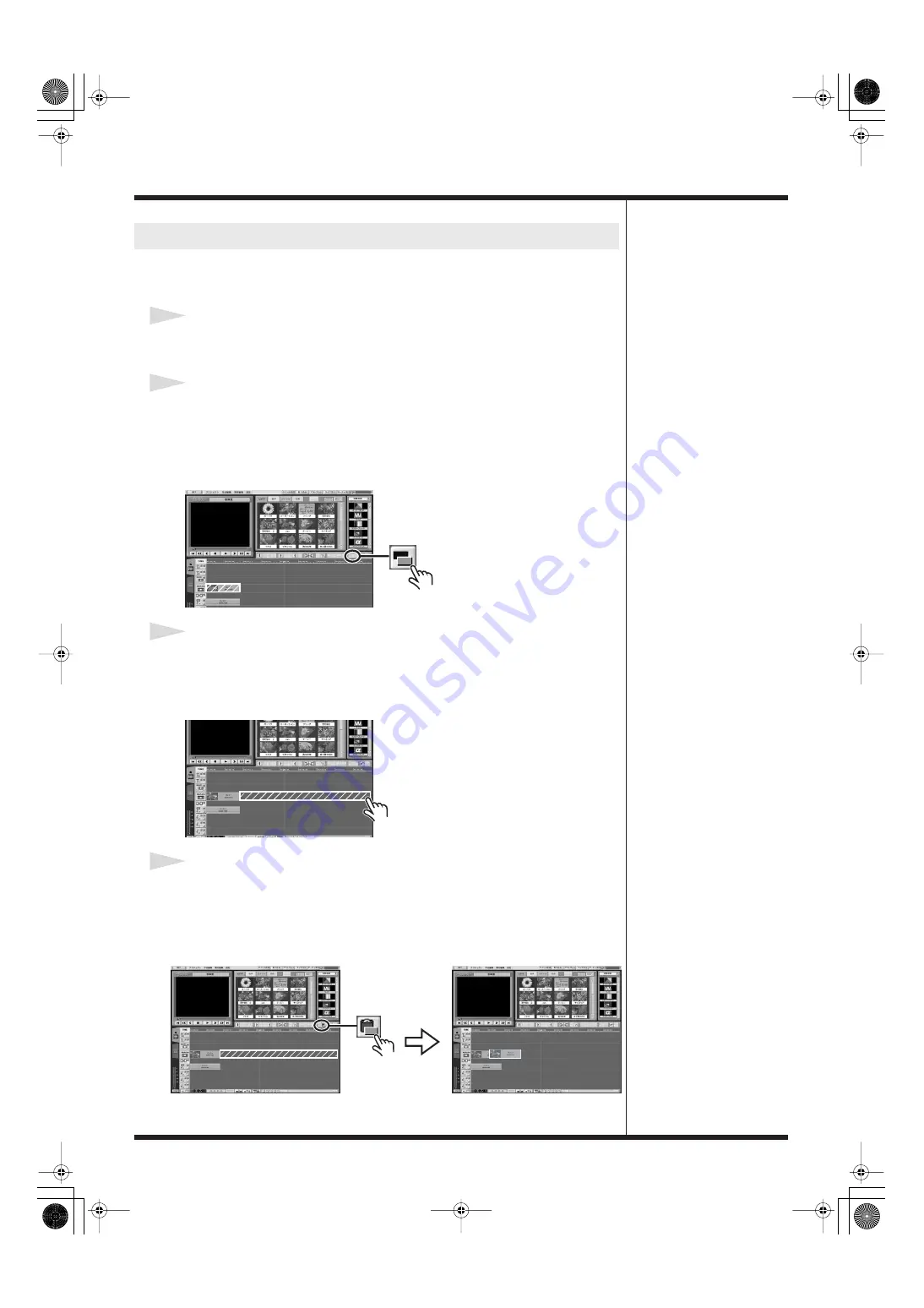
86
Editing Video
You can copy a piece of material on the Timeline Palette and use it any number of
times.
1
Select the material you want to copy.
Click to select the material you want to copy. The selected material turns red.
2
Copying Material
Click the Copy button to copy the material.
*
Copied material is saved temporarily on the DV-7DL PRO's clipboard.
*
Note that what is on the clipboard disappears when you turn off the power or if you
delete the material from the Material palette.
3
Select the location for pasting.
On the Timeline Palette, find the location where you want to paste the material you
copied, then click the location to select it.
The area you selected turns red.
4
Paste.
Click the Paste button. The material you copied is pasted at the location you selected
in step 3.
*
If material is present at the location you selected in step 3, the copied material is
pasted before the existing material.
Copying Video Material (Timeline Palette)
DV-7DL_PRO_e2.book 86 ページ 2005年1月7日 金曜日 午後12時2分
Содержание Direct Linear DV-7DL Pro
Страница 21: ...21 Names of Things and What They Do DV 7DL_PRO_e2 book 21 ページ 2005年1月7日 金曜日 午後12時2分 ...
Страница 225: ...225 Editing Title DV 7DL_PRO_e2 book 225 ページ 2005年1月7日 金曜日 午後12時2分 ...
Страница 251: ...251 Effects DV 7DL_PRO_e2 book 251 ページ 2005年1月7日 金曜日 午後12時2分 ...
Страница 327: ...327 Management Materials DV 7DL_PRO_e2 book 327 ページ 2005年1月7日 金曜日 午後12時2分 ...
















































