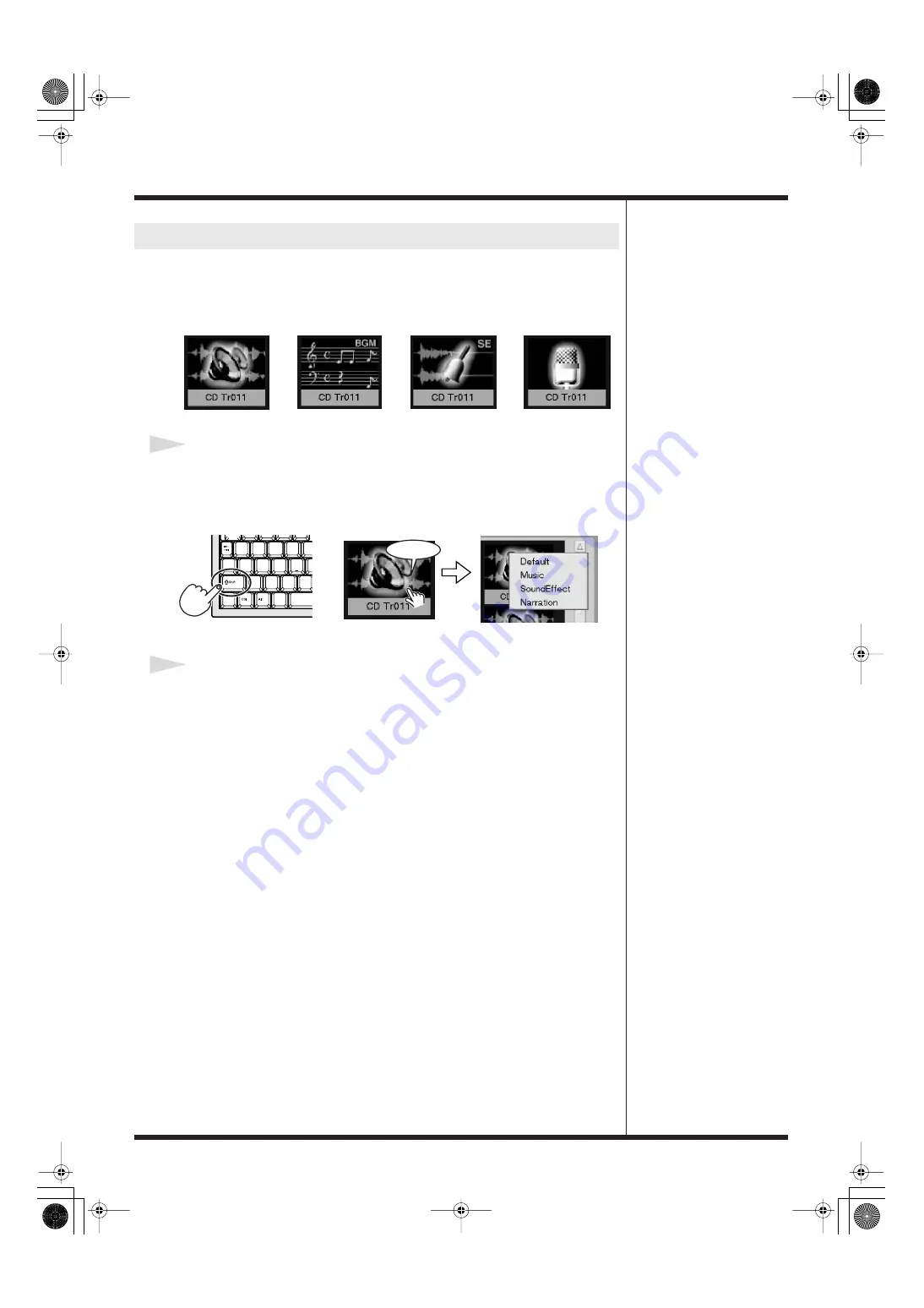
319
Management Materials
You can change the appearance of audio icons to match the type of audio material
(such as narration, background music, or sound effect). You can choose from among
the four following types of icons.
1
Hold down the “Shift” key and right-click the audio material.
Hold down the “Shift” key on the keyboard and right-click the icon for the audio
material whose appearance you want to change. A menu for selecting the
appearance is displayed.
2
Choose an appearance for icons.
Choose one of the four types of forms (“Default,” “Music,” “Sound effect,” and
“Narration”). When you make your selection the appearance of the icons for the
audio material changes.
Feature for Changing the
Audio-material Icons
Default
Music
SoundEffect
Narration
+
Holding [Shift]
Right Click
DV-7DL_PRO_e2.book 319 ページ 2005年1月7日 金曜日 午後12時2分
Содержание Direct Linear DV-7DL Pro
Страница 21: ...21 Names of Things and What They Do DV 7DL_PRO_e2 book 21 ページ 2005年1月7日 金曜日 午後12時2分 ...
Страница 225: ...225 Editing Title DV 7DL_PRO_e2 book 225 ページ 2005年1月7日 金曜日 午後12時2分 ...
Страница 251: ...251 Effects DV 7DL_PRO_e2 book 251 ページ 2005年1月7日 金曜日 午後12時2分 ...
Страница 327: ...327 Management Materials DV 7DL_PRO_e2 book 327 ページ 2005年1月7日 金曜日 午後12時2分 ...
















































