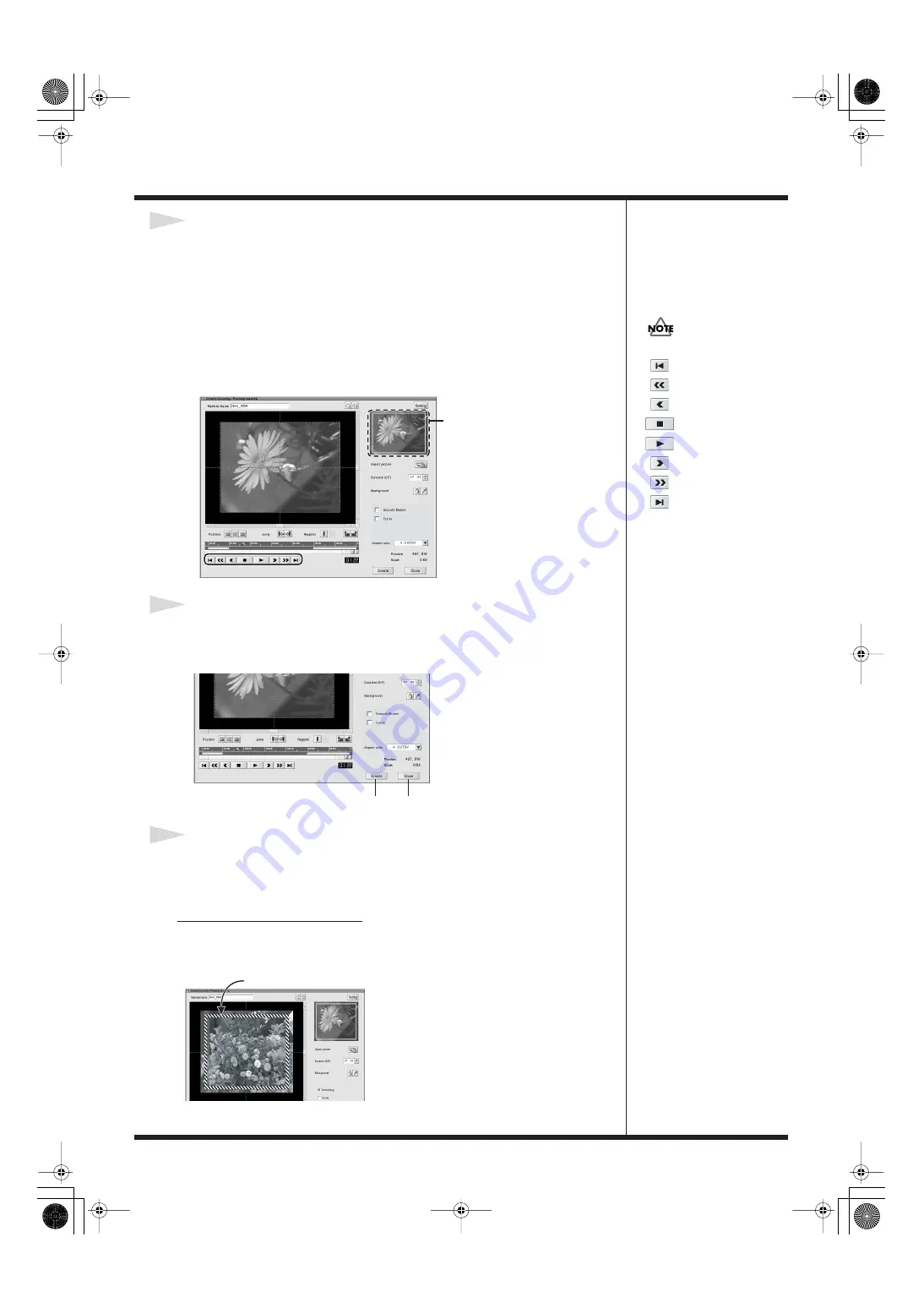
267
Creating Material
4
Try playing it back.
The "dynamic" settings for the captured image are made automatically. Try playing
it back to check the movement. Try clicking the Play button to check the movement
in the Preview Window at the upper right of the "Zoom / Pan Still Picture" window.
*
When the captured image is of SD size (640 x 480 pixels), the motion settings are made but
the movement cannot be checked in the Preview Window.
*
When you want to make settings for motion, refer to
*
When you want to set the time for which movement occurs, refer to
5
Click the "Create" button.
Click the Create button. Rendering is performed to create the video material. The
created video material is registered on the Material palette.
6
Close "Zoom / Pan Still Picture" window.
Click the "Close" button. The "Zoom / Pan Still Picture" window disappears and the
editing screen returns.
Making "Motion" Settings
By setting the position, size, and time of the display box to a key frame, you can make
settings for zoom (enlargement), panning, and other kinds of movement.
Playback Buttons
Go back to the beginning frame
Go back
10
frames.
Go back 1 frame.
Stop playback.
Start playback.
Advance 1 frame.
Advanced 10 frames.
Advance to the final frame.
Preview Window
"Close" button
"Create" button
Display box (shown by the broken lines)
DV-7DL_PRO_e2.book 267 ページ 2005年1月7日 金曜日 午後12時2分
Содержание Direct Linear DV-7DL Pro
Страница 21: ...21 Names of Things and What They Do DV 7DL_PRO_e2 book 21 ページ 2005年1月7日 金曜日 午後12時2分 ...
Страница 225: ...225 Editing Title DV 7DL_PRO_e2 book 225 ページ 2005年1月7日 金曜日 午後12時2分 ...
Страница 251: ...251 Effects DV 7DL_PRO_e2 book 251 ページ 2005年1月7日 金曜日 午後12時2分 ...
Страница 327: ...327 Management Materials DV 7DL_PRO_e2 book 327 ページ 2005年1月7日 金曜日 午後12時2分 ...
















































