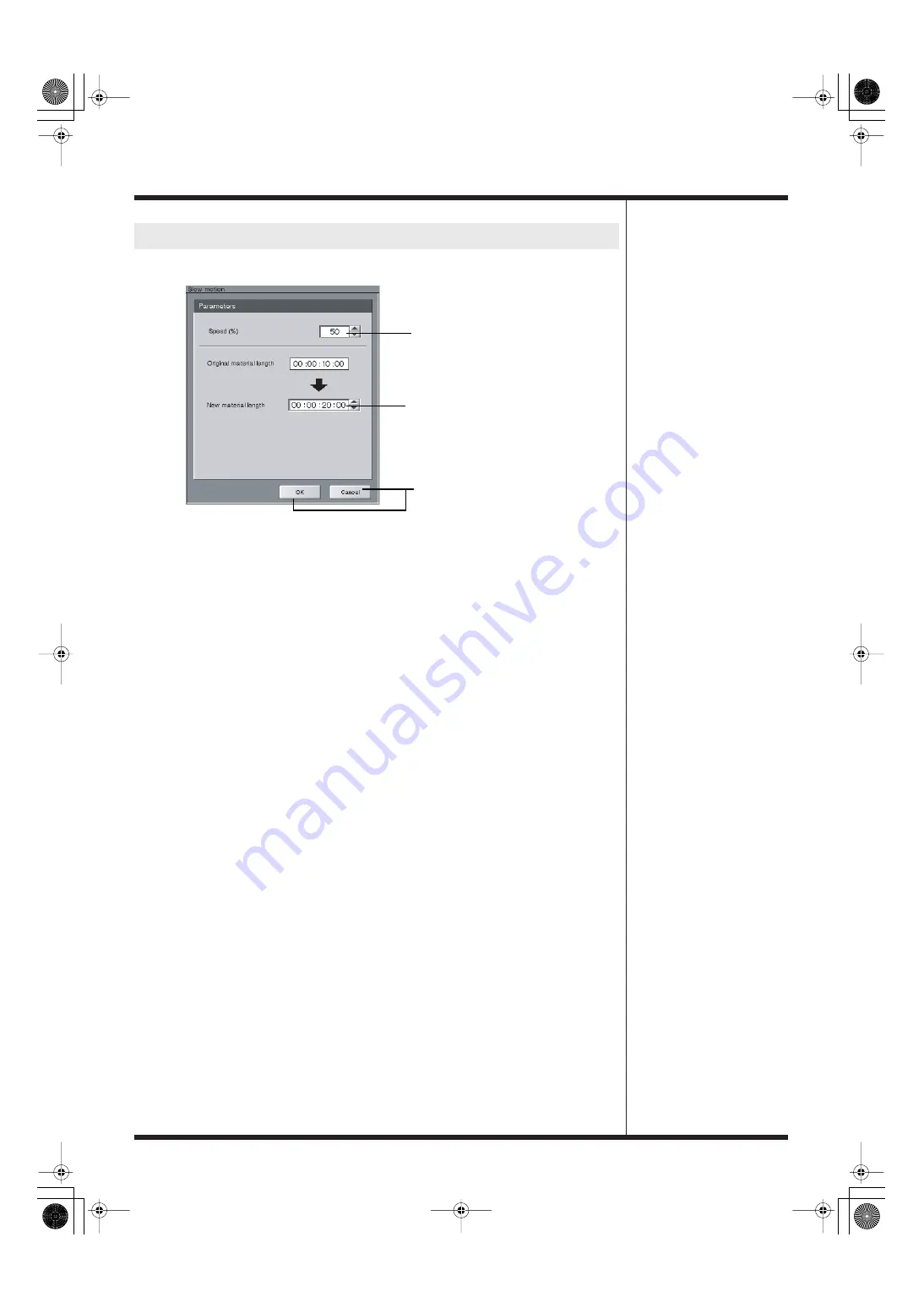
254
Creating Material
You can use captured material as the source for creating slow-motion video.
a
....... This sets the speed of the created material as a percentage. The speed of the
source is 100%. Click the number to select it, then click
▲
or
▼
to change the
number. As an example, a setting of 25% results in playback at one-fourth
speed. You can also make the setting by using the numeric keypad on the right
side of the keyboard to enter a value, followed by pressing the Enter key. When
you make the setting, the time for (b) is calculated automatically.
b
....... You can enter a value here to specify a time for creation. The method for
making the settings is the same as for a. When you specify a time, the speed for
(a) is calculated automatically.
c
....... When you finish making the settings, click the OK button. A progress window
appears and the material with the effect applied is created. To cancel, click
“Cancel.”
To enter settings using the numeric keypad on the keyboard, make sure the “Num
Lock” light is illuminated (green). If not, go to the upper right of the keyboard and
press the “Num Lock” key. You cannot use the numeric keypad to enter values when
this light is dark.
Slow Motion
a
b
c
DV-7DL_PRO_e2.book 254 ページ 2005年1月7日 金曜日 午後12時2分
Содержание Direct Linear DV-7DL Pro
Страница 21: ...21 Names of Things and What They Do DV 7DL_PRO_e2 book 21 ページ 2005年1月7日 金曜日 午後12時2分 ...
Страница 225: ...225 Editing Title DV 7DL_PRO_e2 book 225 ページ 2005年1月7日 金曜日 午後12時2分 ...
Страница 251: ...251 Effects DV 7DL_PRO_e2 book 251 ページ 2005年1月7日 金曜日 午後12時2分 ...
Страница 327: ...327 Management Materials DV 7DL_PRO_e2 book 327 ページ 2005年1月7日 金曜日 午後12時2分 ...
















































