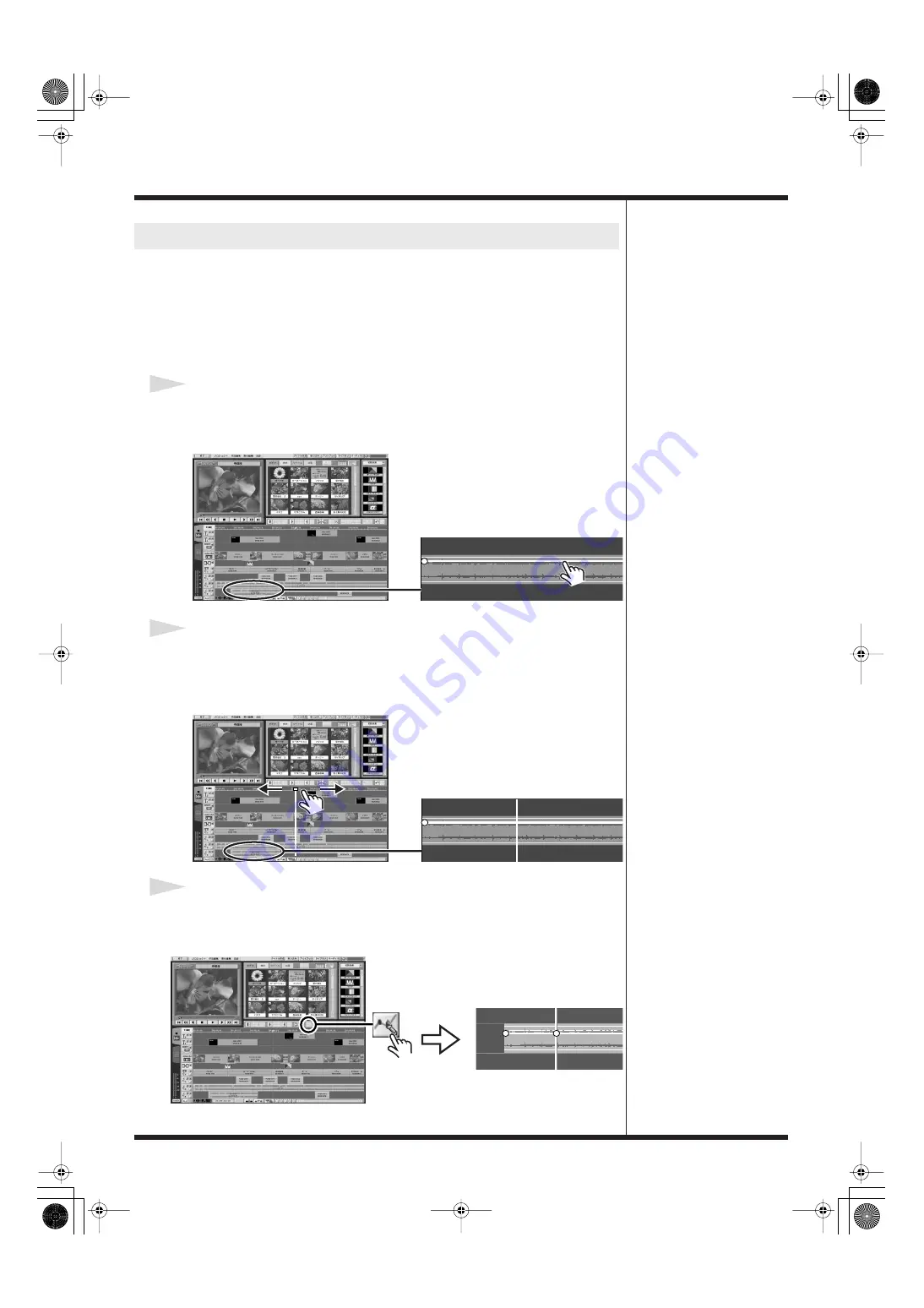
129
Editing Audio
You can make the volume level of audio material become progressively higher or
lower from its initial level. To adjust the volume level, you use a level point. Moving
the level point angles the Volume Line.
When the Volume Line rises as it moves to the right, the volume level also gradually
rises (producing a fade-in). Conversely, when it falls as it moves to the right, the
volume level also gradually falls (producing a fade-out).
1
Select the audio material.
Click to select the audio material whose volume level you want to vary. The color
changes to red.
2
Move the position bar.
For a fade in, move the position bar to the position where the volume level stops
rising. For a fade out, move the position bar to the location where the volume level
starts to fall.
3
Set the level points.
Click the "Add Audio Level Point" button. A green point (a level point) appears at
the location of the Volume Line and the position bar.
Making the Volume Level Rise and Fall Gradually
DV-7DL_PRO_e2.book 129 ページ 2005年1月7日 金曜日 午後12時2分
Содержание Direct Linear DV-7DL Pro
Страница 21: ...21 Names of Things and What They Do DV 7DL_PRO_e2 book 21 ページ 2005年1月7日 金曜日 午後12時2分 ...
Страница 225: ...225 Editing Title DV 7DL_PRO_e2 book 225 ページ 2005年1月7日 金曜日 午後12時2分 ...
Страница 251: ...251 Effects DV 7DL_PRO_e2 book 251 ページ 2005年1月7日 金曜日 午後12時2分 ...
Страница 327: ...327 Management Materials DV 7DL_PRO_e2 book 327 ページ 2005年1月7日 金曜日 午後12時2分 ...






























