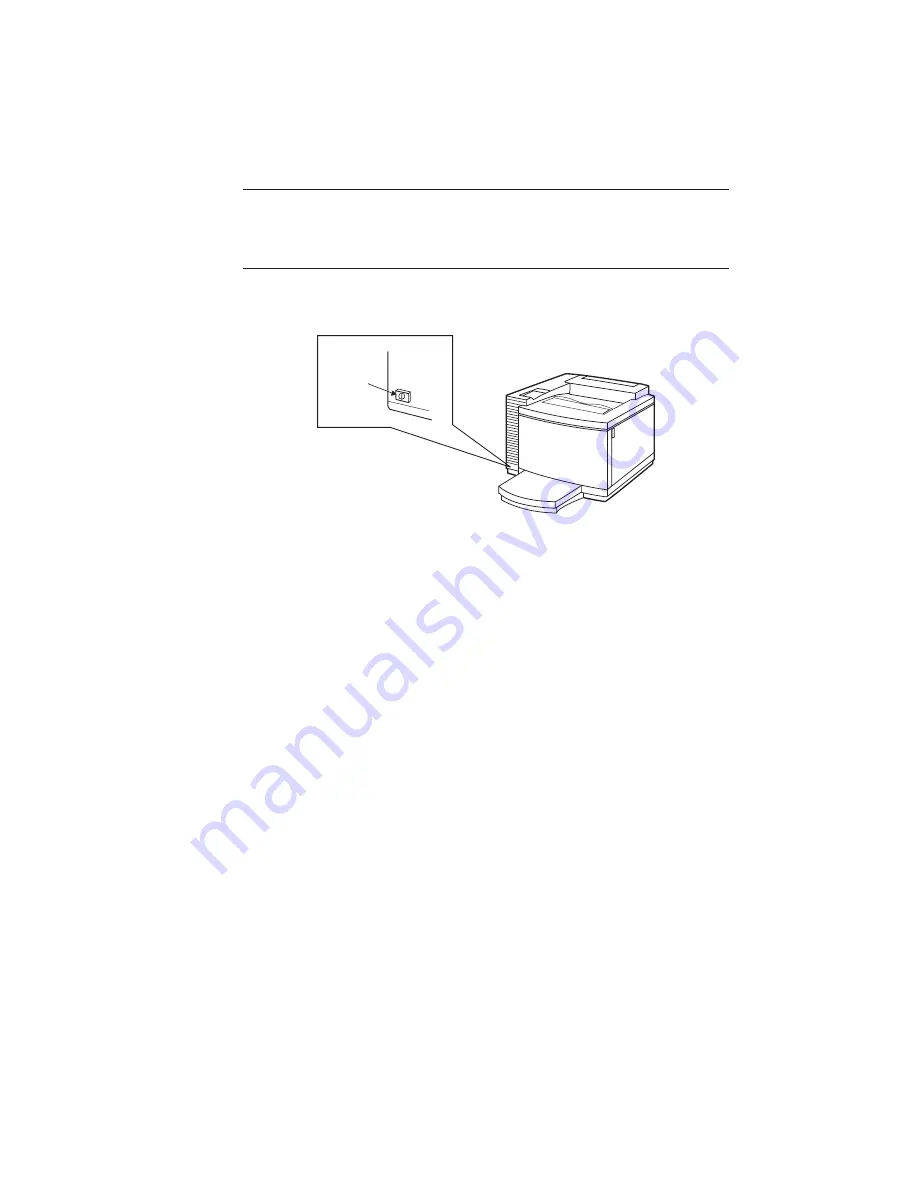
__________________________________________ Installation 2-27
Warning:
Never use a power cord that is damaged. Check the
cord and plug monthly and replace immediately if you
find rust, tears, cracks, or other damage.
Turning the Printer On
Press the power switch in to turn (toggle) on the printer (fig. 2.31).
Power Switch
Fig. 2.31 Turn the Printer On
Printer initialization takes approximately 3 minutes. When
READY/
IDLE
displays, the printer is ready to accept print jobs.
Note:
Due to movement during shipping, XANTÉ recommends
calibrating your printer after setup. See “Accurate
Calibration Technology (X-ACT)” and “Colour Density
Calibration and Verification” in chapter 6.
Following initialization, a start-up page prints if that feature is
enabled. This page lists selected resolution, installed RAM, hard disk
identities, page count, enabled interfaces, and network information (if
Ethernet is used). Review this page for proper printer configuration. See
“Start-up Page” in chapter 6 for details.
Turning the Printer Off
To turn the printer off
1.
Verify that the READY/IDLE message displays.
2.
Press the power switch to turn (toggle) off the printer (fig. 2.31).
Note:
When printer is turned off, job information in memory is lost.
Summary of Contents for Colour ScreenWriter
Page 8: ...viiibb ____________________________________________________...
Page 20: ...xxbb ____________________________________________________...
Page 22: ...1 2 Introductionbb ________________________________________ Notes...
Page 32: ...2 2 Installationbb_________________________________________ Notes...
Page 60: ...2 30 Installationbb_________________________________________...
Page 62: ...3 2 Macintosh Setupbb ____________________________________ Notes...
Page 106: ...4 2 PC Setupbb __________________________________________ Notes...
Page 156: ...5 2 Ethernet Setup ________________________________________ Notes...
Page 186: ...5 32 Ethernet Setup ________________________________________...
Page 224: ...6 38 Configurationbb ______________________________________...
Page 226: ...7 2 Media Handling and Printing ___________________________ Notes...
Page 246: ...7 22 Media Handling and Printing ___________________________...
Page 248: ...8 2 Color Printingbb ______________________________________ Notes...
Page 266: ...8 20 Color Printingbb ______________________________________...
Page 268: ...9 2 Maintenance and Specificationsbb ________________________ Notes...
Page 310: ...9 44 Maintenance and Specificationsbb ________________________...
Page 312: ...10 2 Optionsbb __________________________________________ Notes...
Page 340: ...11 2 Troubleshootingbb____________________________________ Notes...
Page 382: ...11 44 Troubleshootingbb____________________________________...
Page 384: ...A 2 Application Notes and Page Designbb _____________________ Notes...
Page 403: ...___________________________________________ Glossary G 1 Glossary...
Page 404: ...G 2 Glossarybb __________________________________________ Notes...
Page 424: ...G 22 Glossarybb __________________________________________...






























