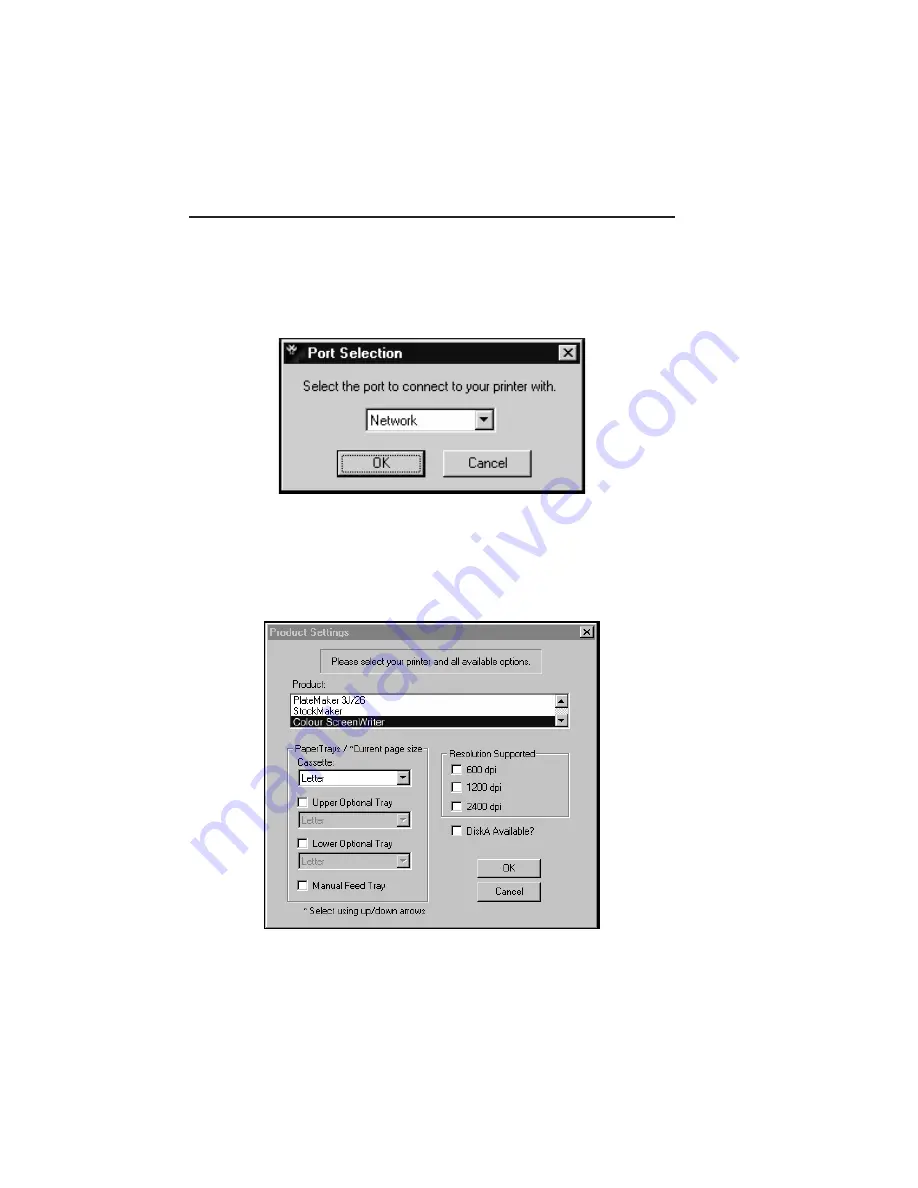
4-28 PC Setup
bb
__________________________________________
Launching Command Center
When you open XANTÉ Command Center, use the following
procedure to configure it for your printer.
1.
Open Command Center. The Port Selection window appears
(fig. 4.20).
Fig. 4.20 Port Selection Window
2.
Select the port (or network) to which your printer is connected
from the drop-down menu. Then, click OK. The Product
Settings window appears (fig. 4.21).
Fig. 4.21 Product Settings Window
Summary of Contents for Colour ScreenWriter
Page 8: ...viiibb ____________________________________________________...
Page 20: ...xxbb ____________________________________________________...
Page 22: ...1 2 Introductionbb ________________________________________ Notes...
Page 32: ...2 2 Installationbb_________________________________________ Notes...
Page 60: ...2 30 Installationbb_________________________________________...
Page 62: ...3 2 Macintosh Setupbb ____________________________________ Notes...
Page 106: ...4 2 PC Setupbb __________________________________________ Notes...
Page 156: ...5 2 Ethernet Setup ________________________________________ Notes...
Page 186: ...5 32 Ethernet Setup ________________________________________...
Page 224: ...6 38 Configurationbb ______________________________________...
Page 226: ...7 2 Media Handling and Printing ___________________________ Notes...
Page 246: ...7 22 Media Handling and Printing ___________________________...
Page 248: ...8 2 Color Printingbb ______________________________________ Notes...
Page 266: ...8 20 Color Printingbb ______________________________________...
Page 268: ...9 2 Maintenance and Specificationsbb ________________________ Notes...
Page 310: ...9 44 Maintenance and Specificationsbb ________________________...
Page 312: ...10 2 Optionsbb __________________________________________ Notes...
Page 340: ...11 2 Troubleshootingbb____________________________________ Notes...
Page 382: ...11 44 Troubleshootingbb____________________________________...
Page 384: ...A 2 Application Notes and Page Designbb _____________________ Notes...
Page 403: ...___________________________________________ Glossary G 1 Glossary...
Page 404: ...G 2 Glossarybb __________________________________________ Notes...
Page 424: ...G 22 Glossarybb __________________________________________...






























