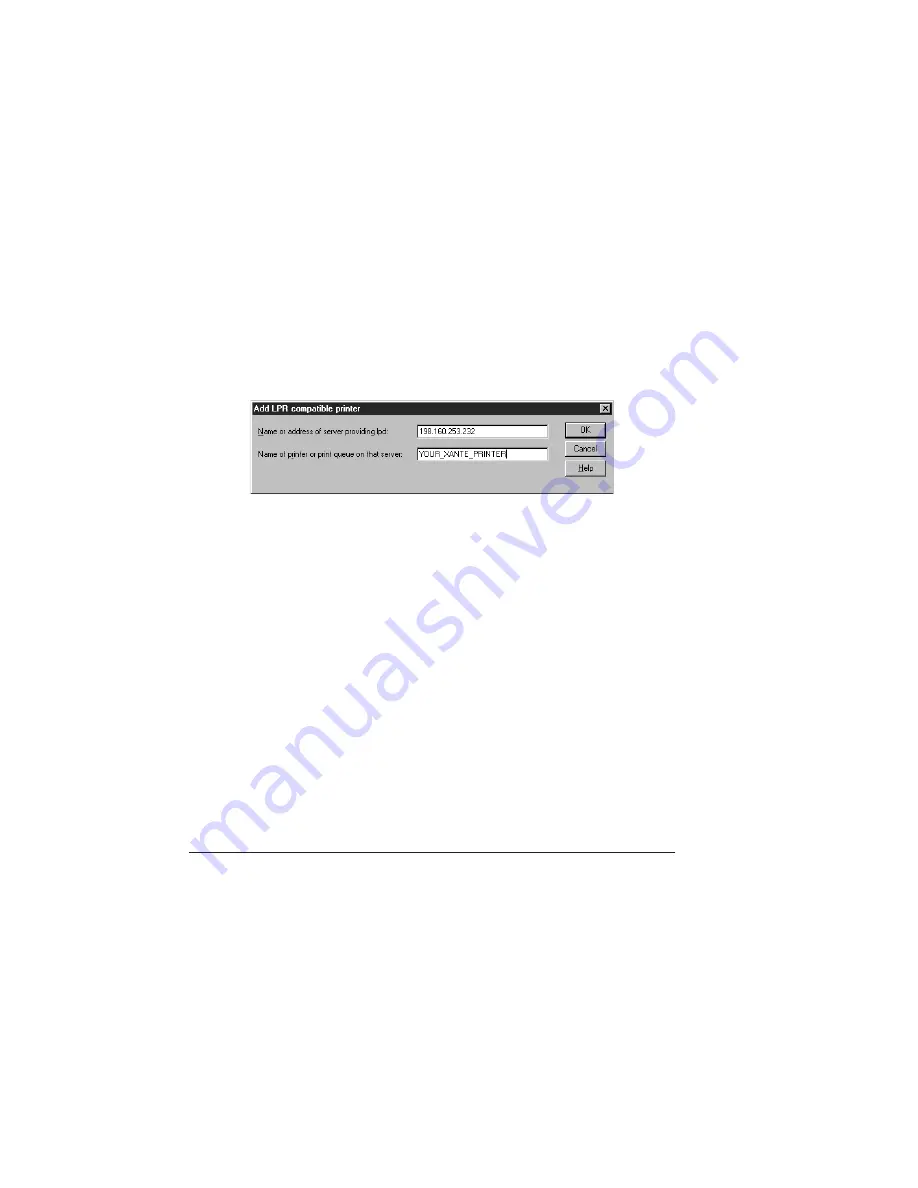
5-30 Ethernet Setup ________________________________________
4.
Select LPR Port; then, click New Port to bring up the Add LPR
Compatible Printer window (fig. 5.26).
Note:
If LPR is not an option, you must log in as the
Administrator and select Control Panel: Network:
Services and make sure that Microsoft TCP/IP Printing
is installed. If not, click Add and select this feature.
Then, restart your PC and LPR will appear as an
option for this procedure. (You may need the
Microsoft Windows NT CD to load this service.)
Fig. 5.26 Add LPR Compatible Printer Window
5.
Enter the printer’s TCP/IP address in the field requesting the
name or address of the print server. Then enter the printer
name in the field below. Click OK.
6.
Select the General tab; then, click Print Test Page and check the
printer to see if the Windows NT Test Page printed correctly.
7.
Click OK. The Printer Properties window closes.
8.
Select File: Close. The Printers window closes.
After installing and configuring the AdobePS printer driver and PPD,
see “Configuring the Printer” in chapter 4 to verify that printer
interfaces are configured properly.
AppleTalk Setup for EtherTalk
After completing the AdobePS driver installation, use the following
procedure to configure your printer for Windows NT 4.X EtherTalk
printing.
Summary of Contents for Colour ScreenWriter
Page 8: ...viiibb ____________________________________________________...
Page 20: ...xxbb ____________________________________________________...
Page 22: ...1 2 Introductionbb ________________________________________ Notes...
Page 32: ...2 2 Installationbb_________________________________________ Notes...
Page 60: ...2 30 Installationbb_________________________________________...
Page 62: ...3 2 Macintosh Setupbb ____________________________________ Notes...
Page 106: ...4 2 PC Setupbb __________________________________________ Notes...
Page 156: ...5 2 Ethernet Setup ________________________________________ Notes...
Page 186: ...5 32 Ethernet Setup ________________________________________...
Page 224: ...6 38 Configurationbb ______________________________________...
Page 226: ...7 2 Media Handling and Printing ___________________________ Notes...
Page 246: ...7 22 Media Handling and Printing ___________________________...
Page 248: ...8 2 Color Printingbb ______________________________________ Notes...
Page 266: ...8 20 Color Printingbb ______________________________________...
Page 268: ...9 2 Maintenance and Specificationsbb ________________________ Notes...
Page 310: ...9 44 Maintenance and Specificationsbb ________________________...
Page 312: ...10 2 Optionsbb __________________________________________ Notes...
Page 340: ...11 2 Troubleshootingbb____________________________________ Notes...
Page 382: ...11 44 Troubleshootingbb____________________________________...
Page 384: ...A 2 Application Notes and Page Designbb _____________________ Notes...
Page 403: ...___________________________________________ Glossary G 1 Glossary...
Page 404: ...G 2 Glossarybb __________________________________________ Notes...
Page 424: ...G 22 Glossarybb __________________________________________...






























