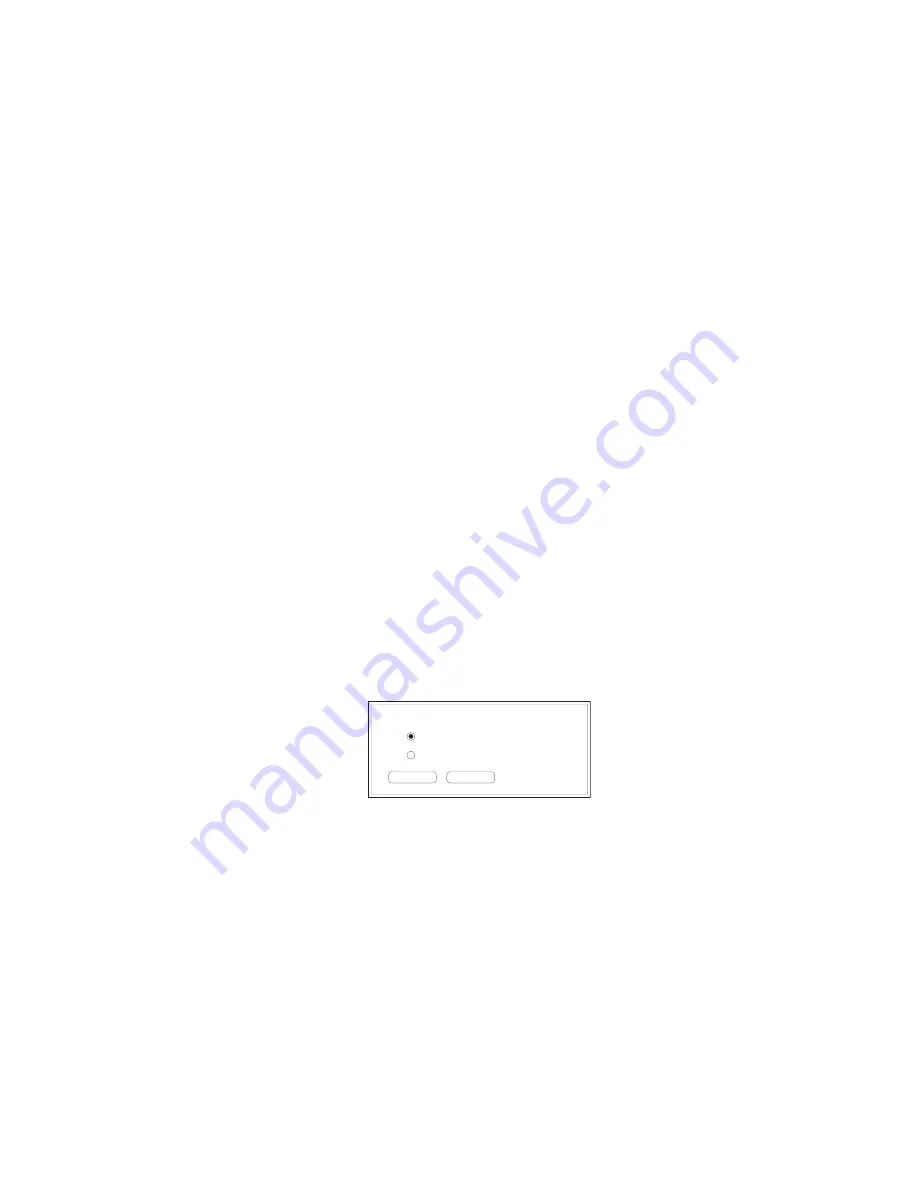
_____________________________________
Macintosh Setup 3-43
2.
Select the folder on your Macintosh that contains the font files
from the drop down menu on the top left of the window. The
large box on the left displays the fonts in the selected folder.
3.
Select Memory or Disk from the Device menu as the
destination for the downloaded fonts.
Note:
If more than one optional hard disk is attached to your
printer, select the target disk from the drop-down
menu.
4.
Highlight a single font in the list on the left and click Add or
click Add All to select all of the fonts in the open folder. The
selected font(s) will appear in the list on the right of the screen.
Note:
To remove fonts from the selected list (on the right of
the screen), highlight the fonts and click Remove.
5.
Click Download to send the selected fonts to the printer.
6.
Wait until download is complete; then, select File: Quit to
close the Adobe Downloader.
Reviewing and Removing Downloaded Fonts
1.
Open the Adobe Downloader and select Special: Printer Font
Directory. The following window appears (fig. 3.26).
Where would you like the directory sent?
Cancel
OK
Screen
Printer
Fig. 3.26 Directory Location Window
Summary of Contents for Colour ScreenWriter
Page 8: ...viiibb ____________________________________________________...
Page 20: ...xxbb ____________________________________________________...
Page 22: ...1 2 Introductionbb ________________________________________ Notes...
Page 32: ...2 2 Installationbb_________________________________________ Notes...
Page 60: ...2 30 Installationbb_________________________________________...
Page 62: ...3 2 Macintosh Setupbb ____________________________________ Notes...
Page 106: ...4 2 PC Setupbb __________________________________________ Notes...
Page 156: ...5 2 Ethernet Setup ________________________________________ Notes...
Page 186: ...5 32 Ethernet Setup ________________________________________...
Page 224: ...6 38 Configurationbb ______________________________________...
Page 226: ...7 2 Media Handling and Printing ___________________________ Notes...
Page 246: ...7 22 Media Handling and Printing ___________________________...
Page 248: ...8 2 Color Printingbb ______________________________________ Notes...
Page 266: ...8 20 Color Printingbb ______________________________________...
Page 268: ...9 2 Maintenance and Specificationsbb ________________________ Notes...
Page 310: ...9 44 Maintenance and Specificationsbb ________________________...
Page 312: ...10 2 Optionsbb __________________________________________ Notes...
Page 340: ...11 2 Troubleshootingbb____________________________________ Notes...
Page 382: ...11 44 Troubleshootingbb____________________________________...
Page 384: ...A 2 Application Notes and Page Designbb _____________________ Notes...
Page 403: ...___________________________________________ Glossary G 1 Glossary...
Page 404: ...G 2 Glossarybb __________________________________________ Notes...
Page 424: ...G 22 Glossarybb __________________________________________...






























