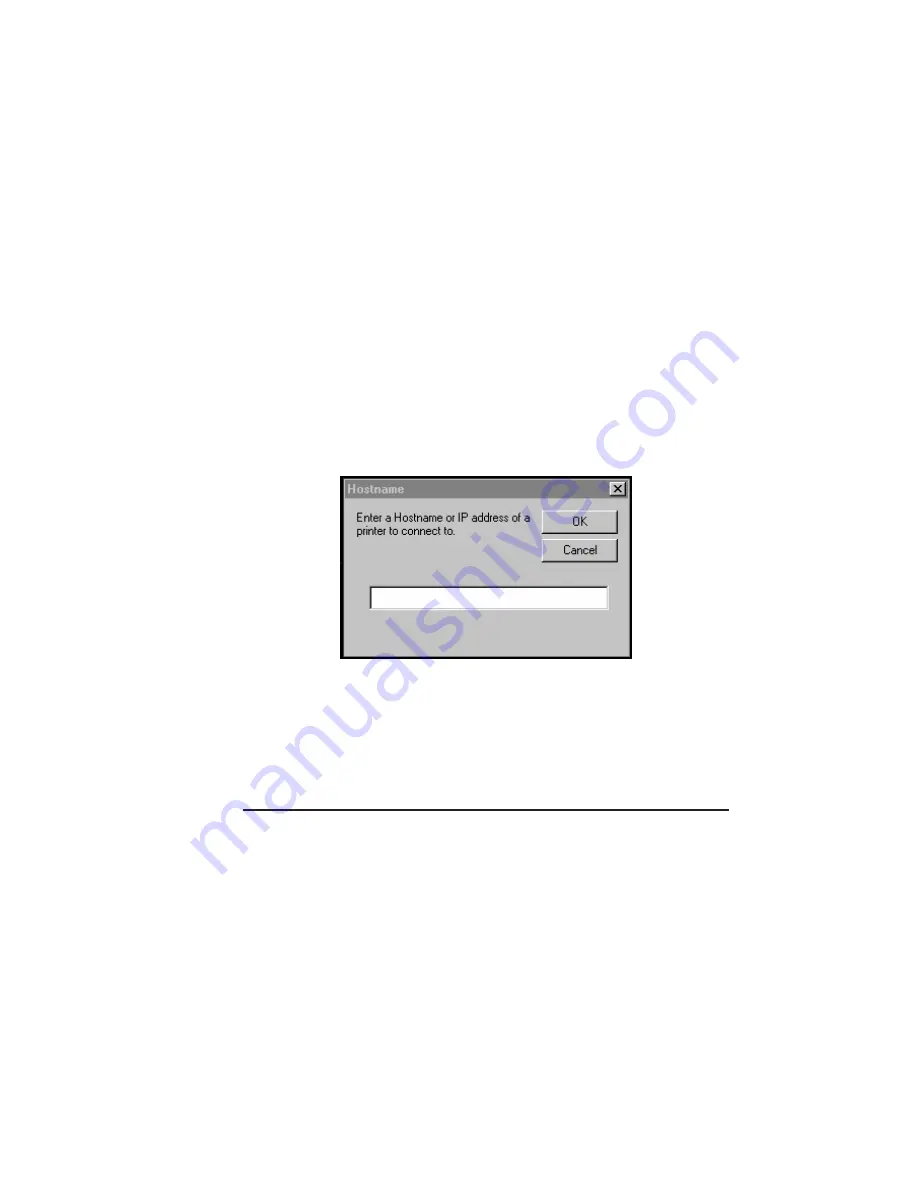
___________________________________________
PC Setup 4-29
3.
Select the settings according to your printer setup.
a.
Select your printer from the Product list.
b.
Select the appropriate paper source(s) and corresponding
media size(s) under Paper Trays/Current Page Size
options.
c.
Select the highest resolution available on your printer
under Resolution Supported.
d.
Select DiskA Available if you have an internal hard disk
installed on your printer.
4.
Click OK. The Hostname window appears (Fig. 4.22).
Fig. 4.22 Hostname Window
5.
Enter your printer’s host name or IP Address. Then, click OK.
Command Center now is configured for your printer.
Shortcut Icons
XANTÉ Command Center provides shortcut icons for fast access to
menu items and some printer functions. The following chart
illustrates the icon and the corresponding path to the menu item or
the printer’s function. For details, see the feature’s corresponding
section later in this chapter.
Summary of Contents for Colour ScreenWriter
Page 8: ...viiibb ____________________________________________________...
Page 20: ...xxbb ____________________________________________________...
Page 22: ...1 2 Introductionbb ________________________________________ Notes...
Page 32: ...2 2 Installationbb_________________________________________ Notes...
Page 60: ...2 30 Installationbb_________________________________________...
Page 62: ...3 2 Macintosh Setupbb ____________________________________ Notes...
Page 106: ...4 2 PC Setupbb __________________________________________ Notes...
Page 156: ...5 2 Ethernet Setup ________________________________________ Notes...
Page 186: ...5 32 Ethernet Setup ________________________________________...
Page 224: ...6 38 Configurationbb ______________________________________...
Page 226: ...7 2 Media Handling and Printing ___________________________ Notes...
Page 246: ...7 22 Media Handling and Printing ___________________________...
Page 248: ...8 2 Color Printingbb ______________________________________ Notes...
Page 266: ...8 20 Color Printingbb ______________________________________...
Page 268: ...9 2 Maintenance and Specificationsbb ________________________ Notes...
Page 310: ...9 44 Maintenance and Specificationsbb ________________________...
Page 312: ...10 2 Optionsbb __________________________________________ Notes...
Page 340: ...11 2 Troubleshootingbb____________________________________ Notes...
Page 382: ...11 44 Troubleshootingbb____________________________________...
Page 384: ...A 2 Application Notes and Page Designbb _____________________ Notes...
Page 403: ...___________________________________________ Glossary G 1 Glossary...
Page 404: ...G 2 Glossarybb __________________________________________ Notes...
Page 424: ...G 22 Glossarybb __________________________________________...






























