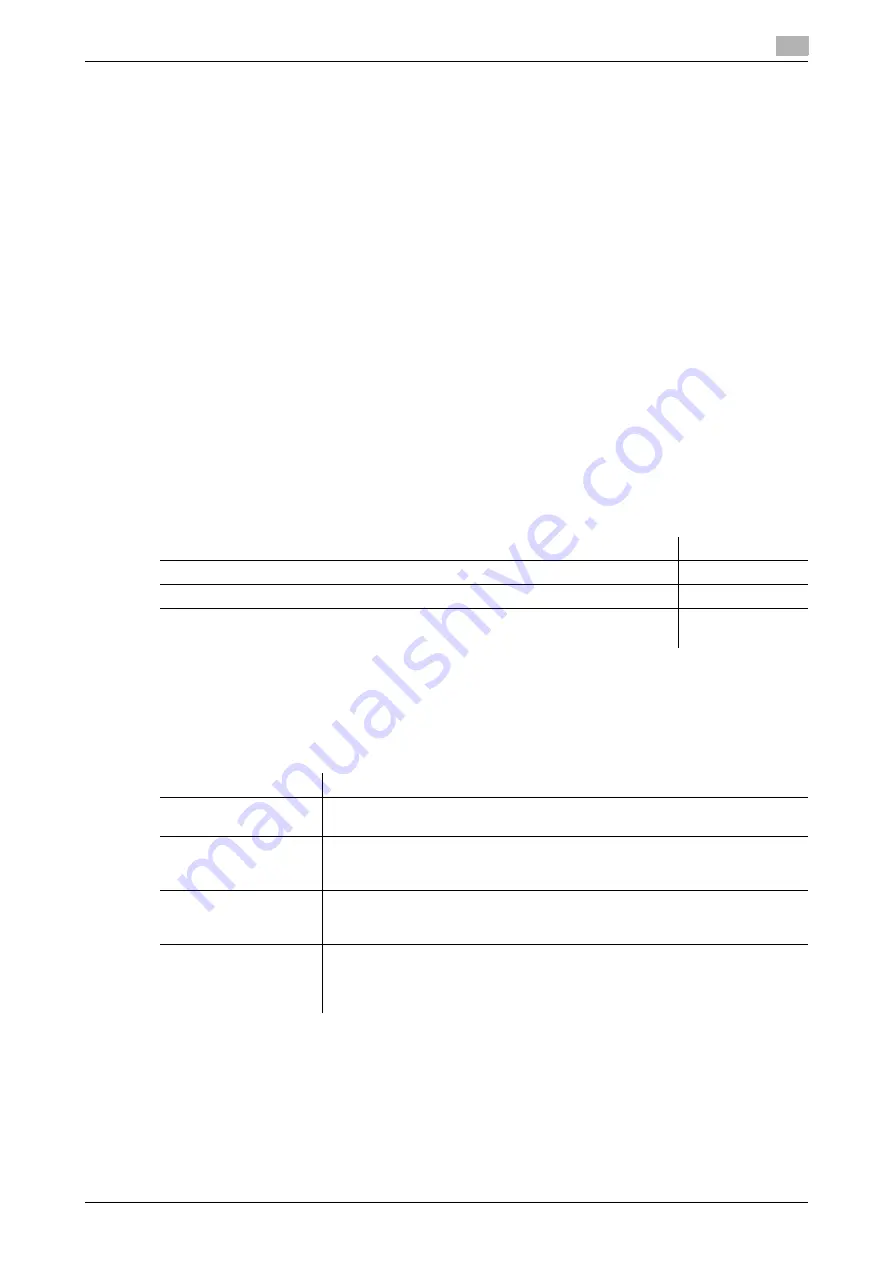
8.3
Configuring the SMB printing environment
8
[Web Management Tool]
8-4
8.3
Configuring the SMB printing environment
Overview
The SMB printing function is a function used to print data by directly specifying this machine on the comput-
er. This machine is shared using the SMB (Server Message Block) protocol.
If the WINS server is installed to resolve the name, register it.
Enabling the direct hosting SMB service allows communications using the IP address (IPv4/IPv6) or host
name. Enabling the direct hosting SMB service allows you to use the SMB printing function even in the IPv6
environment.
Using LLMNR (Link-local Multicast Name Resolution) enables you to resolve the name even in an environ-
ment with no DNS server. This function is supported by the computer loaded with Windows Vista or later
(Windows Vista/7/8.1/10/Server 2008/Server 2008 R2/Server 2012/Server 2012 R2). It is useful to resolve the
name in the IPv6 environment.
When using the SMB printing function, follow the below procedure to configure the settings.
1
Configure settings for connecting to the network such as setting of the IP address of this machine
%
For details on configuring the setting, refer to page 2-2.
2
Configure basic settings for the SMB printing
%
For details on configuring the setting, refer to page 8-4.
3
Set the following options according to your environment
Configure basic settings for the SMB printing
Enable the SMB printing. In addition, specify information to share this machine with SMB.
In the administrator mode, select [Network] - [SMB Setting] - [SMB Server Settings], then configure the fol-
lowing settings.
Purpose
Reference
Resolve the name using the WINS server
Use the SMB printing function in the IPv6 environment
Specify a destination with a host name in an environment where the DNS server is
not running (supported in the computer loaded with Windows Vista or later)
Settings
Description
[SMB Server Settings]
Select [ON] to use the SMB printing function.
[OFF] is specified by default.
[SMB Host Name]
Enter the SMB host name of this machine to be displayed as a shared name in
uppercase letters (using up to 15 characters, including a symbol mark "-" but
not to be used at the beginning or end of the character string).
[Workgroup]
Enter a work group name or domain name in uppercase letters (using up to 15
characters, excluding ", \, ;, :, ,, *, <, >, |, +, =, and ?).
[WORKGROUP] is specified by default.
[SMB Authentication
Protocol]
Select the SMB authentication protocol to be used in the machine.
In Windows Vista or later, select [SMB1.0/SMB2.0] to use the SMB2.0 proto-
col.
[SMB1.0/SMB2.0] is specified by default.
Summary of Contents for D310 Series
Page 12: ...1 Web Connection...
Page 14: ...2 Operations Required to Use Web Connection...
Page 18: ...3 Basic Usage...
Page 40: ...4 ConfiguringBasicInformation Settings of this Machine...
Page 44: ...5 Configuring Network Settings of this Machine...
Page 56: ...6 Setting up the Operating Environment of Web Connection...
Page 61: ...6 4 Changing the time period until automatic log out 6 Web Management Tool 6 6...
Page 62: ...7 Configuring the Scan Environment...
Page 82: ...8 Configuring the Printing Environment...
Page 106: ...9 Configuring the Fax Environment...
Page 120: ...10 Configuring the Network Fax Environment...
Page 132: ...11 Configuring the User Box Environment...
Page 148: ...12 Restricting Users from Using this Device...
Page 199: ...12 22 Using a mobile terminal for authentication purposes 12 Web Management Tool 12 52...
Page 200: ...13 Reinforcing Security...
Page 226: ...14 Managing the Machine Status...
Page 264: ...15 Registering Various Types of Information...
Page 292: ...16 Associating with External Application...
Page 324: ......






























