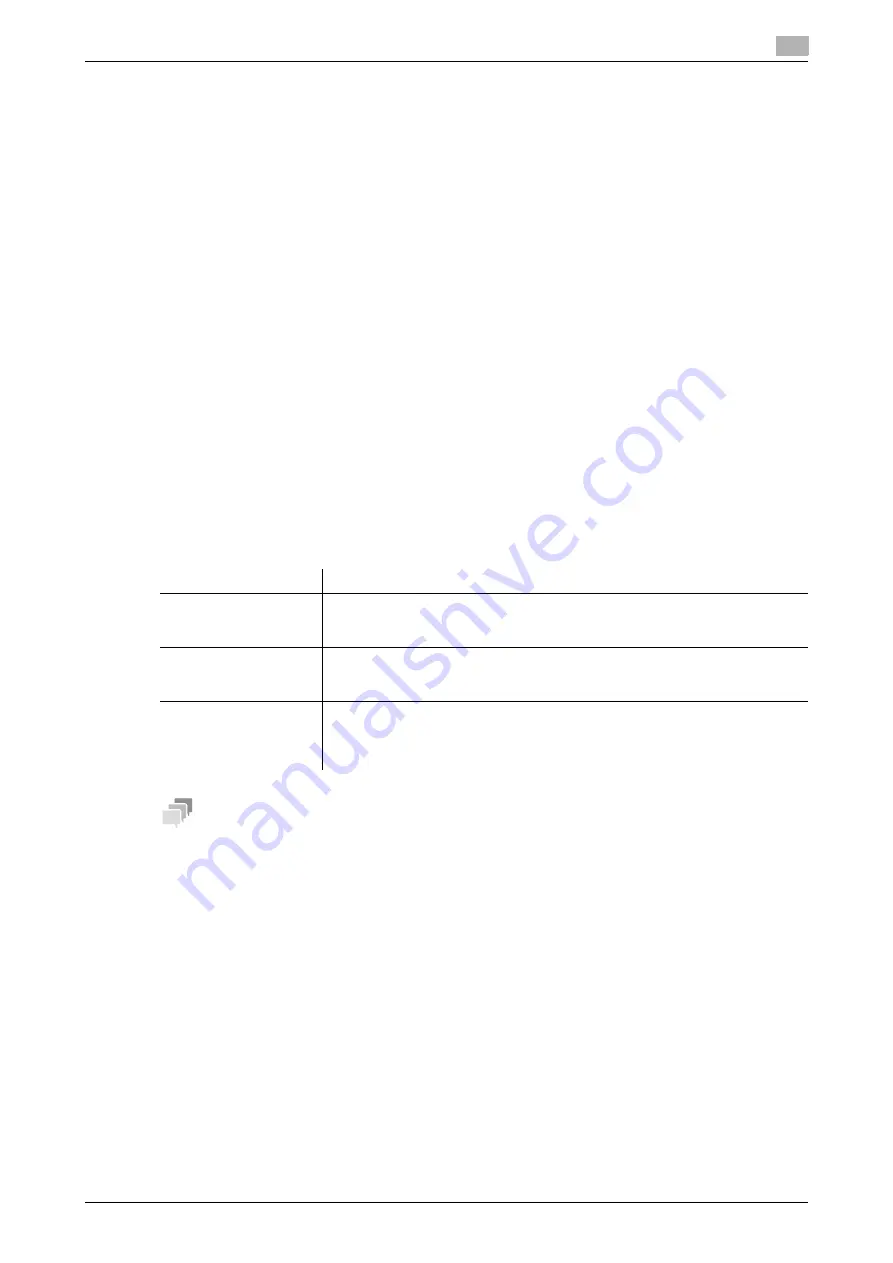
14.5
Notifying of the machine counter via E-mail
14
[Web Management Tool]
14-12
14.5
Notifying of the machine counter via E-mail
Overview
The counter information managed by this machine can be sent to the registered E-mail address. The infor-
mation is useful for seeing the picture of the machine operating status.
To send the counter information via E-mail, follow the below procedure to configure the settings.
1
Configure settings for connecting to the network such as setting of the IP address of this machine
%
For details on configuring the setting, refer to page 2-2.
2
Configure the Scan to E-mail environment
%
For details on configuring the setting, refer to page 7-2.
%
In the administrator mode, select [Network] - [E-mail Setting] - [E-mail TX (SMTP)], and set [Total
Counter Notification] to [ON].
3
Configure the counter notification settings
%
For details on configuring the setting, refer to page 14-12.
Configuring the counter notification settings
Register destination E-mail addresses. Up to three destination E-mail addresses can be registered. Also set
the notification schedule.
In the administrator mode, select [Maintenance] - [Total Counter Notification Setting], then configure the fol-
lowing settings.
Tips
-
If [Send notice after setting complete] is set to [ON], a test notification is sent to the registered mail ad-
dresses when you click [OK].
Settings
Description
[Model Name]
Enter a model name to be included in the notification mail message (using up
to 20 characters).
Assign a name that helps you easily identify the device.
[Schedule Setting]
Specify the notification schedule by day, week, or month.
Up to two schedules can be registered. You can use different schedules for dif-
ferent purposes.
[Register Notification
Address]
Enter the E-mail address of the destination with 320 characters, excluding
spaces.
Select the notification schedule for each destination. Also select whether to
send eco-related information.
Summary of Contents for D310 Series
Page 12: ...1 Web Connection...
Page 14: ...2 Operations Required to Use Web Connection...
Page 18: ...3 Basic Usage...
Page 40: ...4 ConfiguringBasicInformation Settings of this Machine...
Page 44: ...5 Configuring Network Settings of this Machine...
Page 56: ...6 Setting up the Operating Environment of Web Connection...
Page 61: ...6 4 Changing the time period until automatic log out 6 Web Management Tool 6 6...
Page 62: ...7 Configuring the Scan Environment...
Page 82: ...8 Configuring the Printing Environment...
Page 106: ...9 Configuring the Fax Environment...
Page 120: ...10 Configuring the Network Fax Environment...
Page 132: ...11 Configuring the User Box Environment...
Page 148: ...12 Restricting Users from Using this Device...
Page 199: ...12 22 Using a mobile terminal for authentication purposes 12 Web Management Tool 12 52...
Page 200: ...13 Reinforcing Security...
Page 226: ...14 Managing the Machine Status...
Page 264: ...15 Registering Various Types of Information...
Page 292: ...16 Associating with External Application...
Page 324: ......






























