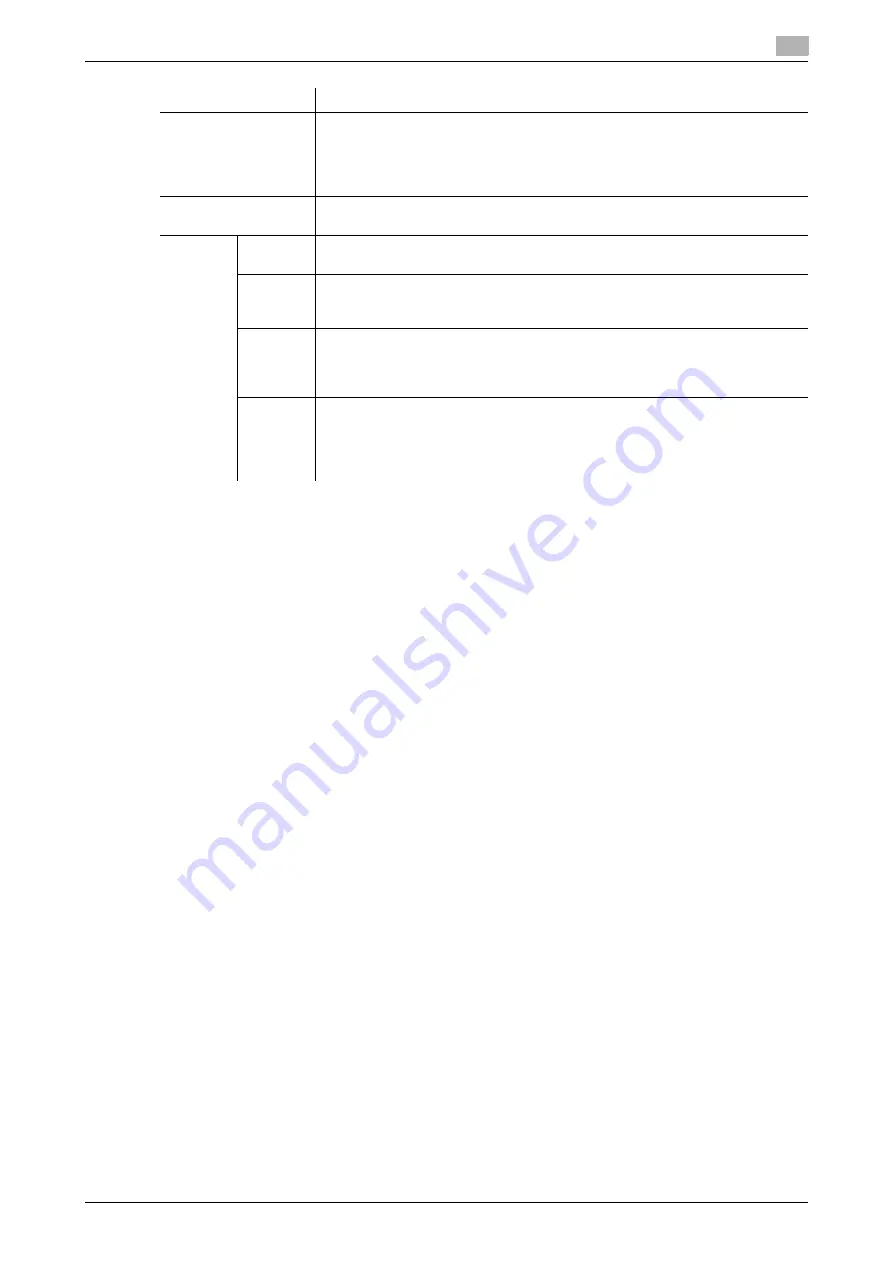
7.5
Configuring the WS scan environment
7
[Web Management Tool]
7-16
d
Reference
In the administrator mode, select [Security] - [Certificate Verification Settings], then configure whether to verify
the certificate. The certificate is verified by default. For details, refer to page 13-8.
Settings
Description
[SSL Setting]
Select [ON] to make SSL communications.
This item is displayed when the device certificate is installed on this machine
and SSL communication is enabled by selecting [Security] - [PKI Settings] -
[SSL Setting] - [Mode using SSL/TLS] in Administrator mode.
[OFF] is specified by default.
[Certificate Verification
Level Settings]
To verify the certificate, select items to be verified.
If you select [Confirm] at each item, the certificate is verified for each item.
[Validity
Period]
Confirm whether the certificate is still valid.
[Confirm] is specified by default.
[Key Us-
age]
Confirm whether the certificate is used according to the intended purpose ap-
proved by the certificate issuer.
[Do Not Confirm] is specified by default.
[Chain]
Confirm whether there is a problem in the certificate chain (certificate path).
The chain is validated by referencing the external certificates managed on this
machine.
[Do Not Confirm] is specified by default.
[Expira-
tion Date
Confir-
mation]
Confirm whether the certificate has expired.
Confirm for expiration of the certificate in the following order.
•
OCSP (Online Certificate Status Protocol) service
•
CRL (Certificate Revocation List)
[Do Not Confirm] is specified by default.
Summary of Contents for D310 Series
Page 12: ...1 Web Connection...
Page 14: ...2 Operations Required to Use Web Connection...
Page 18: ...3 Basic Usage...
Page 40: ...4 ConfiguringBasicInformation Settings of this Machine...
Page 44: ...5 Configuring Network Settings of this Machine...
Page 56: ...6 Setting up the Operating Environment of Web Connection...
Page 61: ...6 4 Changing the time period until automatic log out 6 Web Management Tool 6 6...
Page 62: ...7 Configuring the Scan Environment...
Page 82: ...8 Configuring the Printing Environment...
Page 106: ...9 Configuring the Fax Environment...
Page 120: ...10 Configuring the Network Fax Environment...
Page 132: ...11 Configuring the User Box Environment...
Page 148: ...12 Restricting Users from Using this Device...
Page 199: ...12 22 Using a mobile terminal for authentication purposes 12 Web Management Tool 12 52...
Page 200: ...13 Reinforcing Security...
Page 226: ...14 Managing the Machine Status...
Page 264: ...15 Registering Various Types of Information...
Page 292: ...16 Associating with External Application...
Page 324: ......






























