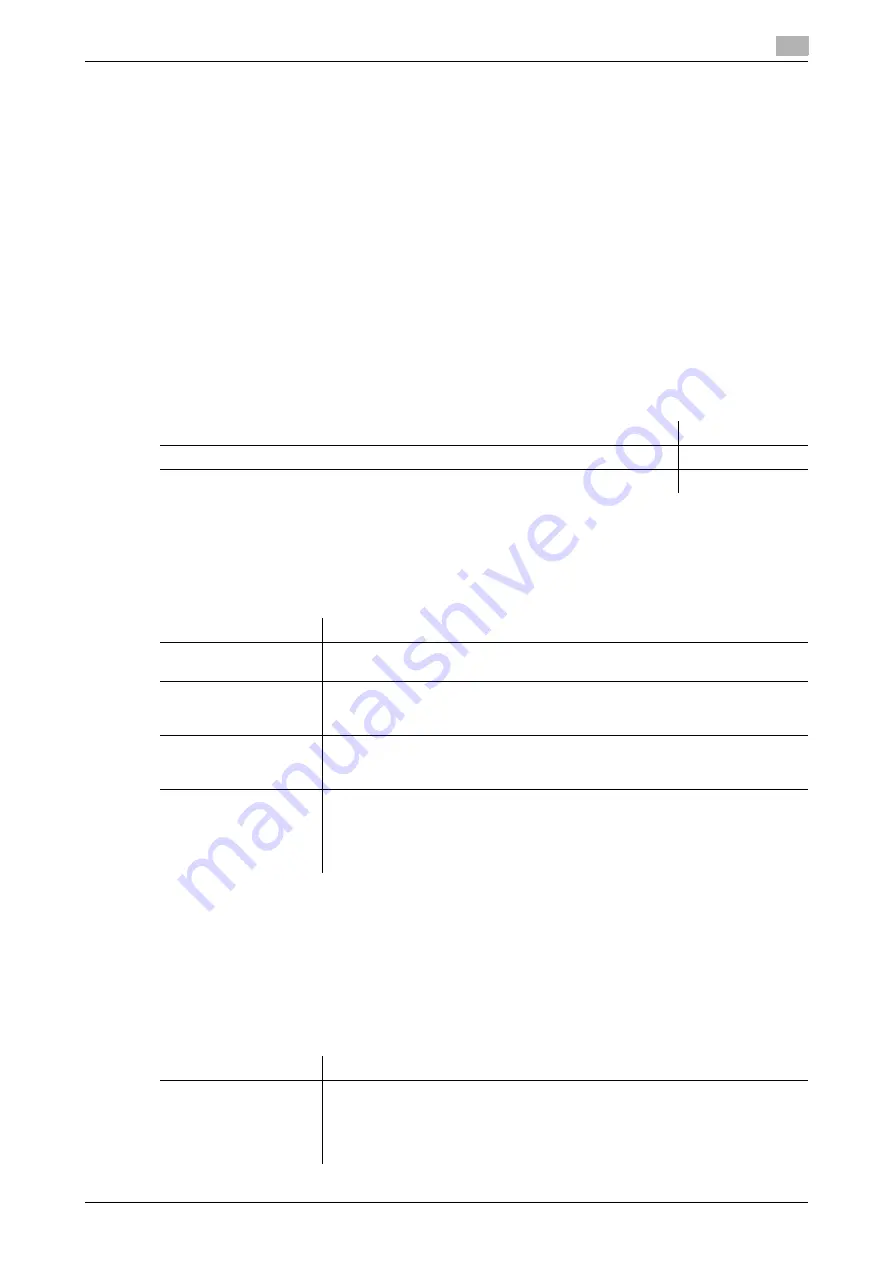
7.4
Configuring the WebDAV transmission environment
7
[Web Management Tool]
7-12
7.4
Configuring the WebDAV transmission environment
Overview
The WebDAV transmission is a function that transmits original data scanned on this machine to a specified
folder in the WebDAV Server.
WebDAV, which is an extension to the HTTP specification, provides the same security technologies as HTTP.
Use SSL to encrypt a communication with the WebDAV server; you can send a file more securely.
When using the WebDAV transmission, follow the below procedure to configure the settings.
1
Configure settings for connecting to the network such as setting of the IP address of this machine
%
For details on configuring the setting, refer to page 2-2.
2
Configure basic settings for the WebDAV transmission
%
For details on configuring the setting, refer to page 7-12.
3
Set the following options according to your environment
Configure basic settings for the WebDAV transmission
Enable the WebDAV transmission. In addition, configure the settings for connecting to the WebDAV server.
In the administrator mode, select [Network] - [WebDAV Settings] - [WebDAV Client Settings], then configure
the following settings.
Using the proxy server
When the proxy server is used in your network environment, you can configure settings so that the WebDAV
server is accessed via the proxy server.
To use the proxy server, register the proxy server information on this machine. In addition, configure the set-
tings for connection to the proxy server.
In the administrator mode, select [Network] - [WebDAV Settings] - [WebDAV Client Settings], then configure
the following settings.
Purpose
Reference
Send files to the WebDAV server via the proxy server
Communicate with the WebDAV server using SSL
Settings
Description
[WebDAV TX Setting]
Select [ON] to use the WebDAV transmission function.
[ON] is specified by default.
[Chunk Transmission]
Select whether to transmit data by dividing it into some chunks.
Configure the setting if your WebDAV server supports chunk transmission.
[OFF] is specified by default.
[Connection Timeout]
If necessary, change the time-out time to limit a communication with the Web-
DAV server.
[60] sec. is specified by default.
[Server Authentication
Character Code]
Select a character code to perform the authentication under the WebDAV serv-
er.
You can use this setting when [Japanese] is specified for the language to be
displayed on the
Touch Panel
.
[UTF-8] is specified by default.
Settings
Description
[Proxy Server Address]
Enter the proxy server address.
Use one of the following formats.
•
Example of host name entry: "host.example.com"
•
Example of IP address (IPv4) entry: "192.168.1.1"
•
Example of IP address (IPv6) entry: "fe80::220:6bff:fe10:2f16"
Summary of Contents for D310 Series
Page 12: ...1 Web Connection...
Page 14: ...2 Operations Required to Use Web Connection...
Page 18: ...3 Basic Usage...
Page 40: ...4 ConfiguringBasicInformation Settings of this Machine...
Page 44: ...5 Configuring Network Settings of this Machine...
Page 56: ...6 Setting up the Operating Environment of Web Connection...
Page 61: ...6 4 Changing the time period until automatic log out 6 Web Management Tool 6 6...
Page 62: ...7 Configuring the Scan Environment...
Page 82: ...8 Configuring the Printing Environment...
Page 106: ...9 Configuring the Fax Environment...
Page 120: ...10 Configuring the Network Fax Environment...
Page 132: ...11 Configuring the User Box Environment...
Page 148: ...12 Restricting Users from Using this Device...
Page 199: ...12 22 Using a mobile terminal for authentication purposes 12 Web Management Tool 12 52...
Page 200: ...13 Reinforcing Security...
Page 226: ...14 Managing the Machine Status...
Page 264: ...15 Registering Various Types of Information...
Page 292: ...16 Associating with External Application...
Page 324: ......






























