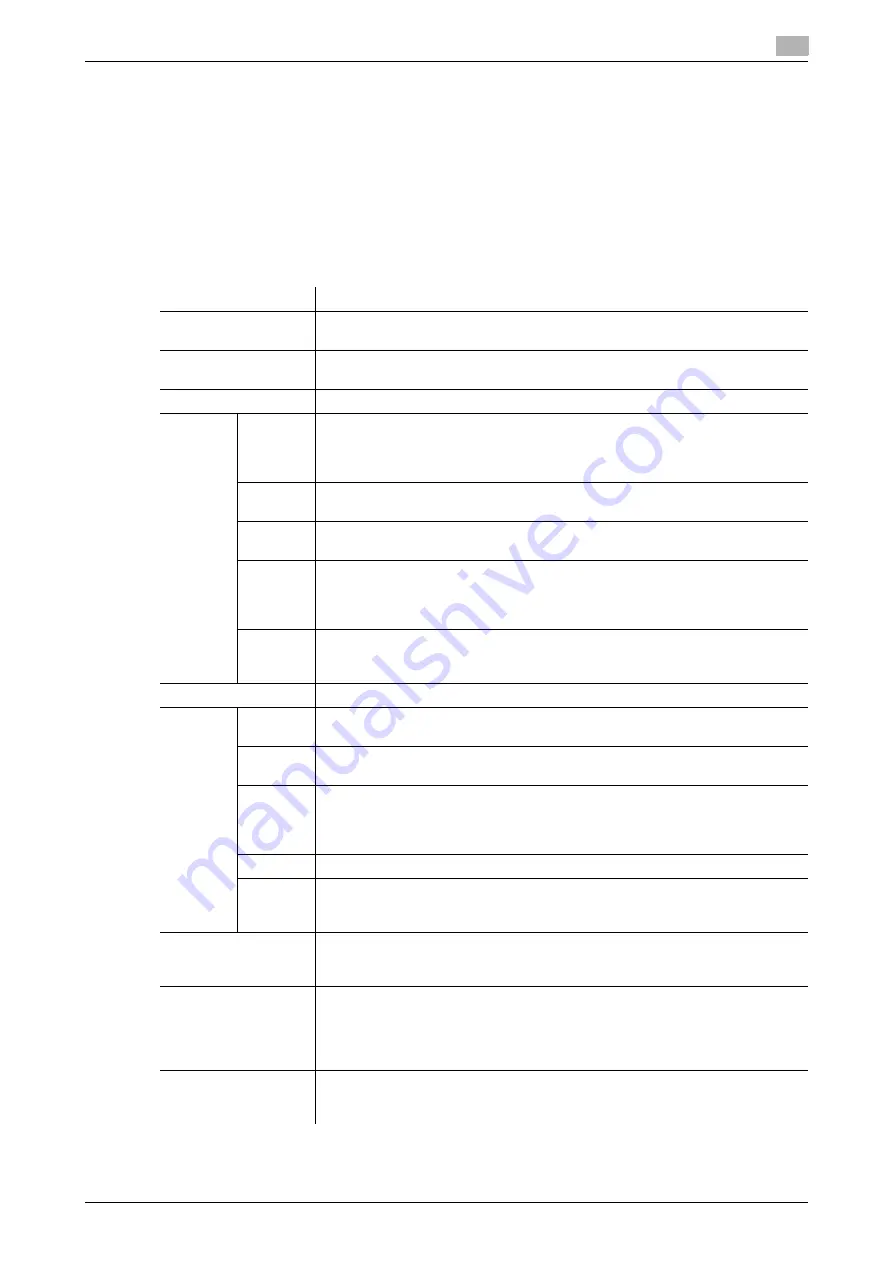
[Web Management Tool]
14-31
14.14
Automatically updating firmware of this machine or other devices
14
14.14
Automatically updating firmware of this machine or other devices
14.14.1
Configuring settings to update firmware of this machine
This machine can automatically update its firmware and configuration information.
In this step, configure settings so that this machine monitors the firmware update server on the network at
periodic intervals to automatically download and update the latest firmware and configuration information.
1
In the administrator mode, select [Network] - [Machine Update Settings] - [Machine Auto Update Set-
tings] - [Auto Update Settings for This Machine], then configure the following settings.
Settings
Description
[Auto Update Settings
for This Machine]
Select [ON] to automatically update firmware of this machine.
[OFF] is specified by default.
[Download Protocol]
Select a protocol used to obtain firmware from the firmware update server.
[SMB] is specified by default.
[SMB Setting]
Configure settings to obtain firmware using the SMB protocol.
[Host
Name]
Enter the IP address of the firmware update server or the host name (using up
to 253 characters, including symbols -, ., and _).
To enter the host name, select the [Please check to enter host name.] check
box.
[File
Path]
Enter the path of the shared folder that contains firmware (using up to 255 char-
acters).
[User
Name]
Enter the user name to connect to the firmware update server (using up to 64
characters).
[Pass-
word]
Enter the password of the user name you entered into [User Name] (using up to
64 characters, excluding ").
To enter (change) the password, select the [Password is changed.] check box,
then enter a new password.
[Number
of Re-
tries]
Specify the number of retries to be executed when a connection with the firm-
ware update server has failed.
[3] is specified by default.
[HTTP Settings]
Configure settings to obtain firmware using the HTTP protocol (WebDAV).
[URL]
Enter the URL of the firmware storage location on the firmware update server
(using up to 253 characters, excluding spaces).
[User
Name]
Enter the user name to connect to the firmware update server (using up to 64
characters).
[Pass-
word]
Enter the password of the user name you entered into [User Name] (using up to
64 characters, excluding ").
To enter (change) the password, select the [Password is changed.] check box,
then enter a new password.
[Proxy]
Select [ON] to connect to the firmware update server via a proxy server.
[Connec-
tion
Timeout]
Specify the timeout period for a connection with the firmware update server.
[60] sec. is specified by default.
[Update Time]
Specify the time to start applying the firmware obtained from the firmware up-
date server to this machine. It is advantageous to specify the time when this ma-
chine is not operating such as a break time or night time.
[Polling Settings]
Specify the interval to check whether the latest firmware exists on the firmware
update server.
•
[Set Interval.]: Enter the check interval in hours.
•
[Polling Date/Time]: Specify a day of the week and the time to make a check.
[60] minutes is specified by default.
[Retry Interval]
Specify the interval to retry processing when the system failed to check the lat-
est firmware on the firmware update server.
[5] minutes is specified by default.
Summary of Contents for D310 Series
Page 12: ...1 Web Connection...
Page 14: ...2 Operations Required to Use Web Connection...
Page 18: ...3 Basic Usage...
Page 40: ...4 ConfiguringBasicInformation Settings of this Machine...
Page 44: ...5 Configuring Network Settings of this Machine...
Page 56: ...6 Setting up the Operating Environment of Web Connection...
Page 61: ...6 4 Changing the time period until automatic log out 6 Web Management Tool 6 6...
Page 62: ...7 Configuring the Scan Environment...
Page 82: ...8 Configuring the Printing Environment...
Page 106: ...9 Configuring the Fax Environment...
Page 120: ...10 Configuring the Network Fax Environment...
Page 132: ...11 Configuring the User Box Environment...
Page 148: ...12 Restricting Users from Using this Device...
Page 199: ...12 22 Using a mobile terminal for authentication purposes 12 Web Management Tool 12 52...
Page 200: ...13 Reinforcing Security...
Page 226: ...14 Managing the Machine Status...
Page 264: ...15 Registering Various Types of Information...
Page 292: ...16 Associating with External Application...
Page 324: ......






























