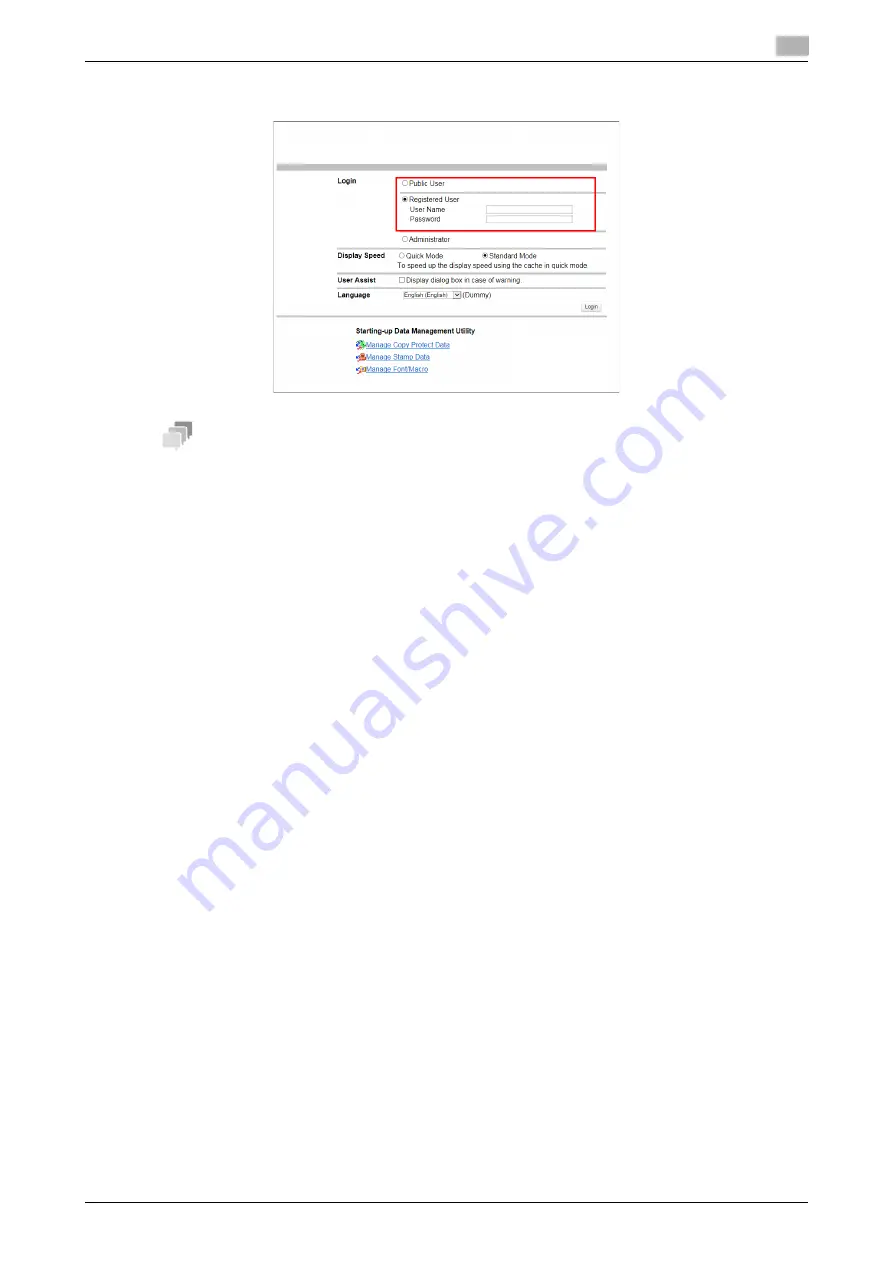
[Web Management Tool]
3-11
3.3
Login methods
3
Enter the user name and password, then click [Login].
Tips
-
Displaying a list of user names enables you to select a login user. To display a list of user names, on
the
Control Panel
, tap [Utility] - [Administrator Settings] - [User Authentication/ Account Track] - [User
Authentication Setting] - [Administrative Settings], and set [User Name List] to [ON].
-
When an external authentication server is used, select the server.
-
To log in as a public user, select [Public User], then click [Login] on the Login screen.
Summary of Contents for D310 Series
Page 12: ...1 Web Connection...
Page 14: ...2 Operations Required to Use Web Connection...
Page 18: ...3 Basic Usage...
Page 40: ...4 ConfiguringBasicInformation Settings of this Machine...
Page 44: ...5 Configuring Network Settings of this Machine...
Page 56: ...6 Setting up the Operating Environment of Web Connection...
Page 61: ...6 4 Changing the time period until automatic log out 6 Web Management Tool 6 6...
Page 62: ...7 Configuring the Scan Environment...
Page 82: ...8 Configuring the Printing Environment...
Page 106: ...9 Configuring the Fax Environment...
Page 120: ...10 Configuring the Network Fax Environment...
Page 132: ...11 Configuring the User Box Environment...
Page 148: ...12 Restricting Users from Using this Device...
Page 199: ...12 22 Using a mobile terminal for authentication purposes 12 Web Management Tool 12 52...
Page 200: ...13 Reinforcing Security...
Page 226: ...14 Managing the Machine Status...
Page 264: ...15 Registering Various Types of Information...
Page 292: ...16 Associating with External Application...
Page 324: ......






























