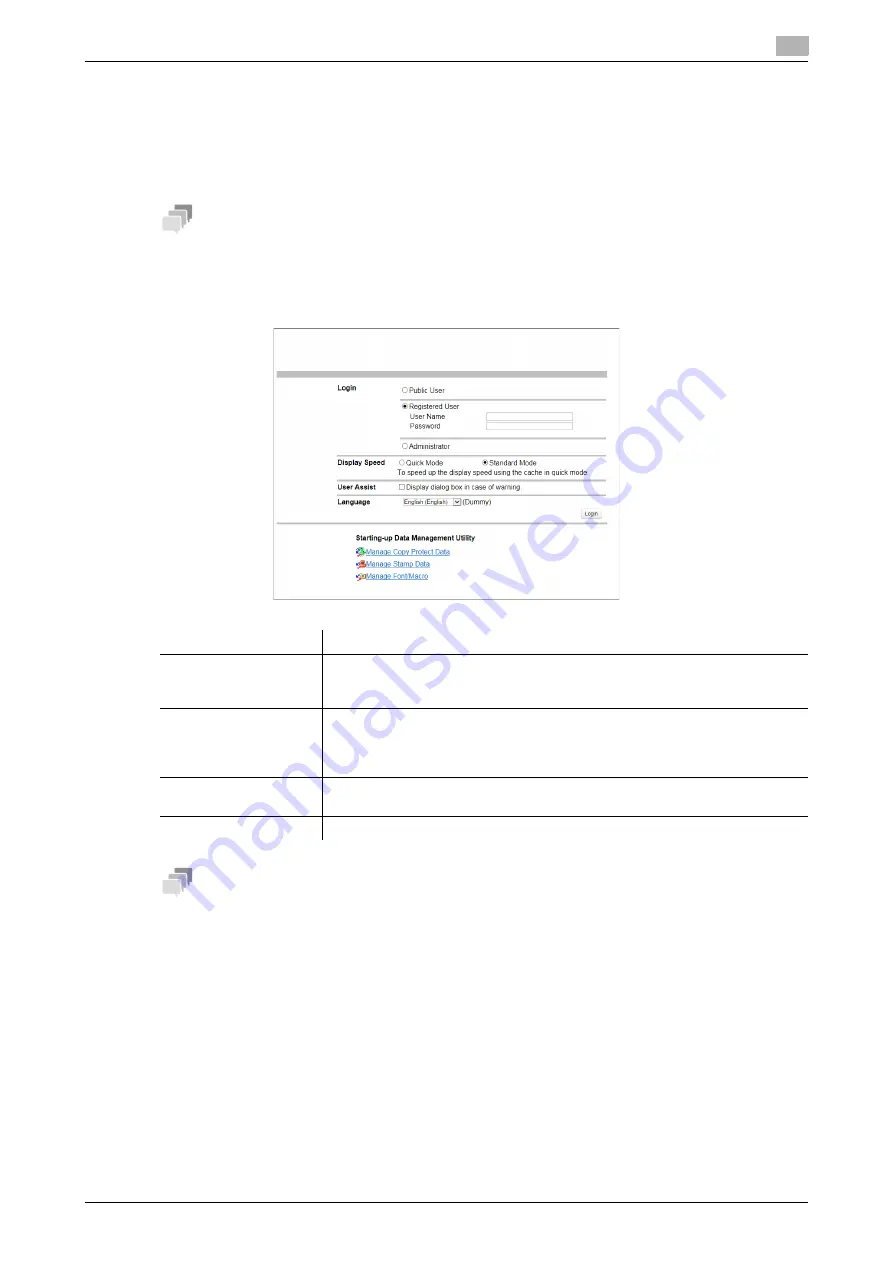
[Web Management Tool]
3-5
3.3
Login methods
3
3.3
Login methods
Login screen
When you access
Web Connection
, this screen appears first. Enter the required information such as a user
name, and log in to
Web Connection
.
Tips
-
If you have not configured authentication settings on this machine, the screen in the public user mode
appears instead of the Login screen.
-
The screen that appears differs depending on whether Authentication is enabled on this machine. Also,
operations available after you log in differ depending on the information you enter in this Login screen.
Tips
-
To log in using the quick mode after updating the firmware of this machine, delete cache data of the
Web browser once.
-
To log in using the standard mode after logging in using the quick mode, delete cache data of the Web
browser.
Item
Description
[Login]
Select a mode to log in. The login mode differs depending on the user type.
The user mode and administrator mode are available as login modes. For de-
tails, refer to page 3-6.
[Display Speed]
Select the display speed of
Web Connection
.
If [Quick Mode] is selected, you can log in to
Web Connection
in the quick
mode. The quick mode allows you to save data such as images in the cache
memory of the Web browser, thus increasing operation speed.
[User Assist]
Enables display of warning contents in the dialog box when a warning occurs
while operating this machine after login.
[Language]
Select a language to be used in display of
Web Connection
.
Summary of Contents for D310 Series
Page 12: ...1 Web Connection...
Page 14: ...2 Operations Required to Use Web Connection...
Page 18: ...3 Basic Usage...
Page 40: ...4 ConfiguringBasicInformation Settings of this Machine...
Page 44: ...5 Configuring Network Settings of this Machine...
Page 56: ...6 Setting up the Operating Environment of Web Connection...
Page 61: ...6 4 Changing the time period until automatic log out 6 Web Management Tool 6 6...
Page 62: ...7 Configuring the Scan Environment...
Page 82: ...8 Configuring the Printing Environment...
Page 106: ...9 Configuring the Fax Environment...
Page 120: ...10 Configuring the Network Fax Environment...
Page 132: ...11 Configuring the User Box Environment...
Page 148: ...12 Restricting Users from Using this Device...
Page 199: ...12 22 Using a mobile terminal for authentication purposes 12 Web Management Tool 12 52...
Page 200: ...13 Reinforcing Security...
Page 226: ...14 Managing the Machine Status...
Page 264: ...15 Registering Various Types of Information...
Page 292: ...16 Associating with External Application...
Page 324: ......






























