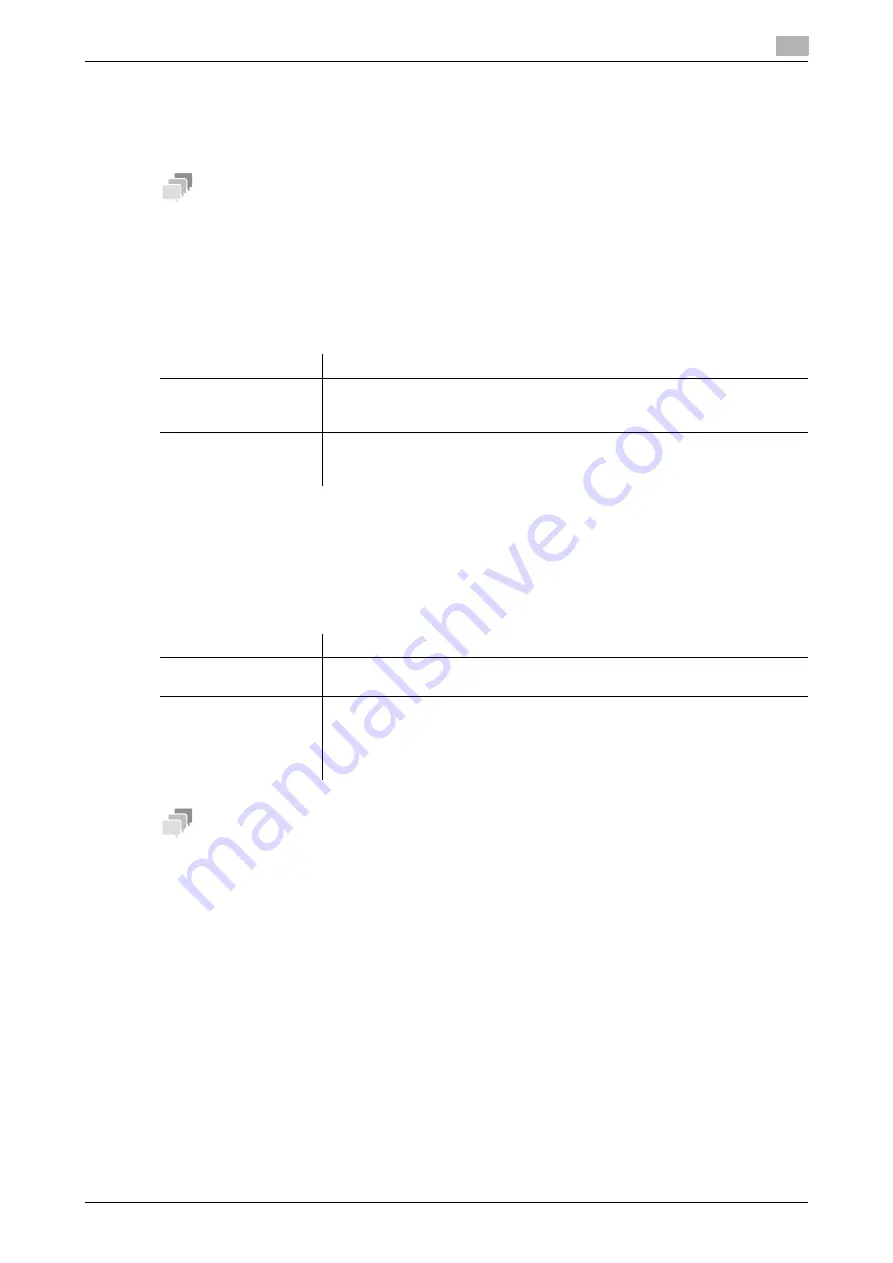
[Web Management Tool]
11-9
11.3
Configuring User Box environment
11
11.3.4
Automatically deleting files from the SMB folder
If files in the Public User Box are shared on the network using the Share SMB File function, specify the period
from the time when files are saved in the SMB folder via the Public User Box to the time when they are deleted
automatically.
Tips
-
The
Hard Disk
is optional in some areas. To use this function, the optional
Hard Disk
is required.
-
This window is displayed when [SMB Server Settings] and [Share SMB File Setting] are enabled in [Net-
work] - [SMB Setting] - [SMB Server Settings] of the administrator mode.
This delete time is used as the time to delete files from an existing SMB folder and from an SMB folder you
will create.
In the administrator mode, select [System Settings] - [User Box Setting] - [Document in MFP Shared Folder
Delete Time Setting], then configure the following settings.
11.3.5
Specifying how to process a file after printing or transmission
Specify whether to keep the file in the Public User Box, Personal User Box, Group User Box, or Annotation
User Box after it is printed or sent.
In the administrator mode, select [System Settings] - [User Box Setting] - [Document Hold Setting], then con-
figure the following settings.
Tips
-
The
Hard Disk
is optional in some areas. To use this function, the optional
Hard Disk
is required.
Settings
Description
[Document in MFP
Shared Folder Delete
Time Setting]
Select whether the administrator collectively specifies times to automatically
delete files in the SMB folder.
[ON] is specified by default.
[Document in MFP
Shared Folder Delete
Time]
Specify the time to automatically delete files from the SMB folder.
[1 day] is specified by default.
Settings
Description
[Document Hold Set-
ting]
You can specify to hold or clear a file from the box after file printing or sending.
[Hold] is specified by default.
[Delete confirmation
screen.]
Select whether to display the deletion confirmation dialog box when keeping a
file in a User Box.
If [ON] is set, the user can select to leave or not the file in the User Box after
printing or sending of the file.
[Not Specify] is specified by default.
Summary of Contents for D310 Series
Page 12: ...1 Web Connection...
Page 14: ...2 Operations Required to Use Web Connection...
Page 18: ...3 Basic Usage...
Page 40: ...4 ConfiguringBasicInformation Settings of this Machine...
Page 44: ...5 Configuring Network Settings of this Machine...
Page 56: ...6 Setting up the Operating Environment of Web Connection...
Page 61: ...6 4 Changing the time period until automatic log out 6 Web Management Tool 6 6...
Page 62: ...7 Configuring the Scan Environment...
Page 82: ...8 Configuring the Printing Environment...
Page 106: ...9 Configuring the Fax Environment...
Page 120: ...10 Configuring the Network Fax Environment...
Page 132: ...11 Configuring the User Box Environment...
Page 148: ...12 Restricting Users from Using this Device...
Page 199: ...12 22 Using a mobile terminal for authentication purposes 12 Web Management Tool 12 52...
Page 200: ...13 Reinforcing Security...
Page 226: ...14 Managing the Machine Status...
Page 264: ...15 Registering Various Types of Information...
Page 292: ...16 Associating with External Application...
Page 324: ......






























