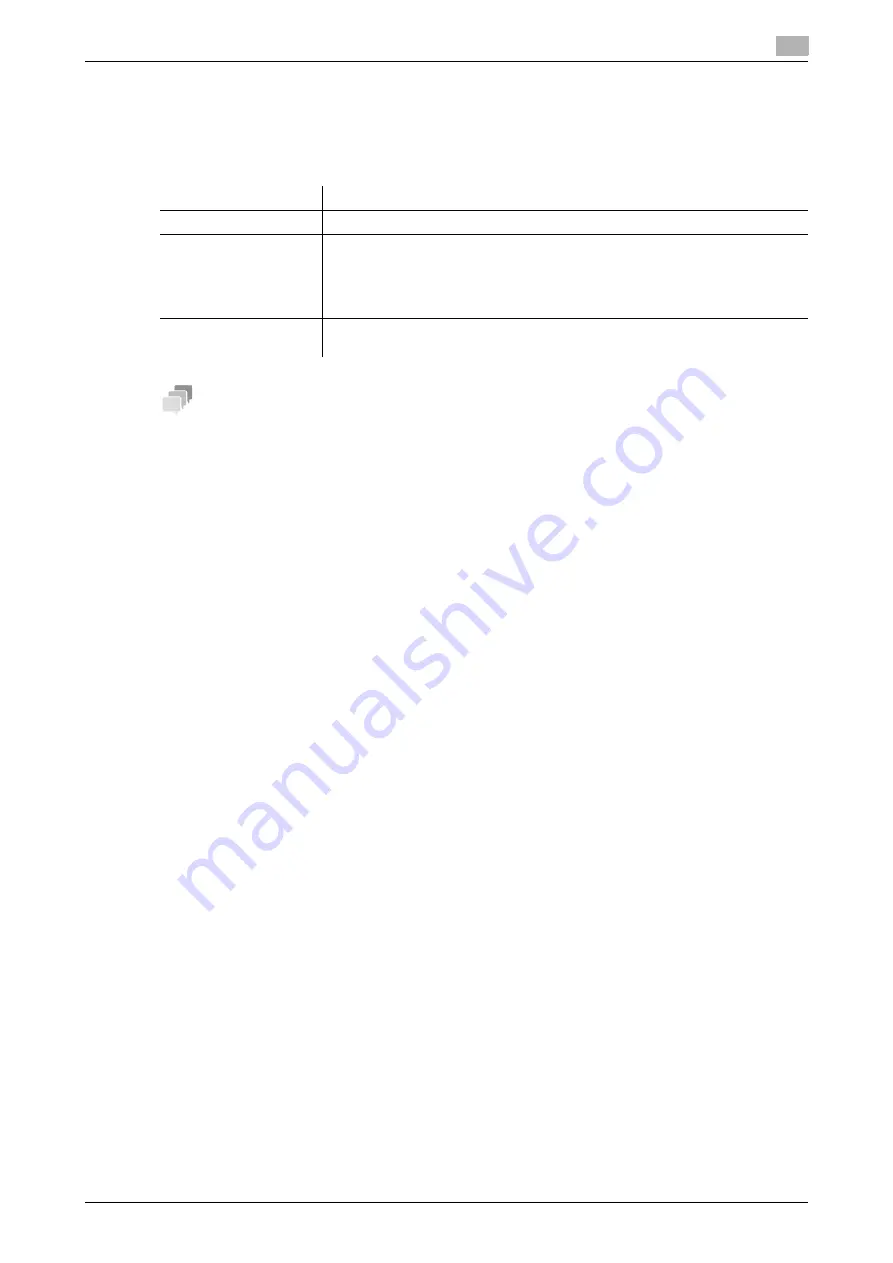
15.8
Adding a font/macro
15
[Web Management Tool]
15-22
15.8
Adding a font/macro
Add a font or macro to this machine. Also delete the registered font or macro.
In the administrator mode, select [Maintenance] - [Edit Font/Macro] - [New Registration], then configure the
following settings.
Tips
-
The
Hard Disk
is optional in some areas. To use this function, the optional
Hard Disk
is required.
-
When using any OOXML font not installed on this machine to print an OOXML file using the Direct Print
function, you can add the OOXML font to this machine. TrueType and OpenType can be added as the
OOXML fonts. For details on the direct print function, refer to "User's Guide[Print Operations]/[Printing
without Using the Printer Driver ]".
Settings
Description
[Type]
Select a type of font or macro to be registered.
[ID]
Enter the ID of the font/macro.
This item cannot be configured if the PS font, OOXML font, or PS macro is se-
lected.
If you enter an ID that has already been used, the existing ID will be overwritten
by it.
[Location]
Select the storage location of the font/macro.
Save the OOXML font in the hard disk (HDD).
Summary of Contents for D310 Series
Page 12: ...1 Web Connection...
Page 14: ...2 Operations Required to Use Web Connection...
Page 18: ...3 Basic Usage...
Page 40: ...4 ConfiguringBasicInformation Settings of this Machine...
Page 44: ...5 Configuring Network Settings of this Machine...
Page 56: ...6 Setting up the Operating Environment of Web Connection...
Page 61: ...6 4 Changing the time period until automatic log out 6 Web Management Tool 6 6...
Page 62: ...7 Configuring the Scan Environment...
Page 82: ...8 Configuring the Printing Environment...
Page 106: ...9 Configuring the Fax Environment...
Page 120: ...10 Configuring the Network Fax Environment...
Page 132: ...11 Configuring the User Box Environment...
Page 148: ...12 Restricting Users from Using this Device...
Page 199: ...12 22 Using a mobile terminal for authentication purposes 12 Web Management Tool 12 52...
Page 200: ...13 Reinforcing Security...
Page 226: ...14 Managing the Machine Status...
Page 264: ...15 Registering Various Types of Information...
Page 292: ...16 Associating with External Application...
Page 324: ......






























