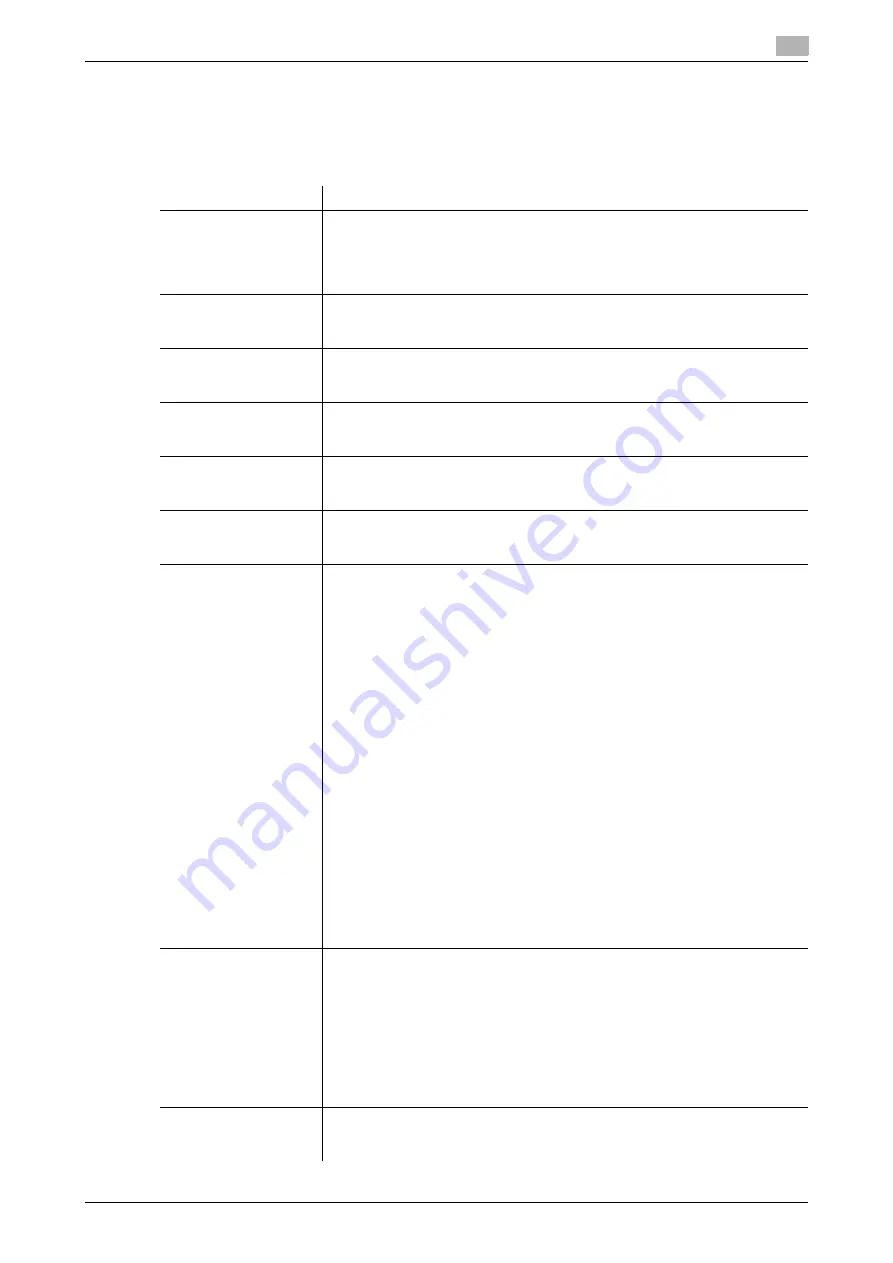
9.4
Specifying fax report print conditions
9
[Web Management Tool]
9-12
9.4
Specifying fax report print conditions
Specify the conditions for printing fax-related reports. There are some reports automatically printed and oth-
ers to be printed manually.
In the administrator mode, select [Fax Settings] - [Report Settings], then configure the following settings.
Settings
Description
[TX Result Report]
Select when to print a report containing the results of fax transmission.
•
[Always]: The report is printed every time a fax has been transmitted.
•
[If TX Fails]: The report is printed if a fax transmission has failed.
•
[OFF]: The report is not printed.
[If TX Fails] is specified by default.
[Tx Result Report Print
Confirmation Screen]
Select whether to display a screen that asks if you want to print a TX Result
Report each time a fax is sent.
[Not Specify] is specified by default.
[Sequential TX Report]
Select whether to print a report containing results of faxes sent by polling and
broadcast.
[ON] is specified by default.
[Broadcast Result Re-
port]
Select whether to combine results of broadcast on all destinations involved or
list them for each destination.
[All Destinations] is specified by default.
[Bulletin TX Report]
Select whether to print a report containing records of faxes registered with the
bulletin for being received by polling.
[ON] is specified by default.
[Relay TX Result Re-
port]
Select whether to print a report containing results of faxes sent by relay distri-
bution.
[ON] is specified by default.
[Tx Result Report Print
Settings]
Select the method to output a TX result report (TX result report, broadcast re-
sult report, polling TX result report, replay TX result report, or bulletin board
polling TX result report).
•
[Print]: Prints a TX result report on this machine.
•
[E-mail Notification]: Sends a TX result report to any destination by E-mail.
E-mail settings are required in advance. For details on E-mail settings, refer
to page 7-2.
[Print] is specified by default.
If [E-mail Notification] is selected, configure the following items.
•
[Notification Address]: Enter the E-mail address of the destination (using up
to 320 characters, excluding spaces).
•
[Notification Address Priority Setting]: Select a notification destination
when User Authentication is enabled. Selecting [User Address] issues a no-
tification to the E-mail address of the user who logs in to this machine and
sends a fax. If the user's E-mail address is not registered, a notification is
issued to the destinations registered in [Notification Address]. If [Notifica-
tion Address] is selected, a notification is always issued to the destination
registered in [Notification Address]. [Notification Address] is specified by
default.
•
[Report File Attachment]: Select whether to convert a TX result report to a
file and attach it to an E-mail. [Attach] is specified by default.
•
[Report Image Setting]: Select whether to display the first page of the sent
original on a TX result report. [With image] is specified by default.
•
[Report File Format]: Select the file type to attach a TX result report to an
E-mail. [PDF] is specified by default.
[Activity Report]
Select whether to print a report containing results of faxes sent and received.
To print it, select when to print it.
•
[OFF]: Does not print an activity report.
•
[Daily]: Prints an activity report at a specified time you entered at [Output
Time Settings] every day.
•
[Every 100 Comm.]: Prints an activity report every 100 communications.
•
[100/Daily]: Prints an activity report at a specified time you entered at [Out-
put Time Settings] every day. In addition, a report is printed every 100 com-
munications.
[Every 100 Comm.] is specified by default.
[Relay Request Report]
Select whether to print the report when the machine has received a fax (Relay
RX) as a relaying station.
[ON] is specified by default.
Summary of Contents for D310 Series
Page 12: ...1 Web Connection...
Page 14: ...2 Operations Required to Use Web Connection...
Page 18: ...3 Basic Usage...
Page 40: ...4 ConfiguringBasicInformation Settings of this Machine...
Page 44: ...5 Configuring Network Settings of this Machine...
Page 56: ...6 Setting up the Operating Environment of Web Connection...
Page 61: ...6 4 Changing the time period until automatic log out 6 Web Management Tool 6 6...
Page 62: ...7 Configuring the Scan Environment...
Page 82: ...8 Configuring the Printing Environment...
Page 106: ...9 Configuring the Fax Environment...
Page 120: ...10 Configuring the Network Fax Environment...
Page 132: ...11 Configuring the User Box Environment...
Page 148: ...12 Restricting Users from Using this Device...
Page 199: ...12 22 Using a mobile terminal for authentication purposes 12 Web Management Tool 12 52...
Page 200: ...13 Reinforcing Security...
Page 226: ...14 Managing the Machine Status...
Page 264: ...15 Registering Various Types of Information...
Page 292: ...16 Associating with External Application...
Page 324: ......






























