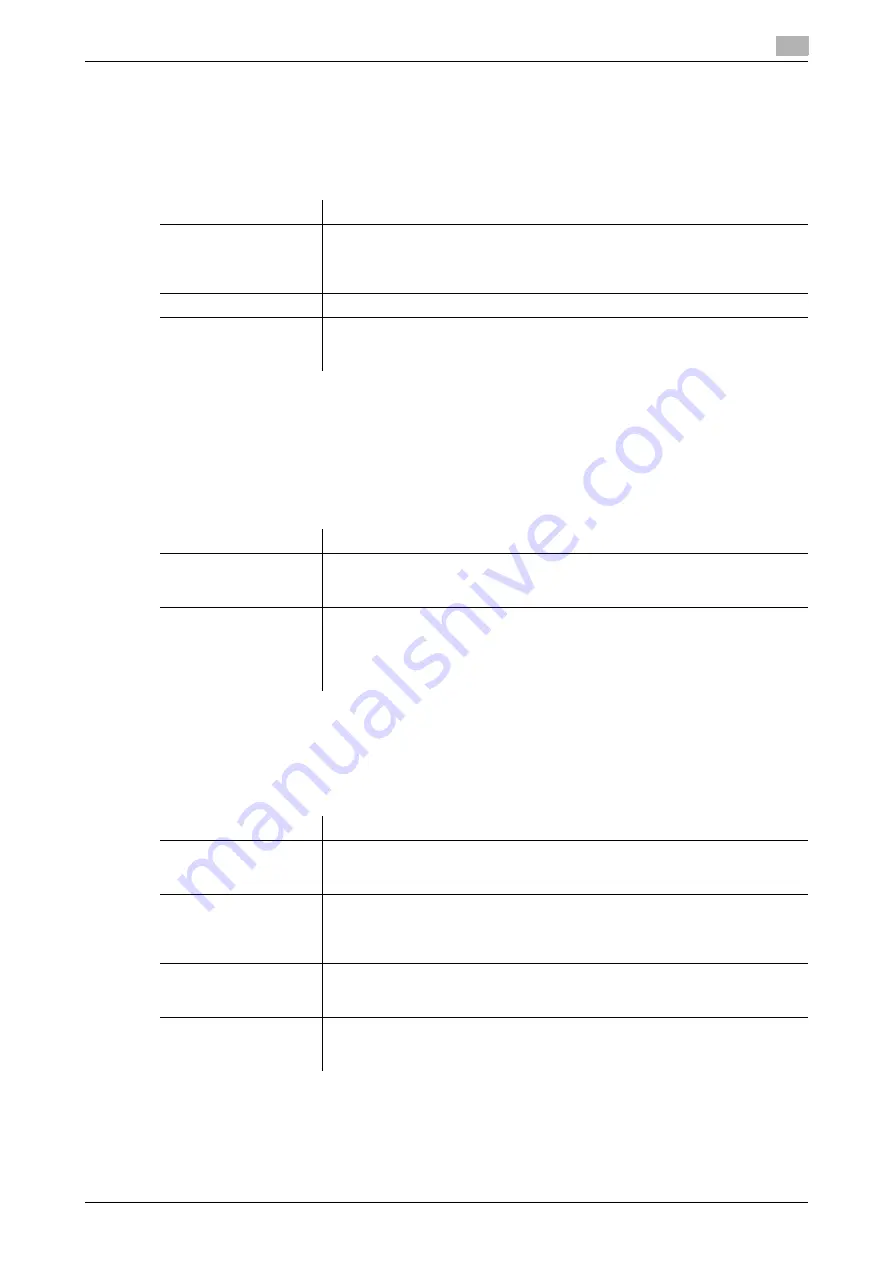
[Web Management Tool]
5-3
5.1
Using in the IPv4 environment
5
Registering the DNS server used by this machine
If you resolve the name using the host name when accessing a computer or server on the network from this
machine, register your DNS server address to this machine.
In the administrator mode, select [Network] - [TCP/IP Setting] - [TCP/IP Setting], then configure the following
settings.
Registering the host name
If your DNS server supports the Dynamic DNS function, registering the host name to this machine enables
the DNS server to resolve the host name and IP address name dynamically. Doing this enables a computer
on the network to connect to this machine using the host name.
In the administrator mode, select [Network] - [TCP/IP Setting] - [TCP/IP Setting], then configure the following
settings.
Registering the domain name
Register the name of a domain this machine joins.
In the administrator mode, select [Network] - [TCP/IP Setting] - [TCP/IP Setting], then configure the following
settings.
Settings
Description
[DNS Server Auto Ob-
tain]
To manually enter the DNS server address, select [Disable].
When using the DHCP, select [Enable]. Then, the DNS server address is auto-
matically obtained from the DHCP server.
[Enable] is specified by default.
[Primary DNS Server]
Enter the address of your primary DNS server.
[Secondary DNS Serv-
er1] to [Secondary DNS
Server2]
When using multiple DNS servers, enter the address of your secondary DNS
server.
Settings
Description
[DNS Host Name]
Enter the host name of this machine (using up to 63 characters, including only
- for symbol marks). Any symbol cannot be prefixed or suffixed to the host
name.
[Dynamic DNS Setting]
Select [Enable] to use the Dynamic DNS function.
If your DNS server supports the Dynamic DNS function, the set host name can
be automatically registered to the DNS server or changes can be automatically
updated.
[Disable] is specified by default.
Settings
Description
[DNS Domain Auto Ob-
tain]
When using the DHCP, the domain name can be automatically specified.
Select [Enable] to automatically configure setting.
[Enable] is specified by default.
[DNS Search Domain
Name Auto Retrieval]
When using the DHCP, the search domain name can be automatically speci-
fied.
Select [Enable] to automatically configure setting.
[Enable] is specified by default.
[DNS Default Domain
Name]
When not automatically configuring setting using DHCP, enter the default do-
main name of this machine (using up to 253 bytes including the host name.
Only - and . are allowed for symbol marks).
[DNS Search Domain
Name1] to [DNS Search
Domain Name3]
When not automatically configuring setting using DHCP, enter the search do-
main name (using up to 63 characters, including only - and . for symbol marks).
Summary of Contents for D310 Series
Page 12: ...1 Web Connection...
Page 14: ...2 Operations Required to Use Web Connection...
Page 18: ...3 Basic Usage...
Page 40: ...4 ConfiguringBasicInformation Settings of this Machine...
Page 44: ...5 Configuring Network Settings of this Machine...
Page 56: ...6 Setting up the Operating Environment of Web Connection...
Page 61: ...6 4 Changing the time period until automatic log out 6 Web Management Tool 6 6...
Page 62: ...7 Configuring the Scan Environment...
Page 82: ...8 Configuring the Printing Environment...
Page 106: ...9 Configuring the Fax Environment...
Page 120: ...10 Configuring the Network Fax Environment...
Page 132: ...11 Configuring the User Box Environment...
Page 148: ...12 Restricting Users from Using this Device...
Page 199: ...12 22 Using a mobile terminal for authentication purposes 12 Web Management Tool 12 52...
Page 200: ...13 Reinforcing Security...
Page 226: ...14 Managing the Machine Status...
Page 264: ...15 Registering Various Types of Information...
Page 292: ...16 Associating with External Application...
Page 324: ......






























