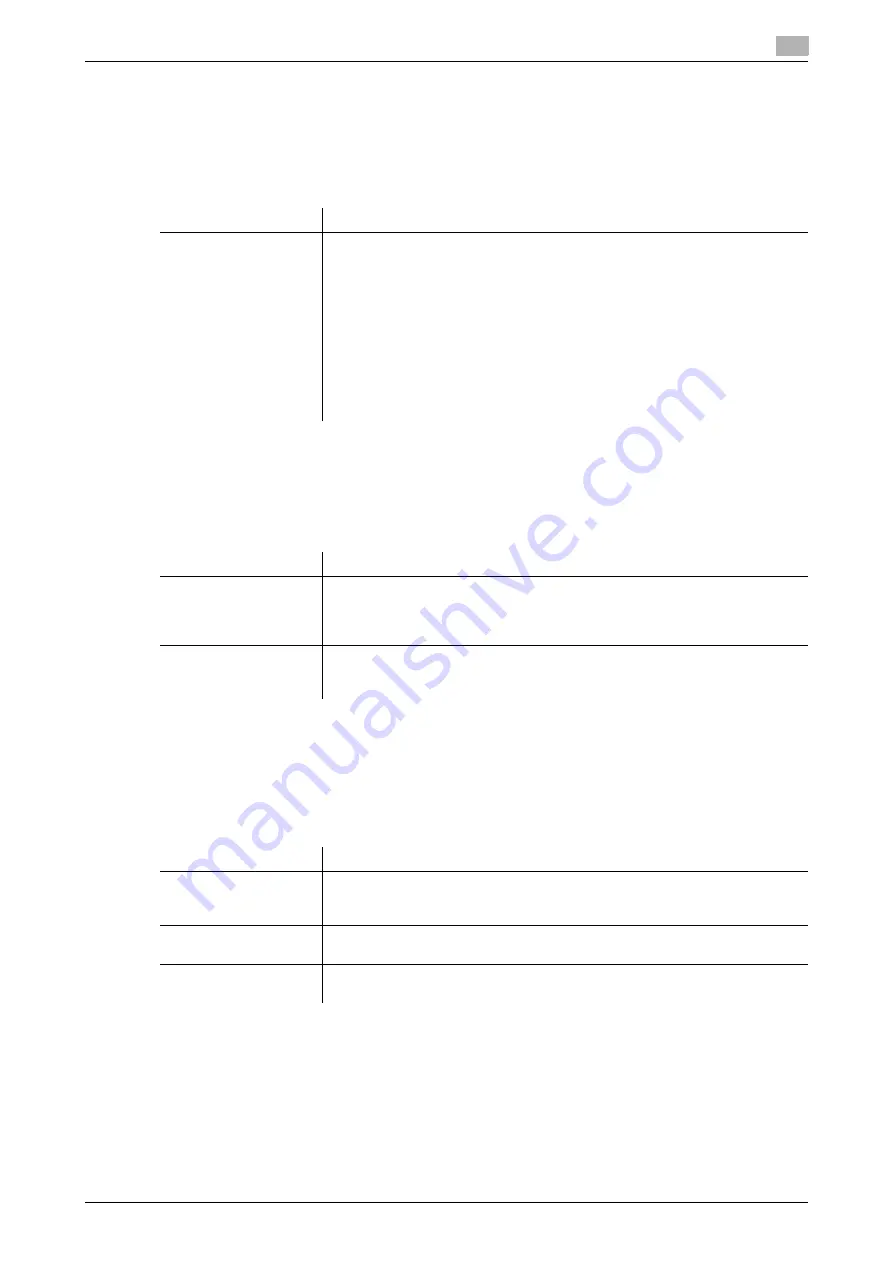
[Web Management Tool]
8-21
8.9
Specifying the default print settings for this machine
8
8.9.4
Specifying the default TIFF print settings
Specify how to determine the size of print paper when directly printing TIFF, JPEG, or PDF image data.
This setting is enabled when data is printed from a USB memory device or directly printed using the Direct
Print function of
Web Connection
.
In the administrator mode, select [Print Setting] - [TIFF Setting], then configure the following settings.
8.9.5
Configuring security settings for XPS or OOXML printing
Specify whether to perform the verification of a digital signature or printing of error information when directly
printing an XPS or OOXML (docx, xlsx, or pptx) file.
In the administrator mode, select [Print Setting] - [Security Setting], and configure the following settings.
8.9.6
Configuring the default OOXML print settings
Specify the default value for OOXML print settings during direct printing. An OOXML file is compatible with
the file type (*.docx, *.xlsx, or *.pptx) of Microsoft Office 2007 or later.
In the administrator mode, select [Print Setting] - [OOXML Print Settings], and configure the following set-
tings.
Settings
Description
[Auto Paper Select]
Select how the paper size used for printing is determined.
•
[Auto]: TIFF/JPEG(JFIF)/PDF images are printed on paper of the same size
as the image.
However, a JPEG (EXIF) image is enlarged or reduced for printing to fit the
paper size specified in [Print Setting] - [Basic Setting] - [Default Paper Size]
in the administrator mode.
•
[Priority Paper Size]: Images are enlarged or reduced to the paper size
specified before they are printed.
When they are printed from
Web Connection
or a USB memory device, the
paper size specified in [Print Setting] - [Basic Setting] - [Default Paper Size]
in the administrator mode is used.
[Auto] is specified by default.
Settings
Description
[Verify XPS/OOXML
Digital Signature]
Select whether to verify a digital signature when printing an XPS or OOXML
(docx, xlsx, or pptx) file with a digital signature added.
When [ON] is selected, the data is not printed if the signature is invalid.
[OFF] is specified by default.
[Print XPS/OOXML Er-
rors]
Select whether to print error information when an error occurs while printing an
XPS or OOXML (docx, xlsx, or pptx) file.
[ON] is specified by default.
Settings
Description
[Sheet/Book Print]
Select whether to print the currently selected sheet or the entire book when
handling an Excel file.
The [Current Sheet] is specified by default.
[Default Paper Size]
Select a paper size to print an OOXML (docx, xlsx, or pptx) file.
[Auto] is specified by default.
[Paper Type]
Select a paper type to print an OOXML (docx, xlsx, or pptx) file.
[Auto] is specified by default.
Summary of Contents for D310 Series
Page 12: ...1 Web Connection...
Page 14: ...2 Operations Required to Use Web Connection...
Page 18: ...3 Basic Usage...
Page 40: ...4 ConfiguringBasicInformation Settings of this Machine...
Page 44: ...5 Configuring Network Settings of this Machine...
Page 56: ...6 Setting up the Operating Environment of Web Connection...
Page 61: ...6 4 Changing the time period until automatic log out 6 Web Management Tool 6 6...
Page 62: ...7 Configuring the Scan Environment...
Page 82: ...8 Configuring the Printing Environment...
Page 106: ...9 Configuring the Fax Environment...
Page 120: ...10 Configuring the Network Fax Environment...
Page 132: ...11 Configuring the User Box Environment...
Page 148: ...12 Restricting Users from Using this Device...
Page 199: ...12 22 Using a mobile terminal for authentication purposes 12 Web Management Tool 12 52...
Page 200: ...13 Reinforcing Security...
Page 226: ...14 Managing the Machine Status...
Page 264: ...15 Registering Various Types of Information...
Page 292: ...16 Associating with External Application...
Page 324: ......






























