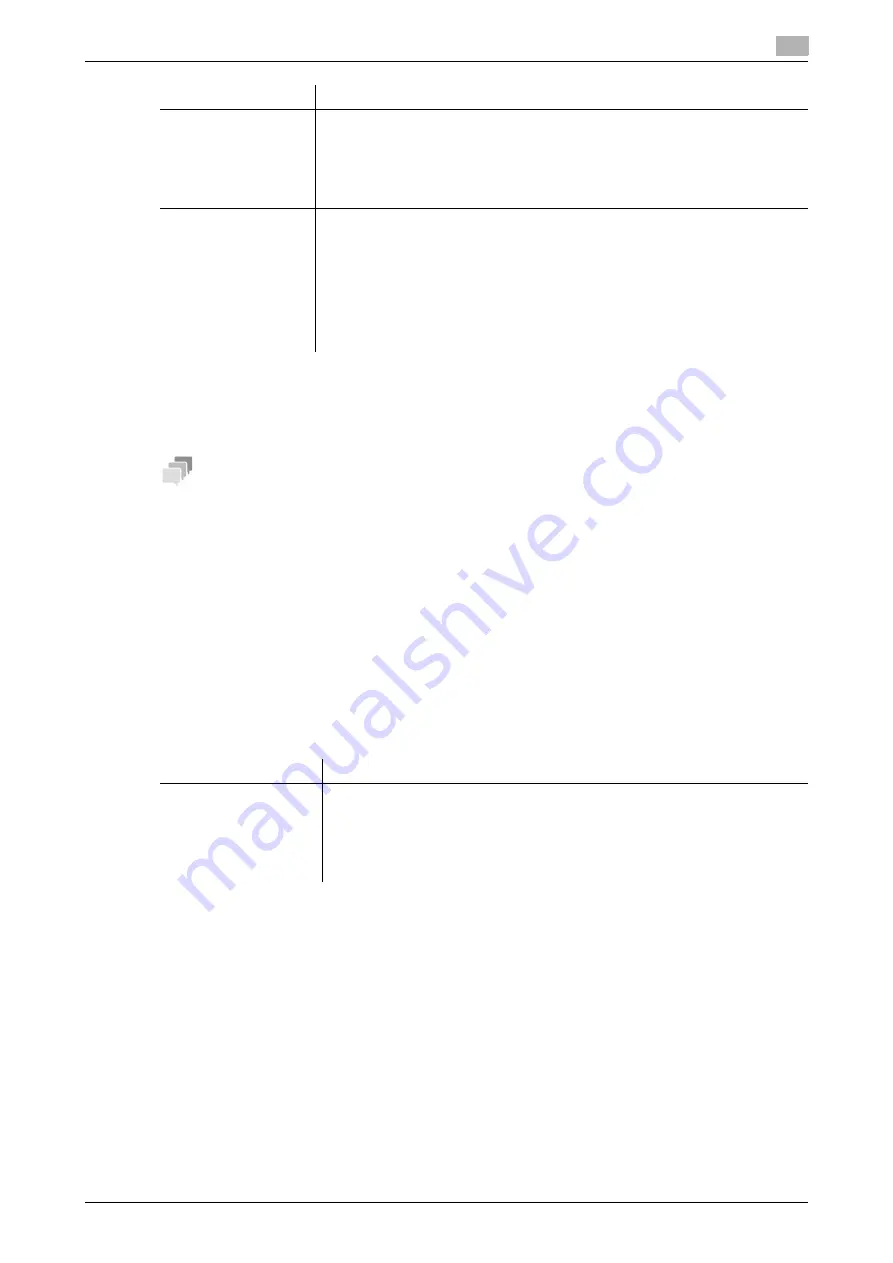
14.1
Managing the machine power for power saving
14
[Web Management Tool]
14-4
14.1.3
Returning the machine from the Power Save mode via the wireless network
Configure the setting to return the machine from the ErP Auto Power Off mode via the wireless network when
the machine is connected to an Android/iOS terminal.
Tips
-
The optional
Wireless LAN Interface Kit
is required to use this function.
-
To use an Android/iOS terminal, you need to install
Remote Access
on the terminal.
-
This function is not available when the machine is used in the IPv6 environment.
-
This function is not available when [Network] - [Network I/F Configuration] is set to [Wireless Only].
-
To return the machine from the ErP Auto Power Off mode using an Android/iOS terminal, connect this
machine to the Android/iOS terminal once in advance.
d
Reference
For details on the ErP Auto Power OFF mode, refer to "User's Guide[Control Panel]/[Managing the Power
Supply of this Machine]".
For details on the settings for using this machine in the wireless network environment, refer to page 5-5.
In the administrator mode, select [Network] - [Wireless Network Setting] - [Awake from ErP], then configure
the following settings.
[Use Overtime Pass-
word]
Select this check box to restrict the use of this machine in the Power Save mode
using a password. Also enter the password (using up to eight characters, ex-
c and ").
To enter (change) the password, select the [Password is changed.] check box,
then enter a new password.
[OFF] (not selected) is specified by default.
[Enable Tracking
Function]
Select this check box to use the tracking function that automatically sets the
weekly timer schedule to fit your office use status.
To use the tracking function, select [Auto Standby Adjustment Level] to specify
the level at which it is judged that this machine is inactive. As the level is higher,
it is more easily judged that this machine is inactive. Therefore, the off time is
set to a longer time.
Select the [Clear Usage Data] check box to delete data of the use status learned
in this machine and the schedule that is set automatically as the learning result.
[ON] (selected) is specified by default.
Settings
Description
Settings
Description
[Awake from ErP]
Select the method to return the machine from the ErP Auto Power Off mode.
•
[Awake with Magic Packet]: The machine returns from the ErP Auto Power
Off mode when receiving a magic packet.
•
[Awake with ARP + Unicast Communication]: The machine returns from the
ErP Auto Power Off mode when receiving a unicast communication packet.
[Awake with Magic Packet] is specified by default.
Summary of Contents for D310 Series
Page 12: ...1 Web Connection...
Page 14: ...2 Operations Required to Use Web Connection...
Page 18: ...3 Basic Usage...
Page 40: ...4 ConfiguringBasicInformation Settings of this Machine...
Page 44: ...5 Configuring Network Settings of this Machine...
Page 56: ...6 Setting up the Operating Environment of Web Connection...
Page 61: ...6 4 Changing the time period until automatic log out 6 Web Management Tool 6 6...
Page 62: ...7 Configuring the Scan Environment...
Page 82: ...8 Configuring the Printing Environment...
Page 106: ...9 Configuring the Fax Environment...
Page 120: ...10 Configuring the Network Fax Environment...
Page 132: ...11 Configuring the User Box Environment...
Page 148: ...12 Restricting Users from Using this Device...
Page 199: ...12 22 Using a mobile terminal for authentication purposes 12 Web Management Tool 12 52...
Page 200: ...13 Reinforcing Security...
Page 226: ...14 Managing the Machine Status...
Page 264: ...15 Registering Various Types of Information...
Page 292: ...16 Associating with External Application...
Page 324: ......






























