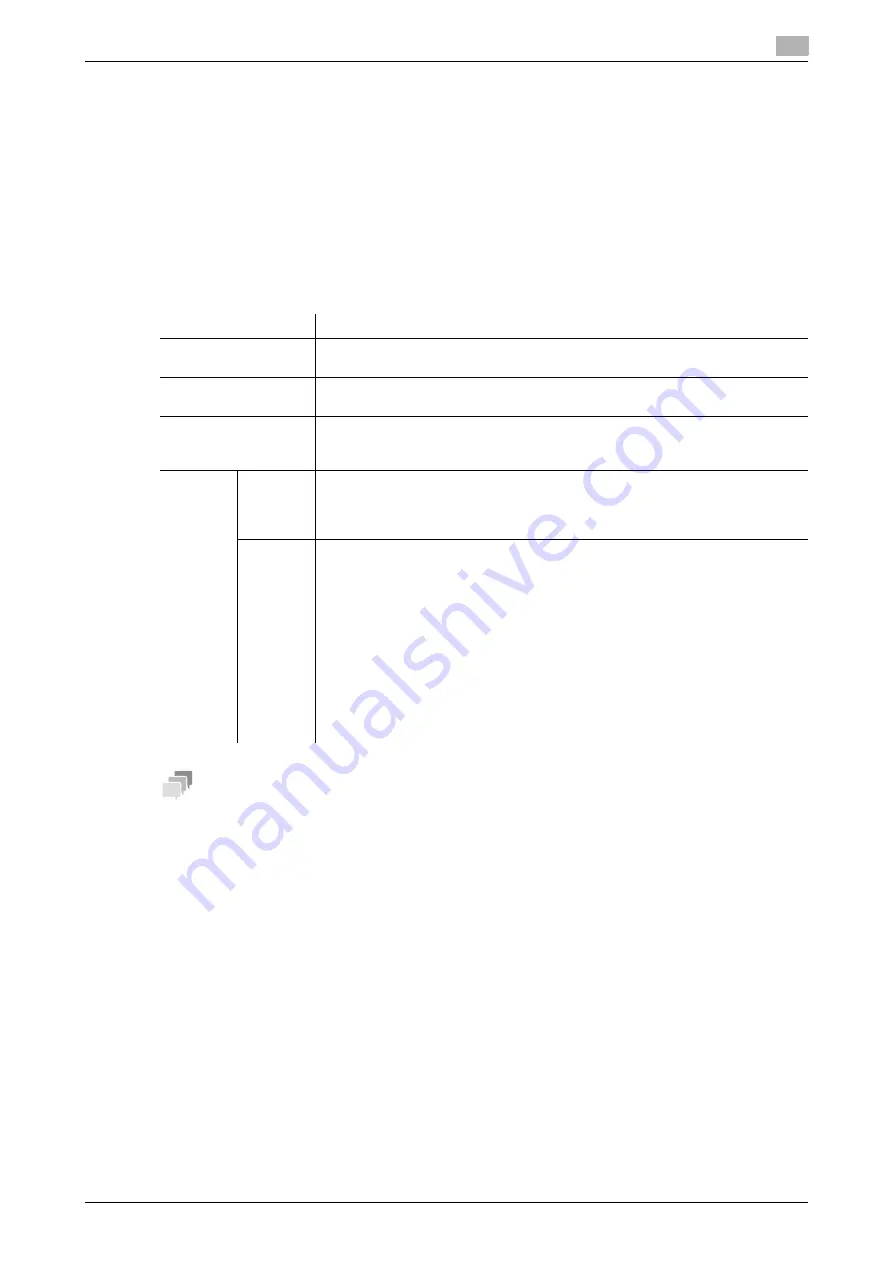
[Web Management Tool]
16-31
16.16
Associating this machine with an iOS terminal using Bluetooth LE
16
16.16
Associating this machine with an iOS terminal using Bluetooth LE
Enabling the Bluetooth LE function on this machine
The Bluetooth LE is the standard for power-saving near-field communication that is used for connection be-
tween handheld terminals or other devices several meters away each other.
Configure a setting to support Bluetooth LE on this machine. Also, set network information of this machine
required to connect an iOS terminal to this machine.
If you move the iOS terminal closer to this machine, you can register this machine using the application.
In the administrator mode, select [System Settings] - [System Connection Setting] - [Mobile Connection Set-
tings] - [Simple Connection Setting], then configure the following settings.
Tips
-
The optional
Local Interface Kit (voice guidance / Bluetooth LE compatible)
is required to use this
function. This setting must be configured in advance by your service representative. For details, contact
your service representative.
-
If [System Settings] - [System Connection Setting] - [Mobile Connection Settings] - [Simple Connection
Setting] - [Enable Bluetooth LE] is changed to [OFF] in the administrator mode, [User Authentication/Ac-
count Track] - [General Settings] - [Enable Bluetooth LE] is also changed to [OFF].
-
When [Network] - [Network I/F Configuration] is set to [Wireless Only] in the administrator mode, a pair-
ing is established by applying the wireless settings of this machine; therefore, [Wireless Connection
Setting] is not displayed.
Connecting an iOS terminal to this machine via Bluetooth LE using
Mobile for iPhone/iPad
The following describes how to connect an iOS terminal to this machine with
Mobile for iPhone/iPad
of the
iOS terminal using Bluetooth LE.
0
Install
Mobile for iPhone/iPad
on the iOS terminal to enable the Bluetooth LE terminal setting.
0
Enable the wireless connection and Bluetooth LE for iOS terminal.
0
Configure a setting to support Bluetooth LE on this machine. Also, configure a setting to display the QR
code on this machine because network information of this machine is read with the QR code. For de-
tails, refer to page 16-31.
Settings
Description
[QR Code Display Set-
ting]
Select whether to display the QR code on the screen of this machine.
[OFF] is specified by default.
[Enable Bluetooth LE]
Select whether to use Bluetooth LE.
[OFF] is specified by default.
[Wireless Connection
Use Setting]
Select whether to specify a method to establish a wireless connection between
an iOS terminal and this machine.
[Disable] is specified by default.
[Wireless
Connec-
tion
Method]
Specify a method to establish a wireless connection between an iOS terminal
and this machine.
Selecting [Individual Settings] allows you to configure detailed settings.
[Use MFP Wireless Setting] is specified by default.
[Individu-
al Set-
tings]
Specify the method to establish a wireless connection between an iOS terminal
and this machine when [Individual Settings] is selected for [Wireless Connection
Method].
•
[SSID]: Enter the SSID of the access point (using up to 32 bytes).
•
[Authentication/Encryption Algorithm]: Select the algorithm used for authen-
tication or encryption. [No Authentication/Encryption] is specified by default.
•
[WEP Key]: This is required when [WEP] is selected in [Authentication/En-
cryption Algorithm]. Select the method to enter the WEP key in [WEP Key
Input Method], check [Change WEP Key] and enter the WEP key.
•
[Passphrase]: This is required when an algorithm other than [WEP], [802.1X],
or [No Authentication/Encryption] is selected in [Authentication/Encryption
Algorithm]. Select the method to enter the passphrase in [Passphrase Input
Method], check [Change Passphrase] and enter the passphrase.
Summary of Contents for D310 Series
Page 12: ...1 Web Connection...
Page 14: ...2 Operations Required to Use Web Connection...
Page 18: ...3 Basic Usage...
Page 40: ...4 ConfiguringBasicInformation Settings of this Machine...
Page 44: ...5 Configuring Network Settings of this Machine...
Page 56: ...6 Setting up the Operating Environment of Web Connection...
Page 61: ...6 4 Changing the time period until automatic log out 6 Web Management Tool 6 6...
Page 62: ...7 Configuring the Scan Environment...
Page 82: ...8 Configuring the Printing Environment...
Page 106: ...9 Configuring the Fax Environment...
Page 120: ...10 Configuring the Network Fax Environment...
Page 132: ...11 Configuring the User Box Environment...
Page 148: ...12 Restricting Users from Using this Device...
Page 199: ...12 22 Using a mobile terminal for authentication purposes 12 Web Management Tool 12 52...
Page 200: ...13 Reinforcing Security...
Page 226: ...14 Managing the Machine Status...
Page 264: ...15 Registering Various Types of Information...
Page 292: ...16 Associating with External Application...
Page 324: ......

















