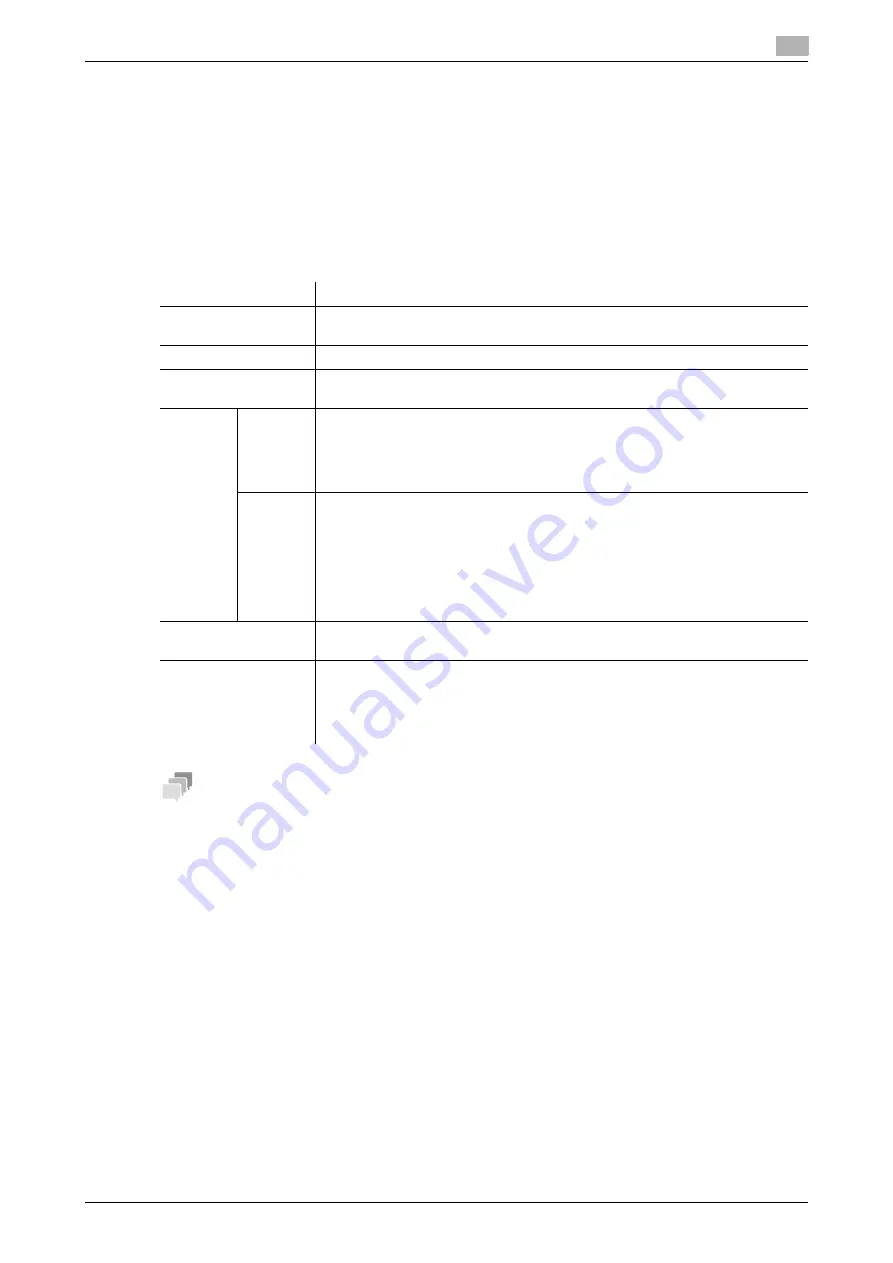
[Web Management Tool]
11-3
11.1
Creating and editing a User Box
11
11.1.2
Changing User Box settings
If you log in to the administrator mode, you can change settings for a registered User Box or delete it without
entering the password for the User Box.
1
In the administrator mode, click [Box] - [User Box List].
2
Click [Edit] of the User Box to change settings for.
%
Clicking [Delete] deletes the User Box you selected.
3
Use [User Box Attribute Change] to change User Box settings.
Tips
-
The
Hard Disk
is optional in some areas. To use this function, the optional
Hard Disk
is required.
Settings
Description
[User Box Name]
Change the User Box name (using up to 20 characters).
Assign a name that helps you easily identify the User Box.
[Index]
Change a character to index-search a target User Box using [User Box Name].
[User Box Expansion
Function is changed.]
Select this check box to change the User Box Expansion function.
[Confi-
dential
RX]
Select [ON] to change the Confidential RX function of a User Box. Also enter the
password for confidential RX (using up to eight characters).
The entered password is required for sending a fax using Confidential TX to this
machine. Inform the sender of the password you entered here.
To use this function, the optional
Fax Kit
is required.
[Auto
Save
Docu-
ment to
MFP
Shared
Folder]
To share files saved in the Public User Box of the machine using the SMB pro-
tocol on the network, select [ON].
This setting is available when:
•
[Public] is selected in [Type];
•
[SMB Server Settings] and [Share SMB File Setting] are enabled in [Network]
- [SMB Setting] - [SMB Server Settings] of the administrator mode; and
•
The [Confidential RX] check box is not selected.
[OFF] is specified by default.
[User Box Password is
changed.]
To change the password of a User Box, select this check box, then enter a new
password (using up to 64 characters, excluding ").
[User Box Owner is
changed.]
Select this check box to change the type or owner user of a User Box. Select
[Public], [Personal], or [Group] depending on User Authentication or Account
Track settings.
•
If [Personal] is selected, specify the owner user.
•
If [Group] is selected, specify the owner account.
Summary of Contents for D310 Series
Page 12: ...1 Web Connection...
Page 14: ...2 Operations Required to Use Web Connection...
Page 18: ...3 Basic Usage...
Page 40: ...4 ConfiguringBasicInformation Settings of this Machine...
Page 44: ...5 Configuring Network Settings of this Machine...
Page 56: ...6 Setting up the Operating Environment of Web Connection...
Page 61: ...6 4 Changing the time period until automatic log out 6 Web Management Tool 6 6...
Page 62: ...7 Configuring the Scan Environment...
Page 82: ...8 Configuring the Printing Environment...
Page 106: ...9 Configuring the Fax Environment...
Page 120: ...10 Configuring the Network Fax Environment...
Page 132: ...11 Configuring the User Box Environment...
Page 148: ...12 Restricting Users from Using this Device...
Page 199: ...12 22 Using a mobile terminal for authentication purposes 12 Web Management Tool 12 52...
Page 200: ...13 Reinforcing Security...
Page 226: ...14 Managing the Machine Status...
Page 264: ...15 Registering Various Types of Information...
Page 292: ...16 Associating with External Application...
Page 324: ......






























