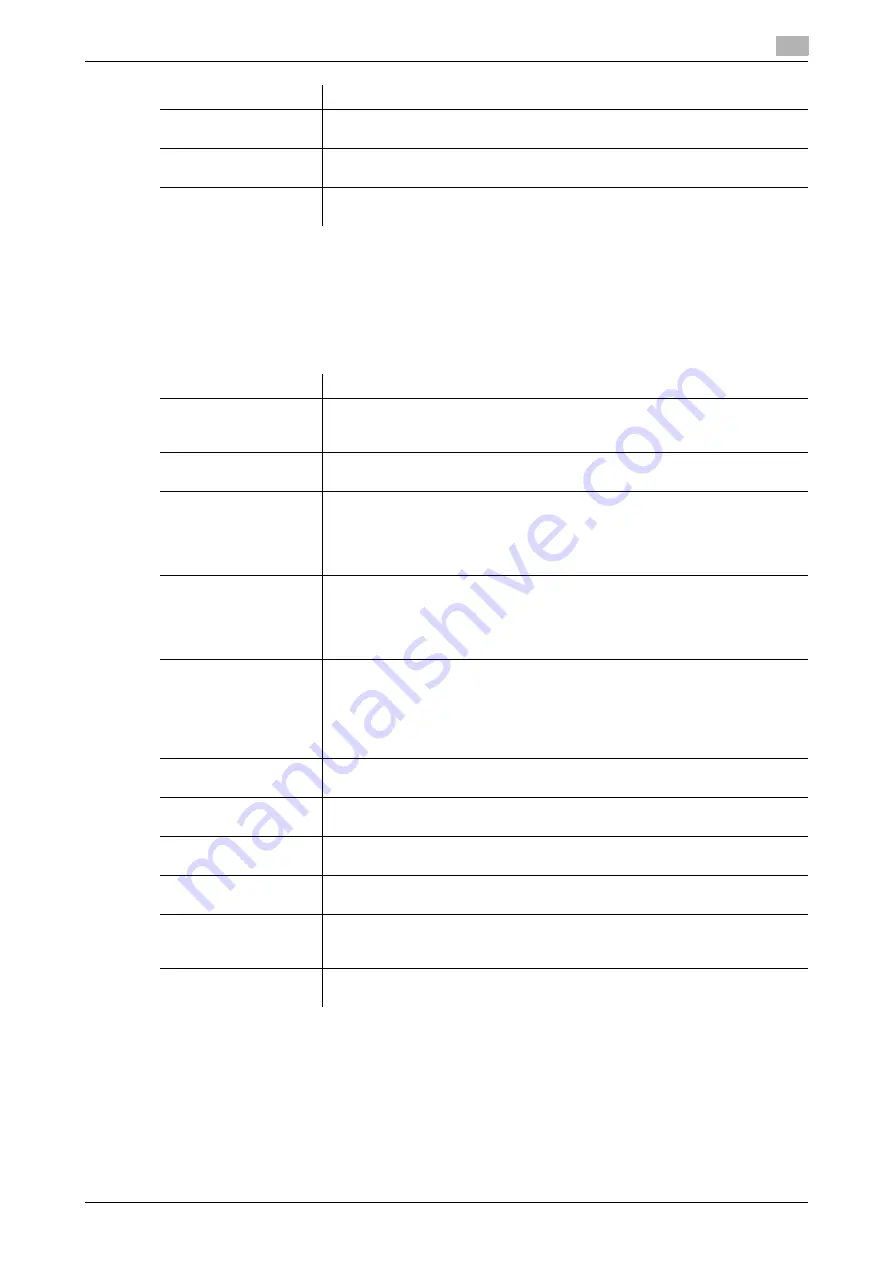
15.1
Registering address books
15
[Web Management Tool]
15-4
15.1.4
Registering a WebDAV Destination
A WebDAV destination can be registered or edited using
Web Connection
. Although character input is a dif-
ficult process using the
Touch Panel
, it can be carried out easily if you use the computer.
In the administrator mode, select [Store Address] - [Address Book] - [New Registration] - [WebDAV], then
click [OK] to configure the following settings.
[User ID]
Enter the name of a user who is authorized to access the folder specified in
[File Path] (using up to 64 characters).
[Password]
Enter the password of the user you entered into [User ID] (using up to 64 char-
acters, excluding ").
[Limiting Access to
Destinations]
Limit access to this destination, if necessary.
For details, refer to page 12-27.
Settings
Description
Settings
Description
[No.]
Destination registration number. Select [Use opening number] to automatically
assign the smallest available number. When you want to specify a number, se-
lect [Direct Input] and then enter a number.
[Name]
Enter the destination name using up to 24 characters.
Assign a name that helps you easily identify the destination.
[Index]
Select a corresponding character so that the destination can be index-
searched by registration name.
•
For a frequently used destination, select also the [Main] check box. If the
[Main] check box is selected, the destination will appear in the main screen
of the fax/scan mode, enabling the user to easily select a destination.
[Host Address]
Enter the host name or IP address of the destination WebDAV server (using up
to 253 characters).
•
Example of host name entry: "host.example.com"
•
Example of IP address (IPv4) entry: "192.168.1.1"
•
Example of IP address (IPv6) entry: "fe80::220:6bff:fe10:2f16"
[File Path]
Enter the name of a destination folder in the WebDAV server specified in [Host
Address] (using up to 142 bytes).
•
Entry example: "scan"
When specifying a folder in the WebDAV folder, insert a symbol, "/", between
the folder names.
•
Entry example: "scan/document"
[User ID]
Enter the name of a user who is authorized to access the folder specified in
[File Path] (using up to 64 characters).
[Password]
Enter the password of the user you entered into [User ID] (using up to 64 char-
acters, excluding ").
[SSL Settings]
When SSL is used in your environment, select [ON].
[OFF] is specified by default.
[Proxy]
When a proxy server is used in your environment, select [ON].
[OFF] is specified by default.
[Port No.]
If necessary, change the port number.
In normal circumstances, you can use the original port number.
[80] is specified by default.
[Limiting Access to
Destinations]
Limit access to this destination, if necessary.
For details, refer to page 12-27.
Summary of Contents for D310 Series
Page 12: ...1 Web Connection...
Page 14: ...2 Operations Required to Use Web Connection...
Page 18: ...3 Basic Usage...
Page 40: ...4 ConfiguringBasicInformation Settings of this Machine...
Page 44: ...5 Configuring Network Settings of this Machine...
Page 56: ...6 Setting up the Operating Environment of Web Connection...
Page 61: ...6 4 Changing the time period until automatic log out 6 Web Management Tool 6 6...
Page 62: ...7 Configuring the Scan Environment...
Page 82: ...8 Configuring the Printing Environment...
Page 106: ...9 Configuring the Fax Environment...
Page 120: ...10 Configuring the Network Fax Environment...
Page 132: ...11 Configuring the User Box Environment...
Page 148: ...12 Restricting Users from Using this Device...
Page 199: ...12 22 Using a mobile terminal for authentication purposes 12 Web Management Tool 12 52...
Page 200: ...13 Reinforcing Security...
Page 226: ...14 Managing the Machine Status...
Page 264: ...15 Registering Various Types of Information...
Page 292: ...16 Associating with External Application...
Page 324: ......






























