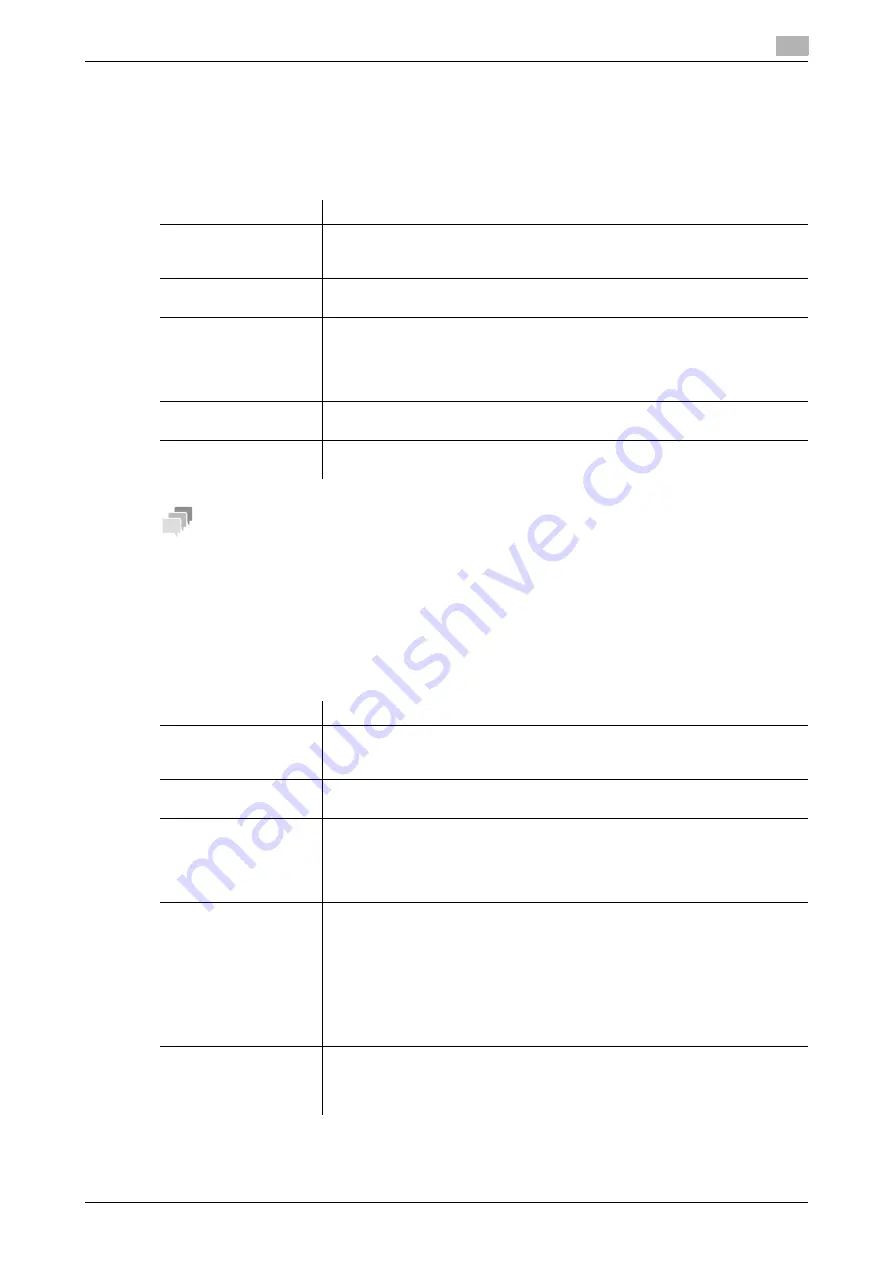
[Web Management Tool]
15-5
15.1
Registering address books
15
15.1.5
Registering a User Box
A User Box can be registered or edited using
Web Connection
. Although character input is a difficult process
using the
Touch Panel
, it can be carried out easily if you use the computer.
In the administrator mode, select [Store Address] - [Address Book] - [New Registration] - [User Box], then
click [OK] to configure the following settings.
Tips
-
The
Hard Disk
is optional in some areas. To use this function, the optional
Hard Disk
is required.
15.1.6
Registering a Fax Address
A fax address can be registered or edited using
Web Connection
. Although character input is a difficult pro-
cess using the
Touch Panel
, it can be carried out easily if you use the computer.
In the administrator mode, select [Store Address] - [Address Book] - [New Registration] - [Fax], then click [OK]
to configure the following settings.
Settings
Description
[No.]
Destination registration number. Select [Use opening number] to automatically
assign the smallest available number. When you want to specify a number, se-
lect [Direct Input] and then enter a number.
[Name]
Enter the destination name using up to 24 characters.
Assign a name that helps you easily identify the destination.
[Index]
Select a corresponding character so that the destination can be index-
searched by registration name.
•
For a frequently used destination, select also the [Main] check box. If the
[Main] check box is selected, the destination will appear in the main screen
of the fax/scan mode, enabling the user to easily select a destination.
[User Box No.]
Click [Search from List], and select a User Box from the list to save data.
If the User Box is already known, you can manually enter the User Box number.
[Limiting Access to
Destinations]
Limit access to this destination, if necessary.
For details, refer to page 12-27.
Settings
Description
[No.]
Destination registration number. Select [Use opening number] to automatically
assign the smallest available number. When you want to specify a number, se-
lect [Direct Input] and then enter a number.
[Name]
Enter the destination name using up to 24 characters.
Assign a name that helps you easily identify the destination.
[Index]
Select a corresponding character so that the destination can be index-
searched by registration name.
•
For a frequently used destination, select also the [Main] check box. If the
[Main] check box is selected, the destination will appear in the main screen
of the fax/scan mode, enabling the user to easily select a destination.
[Destination]
Enter the destination fax number (using up to 38 digits, including symbols #, *,
-, T, P, and E).
•
If your environment is Private Branch Exchange (PBX), entering "E-" first in-
serts the registered outside line number automatically.
•
If your environment is Private Branch Exchange (PBX), entering "P" follow-
ing the outside line number ensures the dialing.
•
If you wish to send out a push signal over the dial line, enter "T".
•
Tap "-" to separate a dial number. It does not affect the dialing of the num-
ber.
[Confirm Fax Number]
Enter a destination fax number again for confirmation purposes.
This option is displayed when [ON] is set by selecting [Fax Settings] - [Function
Setting] - [Function ON/OFF Setting] - [Confirm Address (Register)] in Admin-
istrator mode.
Summary of Contents for D310 Series
Page 12: ...1 Web Connection...
Page 14: ...2 Operations Required to Use Web Connection...
Page 18: ...3 Basic Usage...
Page 40: ...4 ConfiguringBasicInformation Settings of this Machine...
Page 44: ...5 Configuring Network Settings of this Machine...
Page 56: ...6 Setting up the Operating Environment of Web Connection...
Page 61: ...6 4 Changing the time period until automatic log out 6 Web Management Tool 6 6...
Page 62: ...7 Configuring the Scan Environment...
Page 82: ...8 Configuring the Printing Environment...
Page 106: ...9 Configuring the Fax Environment...
Page 120: ...10 Configuring the Network Fax Environment...
Page 132: ...11 Configuring the User Box Environment...
Page 148: ...12 Restricting Users from Using this Device...
Page 199: ...12 22 Using a mobile terminal for authentication purposes 12 Web Management Tool 12 52...
Page 200: ...13 Reinforcing Security...
Page 226: ...14 Managing the Machine Status...
Page 264: ...15 Registering Various Types of Information...
Page 292: ...16 Associating with External Application...
Page 324: ......






























