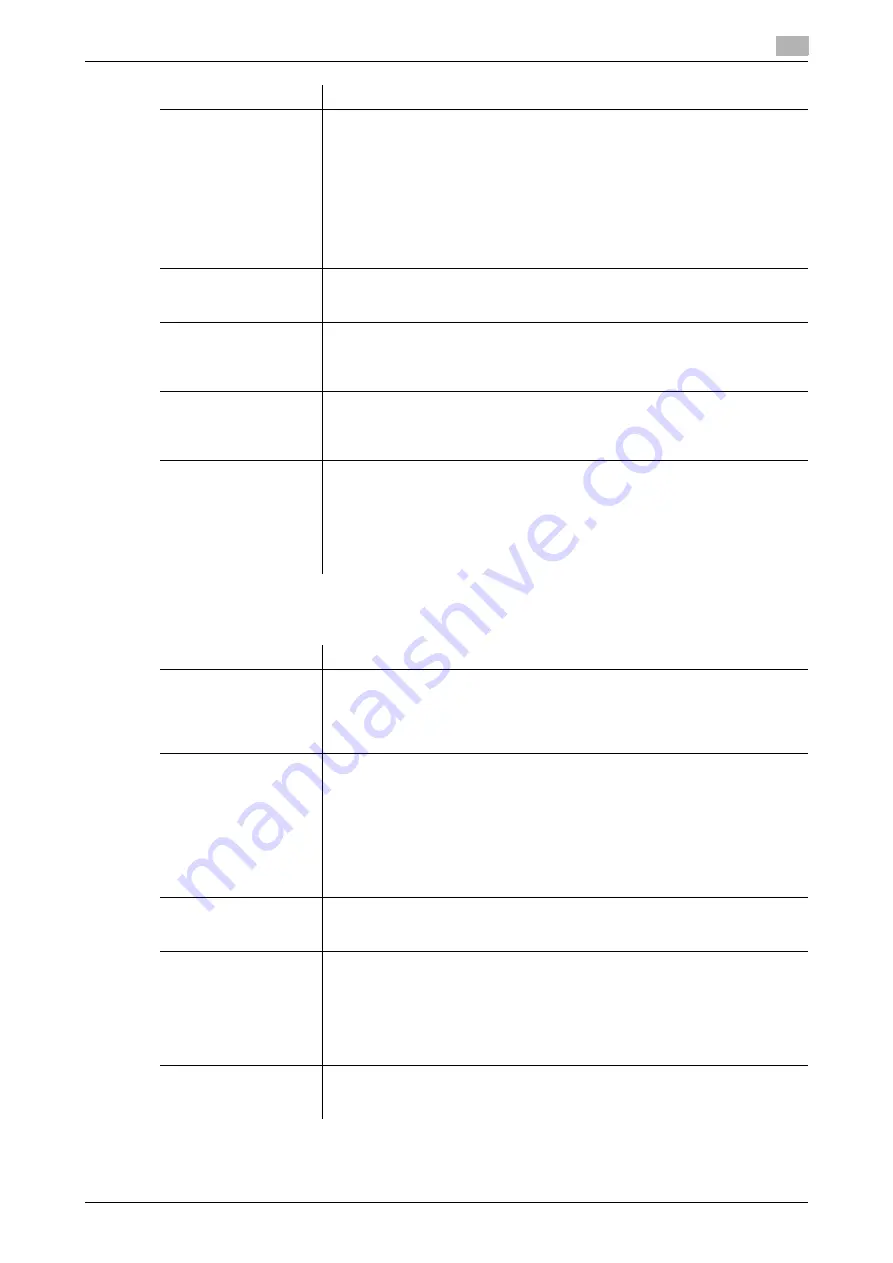
[Web Management Tool]
12-17
12.6
Employing the LDAP authentication
12
2
In the administrator mode, select [User Auth/Account Track] - [General Settings], then configure the fol-
lowing settings.
[Search Base 1] to
[Search Base 3]
Specify the starting point and range to search for a user to be authenticated.
•
[Search Base]: Specify the starting point to search for a target (using up to
255 characters).
Example of entry: "cn=users,dc=example,dc=com"
•
[Search Range]: Select a tree search range. [Full Tree] is specified by de-
fault.
Selecting [Full Tree] makes a search, including the tree structure under the
entered starting point. Selecting [Next hierarchy only] searches for only one
level directly beneath the entered starting point. In this case, the level at the
starting point is not included as a search target.
[Timeout]
If necessary, change the time-out time to limit a communication with the LDAP
server.
[60] sec. is specified by default.
[General Settings]
Select the authentication method to log in to the LDAP server.
Select one appropriate for the authentication method used for your LDAP serv-
er.
[Simple] is specified by default.
[Search Attribute]
Enter the search attribute to be used for search of user account (using up to
64 characters, including a symbol mark -).
The attribute must start with an alphabet character.
[uid] is specified by default.
[Search Attributes Au-
thentication]
Select this check box to enable the attribute-base authentication when [Sim-
ple] is selected for [General Settings].
If this check box is selected, the user does not need to enter all of the DN (Dis-
tinguished Name) when performing authentication via the LDAP server.
On this screen, enter authentication information to be used when you log in to
the LDAP server to search for the user ID ([Login Name] and [Password]).
[OFF] (not selected) is specified by default.
Settings
Description
[User Authentication]
When performing authentication using an external authentication server, select
[ON (External Server)] or [ON (MFP + External Server)].
If you want to configure setting so that you can log in to this machine using its
authentication function in consideration of an occurrence of some sort of prob-
lem on the external authentication server, select [ON (MFP + External Server)].
[Overwrite User Info]
When the external server authentication is used, authenticated user informa-
tion is also managed on this machine. If the number of users who have execut-
ed the external server authentication reaches the maximum number of users
this machine can manage, authentication of any new users will not be permit-
ted. Select whether to allow the user to overwrite registered user information
for that case.
If you select [Allow], the oldest authenticated user information is erased and
the new user is registered.
[Restrict] is specified by default.
[Default Authentication
Method]
If you have selected [ON (MFP + External Server)] at [User Authentication], se-
lect the authentication method you use normally.
[ON (External Server)] is specified by default.
[When Number of Jobs
Reach Maximum]
Sets the maximum number of sheets that each user can print. Here, select an
operation if the number of sheets exceeds the maximum number of sheets that
can be printed.
•
[Skip Job]: Stops the job currently running, and starts printing the next job.
•
[Stop Job]: Stops all jobs.
•
[Delete Job]: Deletes the active job.
[Skip Job] is specified by default.
[Temporarily Save Au-
thentication Informa-
tion]
To temporarily save authentication information in the main unit against a case
where an external authentication server shuts down, select [Enable].
[Disable] is specified by default.
Settings
Description
Summary of Contents for D310 Series
Page 12: ...1 Web Connection...
Page 14: ...2 Operations Required to Use Web Connection...
Page 18: ...3 Basic Usage...
Page 40: ...4 ConfiguringBasicInformation Settings of this Machine...
Page 44: ...5 Configuring Network Settings of this Machine...
Page 56: ...6 Setting up the Operating Environment of Web Connection...
Page 61: ...6 4 Changing the time period until automatic log out 6 Web Management Tool 6 6...
Page 62: ...7 Configuring the Scan Environment...
Page 82: ...8 Configuring the Printing Environment...
Page 106: ...9 Configuring the Fax Environment...
Page 120: ...10 Configuring the Network Fax Environment...
Page 132: ...11 Configuring the User Box Environment...
Page 148: ...12 Restricting Users from Using this Device...
Page 199: ...12 22 Using a mobile terminal for authentication purposes 12 Web Management Tool 12 52...
Page 200: ...13 Reinforcing Security...
Page 226: ...14 Managing the Machine Status...
Page 264: ...15 Registering Various Types of Information...
Page 292: ...16 Associating with External Application...
Page 324: ......






























