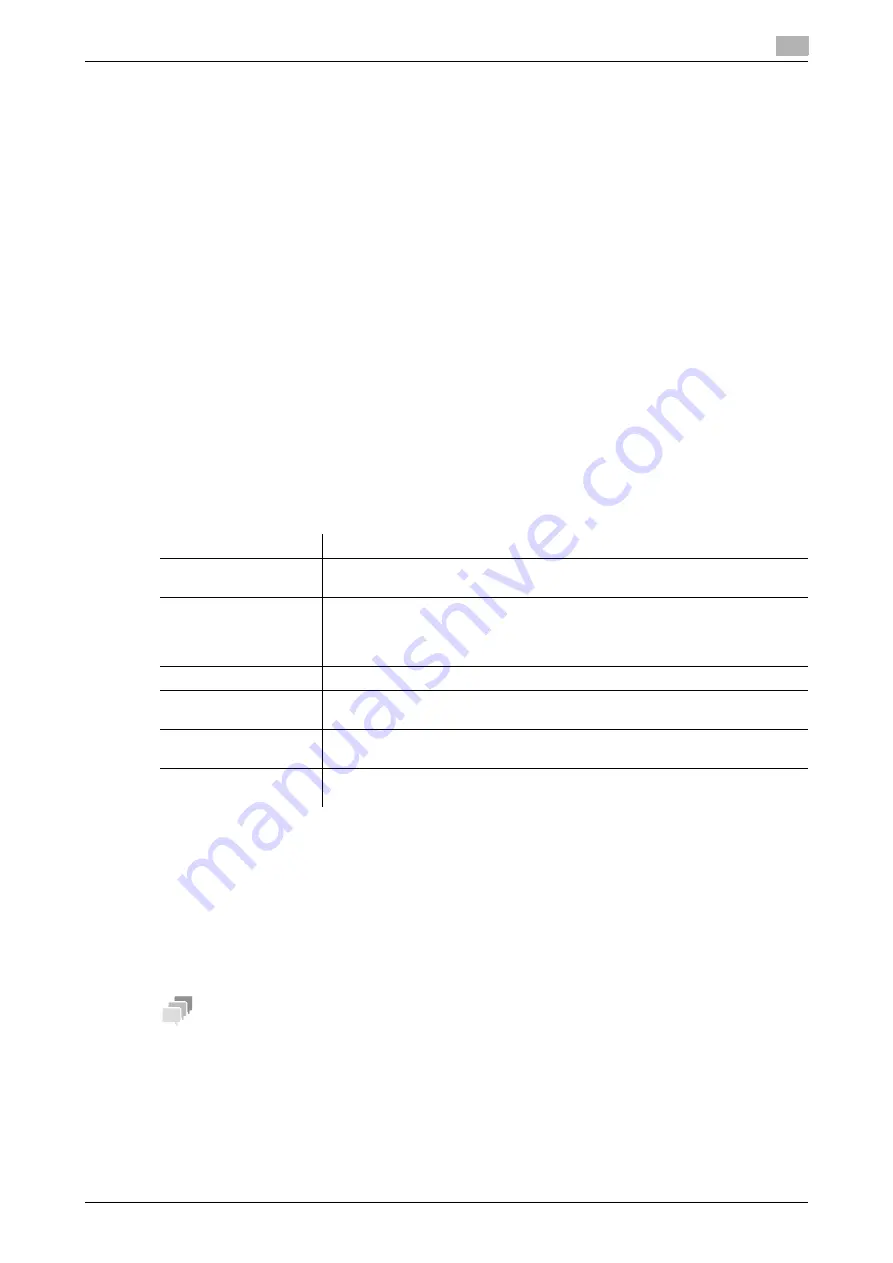
[Web Management Tool]
12-11
12.4
Employing the Active Directory authentication
12
Sending to Your Computer (Scan to Home)
Scan to Home is a function that easily sends the original data scanned in this machine to a shared folder on
a server or that on your computer.
To use the Scan to Home function, the following settings are required.
-
Register the Home directory in Active Directory as registration information of the user (When using the
host name, enter it using uppercase letters).
-
Enable the Scan to Home function of this machine.
In the administrator mode, select [User Auth/Account Track] - [Scan to Home Settings], and then set [Scan
to Home Settings] to [Enable] (Default: [Disable]).
d
Reference
For details on how to use the Scan to Home function, refer to "User's Guide[Scan Operations]/[Sending a File
to a Shared Folder of a Computer (SMB Send)]".
Using the single sign-on
This machine supports the single sign-on of Active Directory.
If this machine joins the domain of Active Directory, the user authenticated by Active Directory can use the
functions of this machine transparently. For example, once you log in to your computer, you can print data
from this machine without setting authentication information in the printer driver.
1
In the administrator mode, select [Network] - [Single Sign-On Setting] - [Domain Login Setting], then
register the domain this machine joins.
2
After entering required information in Step 1, click [OK].
The domain joining processing is executed.
3
In the administrator mode, select [Network] - [Single Sign-On Setting] - [Auto Log Out Time], then
change the time to hold authentication information on this machine.
%
Since the user can reuse authentication information while it is held on this machine, they can use
the services of this machine without performing authentication again.
%
[1 hour] is specified by default.
Tips
-
In the administrator mode, select [Network] - [Single Sign-On Setting] - [Applications and Settings] to
view the list of services of this machine that joins the domain of Active Directory.
Reinforcing authentication processing when using Active Directory
This machine is available to verify authentication information (ticket) obtained from Active Directory when it
joins the Active Directory domain. This allows this machine to join a secure site via Active Directory.
Settings
Description
[Permission Setting]
Select [ON] to use the single sign-on function.
[OFF] is specified by default.
[Host Name]
Enter the host name of this machine (using up to 253 characters, including only
- and . for symbol marks).
In the administrator mode, select [Network] - [TCP/IP Setting] - [TCP/IP Set-
ting] - [DNS Host Name], to enter a host name.
[Domain Name]
Enter the domain name of Active Directory (using up to 64 characters).
[Account Name]
Enter the account name that has a privilege to participate users in the Active
Directory domain (using up to 64 characters).
[Password]
Enter the password of the account you entered in [Account Name] (using up to
64 characters, excluding ").
[Timeout]
Change the time-out time of domain joining processing if necessary.
[30] sec. is specified by default.
Summary of Contents for D310 Series
Page 12: ...1 Web Connection...
Page 14: ...2 Operations Required to Use Web Connection...
Page 18: ...3 Basic Usage...
Page 40: ...4 ConfiguringBasicInformation Settings of this Machine...
Page 44: ...5 Configuring Network Settings of this Machine...
Page 56: ...6 Setting up the Operating Environment of Web Connection...
Page 61: ...6 4 Changing the time period until automatic log out 6 Web Management Tool 6 6...
Page 62: ...7 Configuring the Scan Environment...
Page 82: ...8 Configuring the Printing Environment...
Page 106: ...9 Configuring the Fax Environment...
Page 120: ...10 Configuring the Network Fax Environment...
Page 132: ...11 Configuring the User Box Environment...
Page 148: ...12 Restricting Users from Using this Device...
Page 199: ...12 22 Using a mobile terminal for authentication purposes 12 Web Management Tool 12 52...
Page 200: ...13 Reinforcing Security...
Page 226: ...14 Managing the Machine Status...
Page 264: ...15 Registering Various Types of Information...
Page 292: ...16 Associating with External Application...
Page 324: ......






























