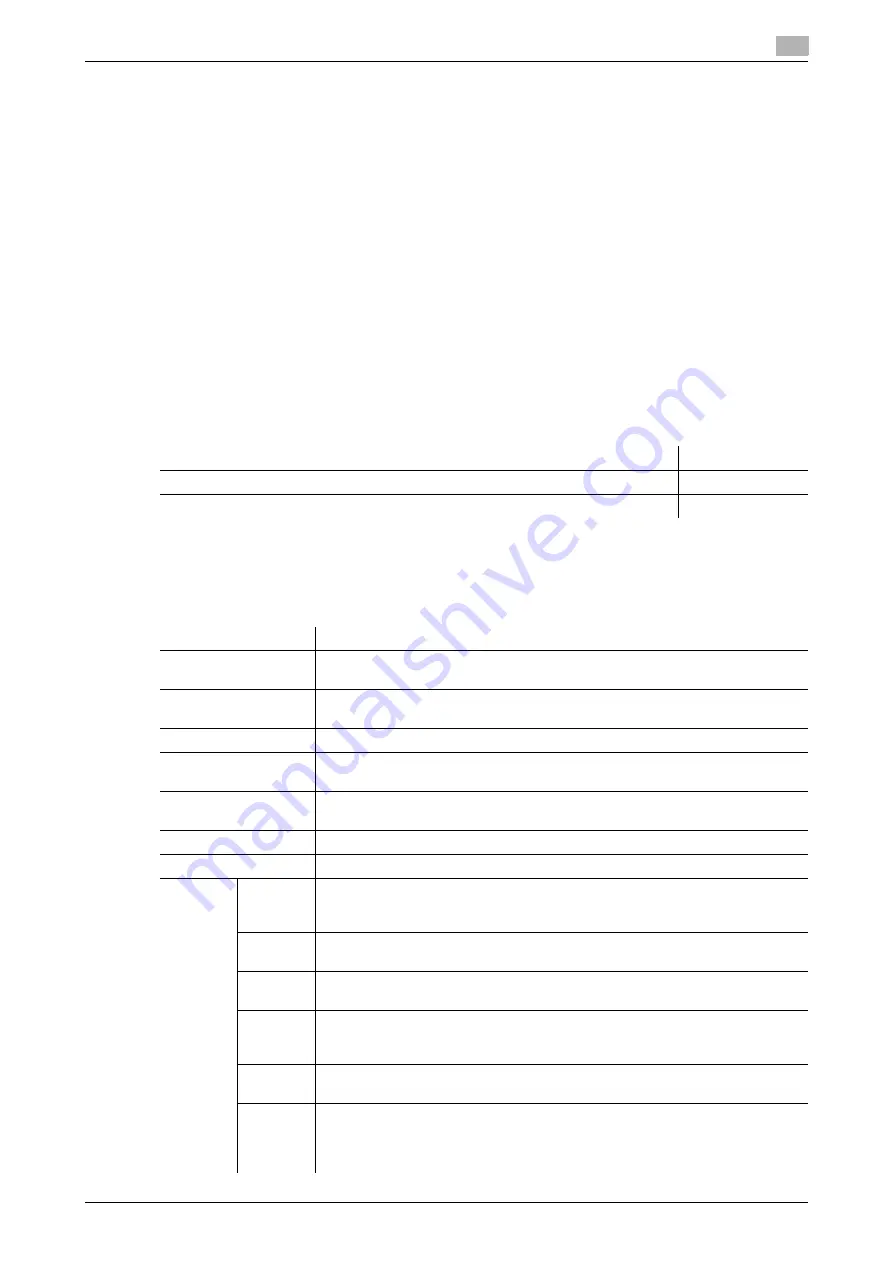
[Web Management Tool]
8-7
8.4
Configuring the IPP printing environment
8
8.4
Configuring the IPP printing environment
Overview
IPP printing uses the Internet Printing Protocol (IPP) and prints information via the network.
IPP that is extended HTTP is used to forward printing data, enabling you to print data on a printer on a dis-
tance location via the Internet.
Using authentication when printing with IPP can prevent unauthorized use by a third party(s). In addition, us-
ing SSL to encrypt a communication between this machine and the computer enables more secure printing.
When using the IPP printing function, follow the below procedure to configure the settings.
1
Configure settings for connecting to the network such as setting of the IP address of this machine
%
For details on configuring the setting, refer to page 2-2.
2
Configure basic settings for the IPP printing
%
For details on configuring the setting, refer to page 8-7.
3
Set the following options according to your environment
Configuring basic settings for the IPP printing
Enable the IPP printing. In addition, register the information of this machine used for IPP printing.
In the administrator mode, select [Network] - [IPP Setting], then configure the following settings.
Purpose
Reference
Perform authentication when performing IPP printing
Communicate with this machine using SSL (IPPS printing)
Settings
Description
[IPP Setting]
Select [ON] to use the IPP printing function.
[ON] is specified by default.
[Accept IPP job]
Select [ON] to use the IPP printing function.
[ON] is specified by default.
[Printer Name]
If necessary, enter a printer name of this machine (using up to 127 characters).
[Printer Location]
If necessary, enter the location where to install this machine (using up to 127
characters).
[Printer Information]
If necessary, enter printer information of this machine (using up to 127 charac-
ters).
[Printer URI]
Displays the URI of the printers that can print data using the IPP.
[Support Operation]
If necessary, select the operations to enable in IPP.
[Print
Job]
Select this item to use the IPP printing.
Specify whether to allow a print job.
[ON] (selected) is specified by default.
[Valid
Job]
Select this item to allow confirmation of a valid job.
[ON] (selected) is specified by default.
[Cancel
Job]
Select this item to allow the cancel of a job.
[ON] (selected) is specified by default.
[Open
Job At-
tributes]
Select this item to allow obtaining job attributes.
[ON] (selected) is specified by default.
[Open
Job]
Select this item to allow obtaining a job list.
[ON] (selected) is specified by default.
[Open
Printer
Attrib-
utes]
Select this item to allow obtaining printer attributes.
[ON] (selected) is specified by default.
Summary of Contents for D310 Series
Page 12: ...1 Web Connection...
Page 14: ...2 Operations Required to Use Web Connection...
Page 18: ...3 Basic Usage...
Page 40: ...4 ConfiguringBasicInformation Settings of this Machine...
Page 44: ...5 Configuring Network Settings of this Machine...
Page 56: ...6 Setting up the Operating Environment of Web Connection...
Page 61: ...6 4 Changing the time period until automatic log out 6 Web Management Tool 6 6...
Page 62: ...7 Configuring the Scan Environment...
Page 82: ...8 Configuring the Printing Environment...
Page 106: ...9 Configuring the Fax Environment...
Page 120: ...10 Configuring the Network Fax Environment...
Page 132: ...11 Configuring the User Box Environment...
Page 148: ...12 Restricting Users from Using this Device...
Page 199: ...12 22 Using a mobile terminal for authentication purposes 12 Web Management Tool 12 52...
Page 200: ...13 Reinforcing Security...
Page 226: ...14 Managing the Machine Status...
Page 264: ...15 Registering Various Types of Information...
Page 292: ...16 Associating with External Application...
Page 324: ......






























