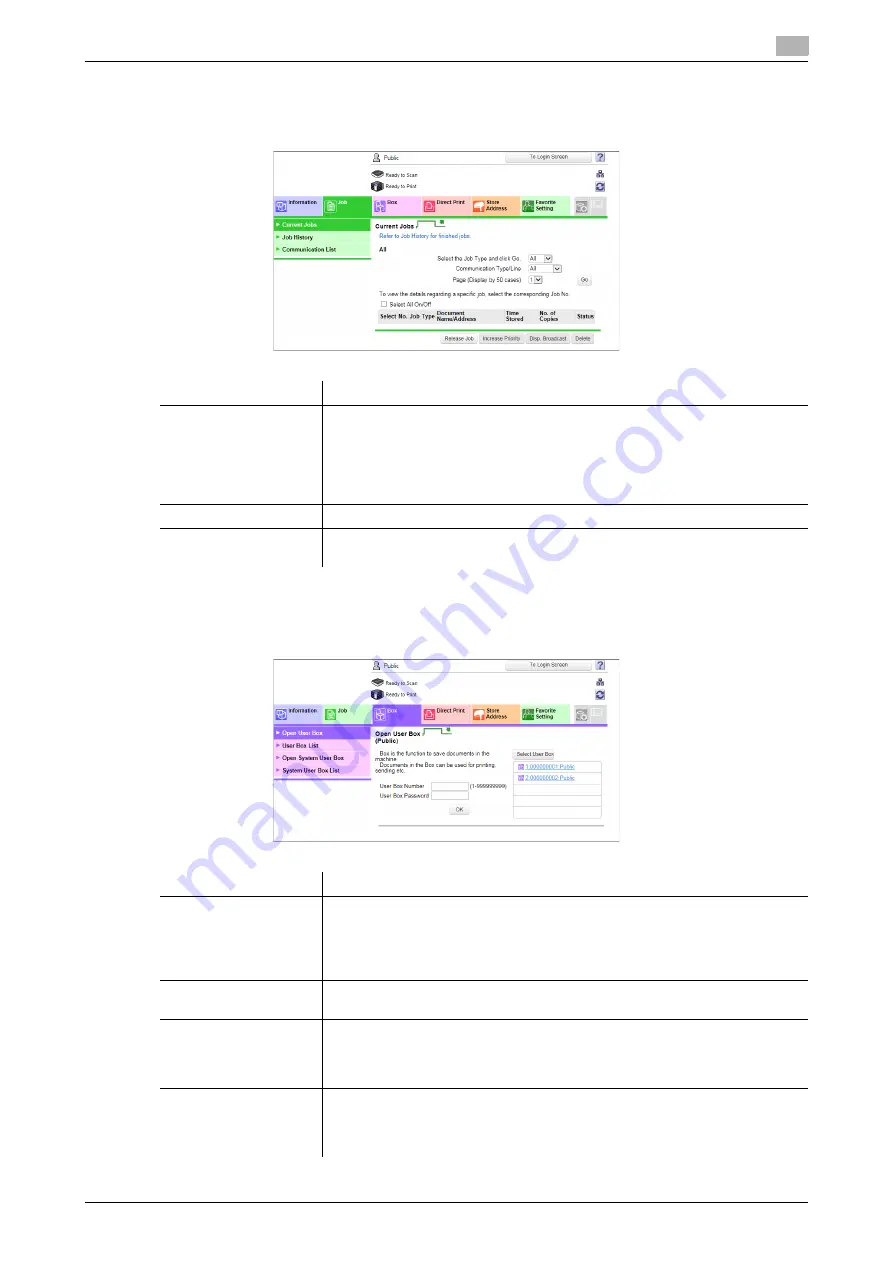
3.4
User Mode Overview
3
[Web Management Tool]
3-14
[Job]
Enables you to check the job currently being performed and the job log.
[Box]
Enables you to create a user box on this machine, print a file from the user box, and send a file.
Menu
Description
[Current Jobs]
Enables you to check the job currently being performed and the job to be per-
formed.
Also, it enables you to instruct to preferentially execute a queued print job or
delete a send job for which the proof print function is specified through the
printer driver.
If logged in as a registered user, login user jobs can also be operated.
[Job History]
Enables you to check the log of jobs processed on this machine.
[Communication List]
Enables you to confirm the list of results of scan transmission, fax transmis-
sion, and fax reception.
Menu
Description
[Open User Box]
Allows you to open a Public, Personal, or Group User Box, and print, send, or
download a file saved in the User Box.
For details on how to use a file in a User Box, refer to "User's Guide[Box Op-
erations]/[Store Documents as Files in MFP and Use Them Again When Nec-
essary]".
[User Box List]
Displays a list of User Boxes registered in this machine. You can create a new
User Box or change settings for the created User Box.
[Open System User
Box]
Opens the System User Box (Bulletin Board, Polling TX, or Memory RX) to en-
able you to use a file saved in the User Box.
To use this function, install the optional
Fax Kit
in this machine or enable the
Internet Fax function.
[System User Box List]
Displays a list of System User Boxes (Bulletin Board, Relay, and Annotation
User Box) registered in this machine. You can create a new System User Box
or change settings for the created System User Box.
To use this function, the optional
Fax Kit
is required.
Summary of Contents for D310 Series
Page 12: ...1 Web Connection...
Page 14: ...2 Operations Required to Use Web Connection...
Page 18: ...3 Basic Usage...
Page 40: ...4 ConfiguringBasicInformation Settings of this Machine...
Page 44: ...5 Configuring Network Settings of this Machine...
Page 56: ...6 Setting up the Operating Environment of Web Connection...
Page 61: ...6 4 Changing the time period until automatic log out 6 Web Management Tool 6 6...
Page 62: ...7 Configuring the Scan Environment...
Page 82: ...8 Configuring the Printing Environment...
Page 106: ...9 Configuring the Fax Environment...
Page 120: ...10 Configuring the Network Fax Environment...
Page 132: ...11 Configuring the User Box Environment...
Page 148: ...12 Restricting Users from Using this Device...
Page 199: ...12 22 Using a mobile terminal for authentication purposes 12 Web Management Tool 12 52...
Page 200: ...13 Reinforcing Security...
Page 226: ...14 Managing the Machine Status...
Page 264: ...15 Registering Various Types of Information...
Page 292: ...16 Associating with External Application...
Page 324: ......






























