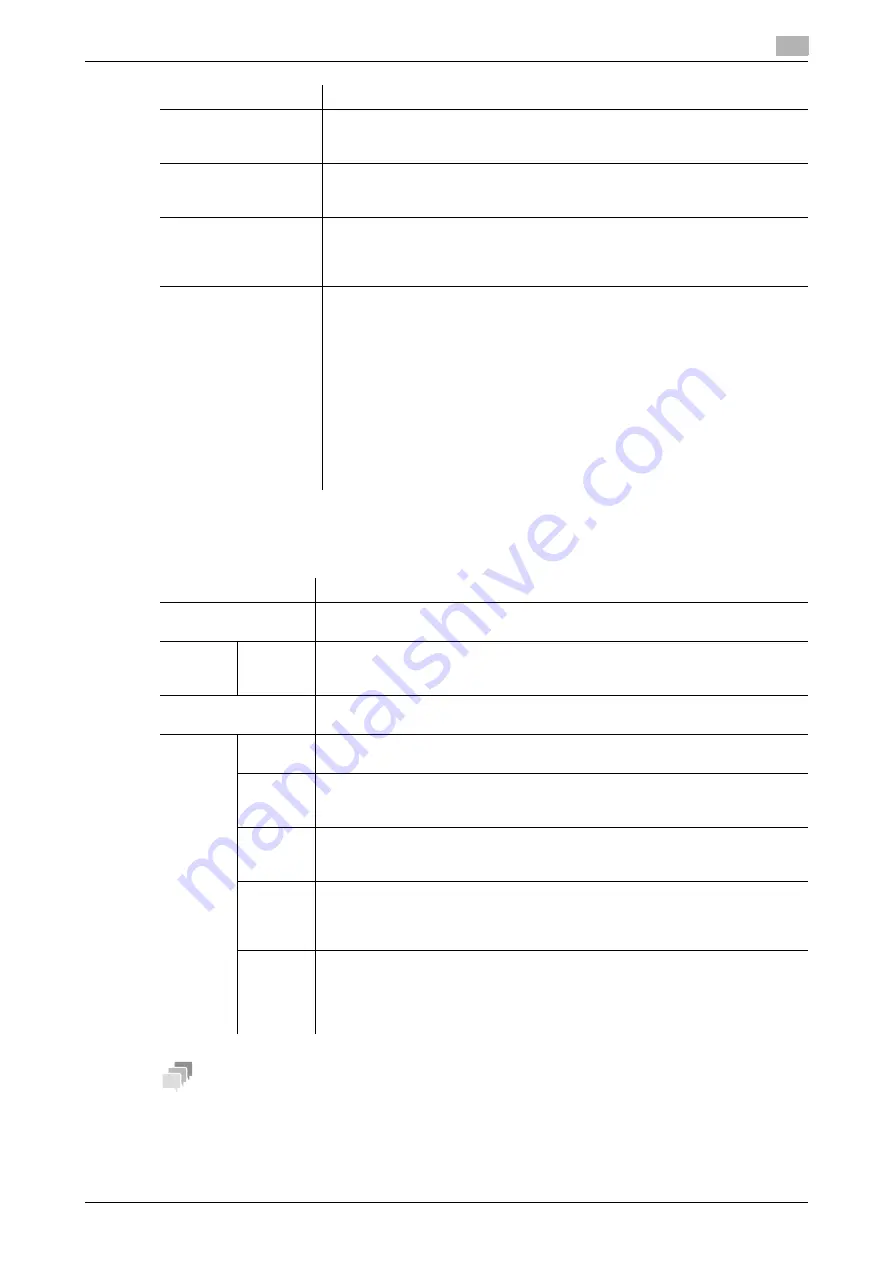
12.19
Using the authentication unit
12
[Web Management Tool]
12-44
3
If a communication with the LDAP server is encrypted using SSL, select [User Auth/Account Track] -
[LDAP-IC Card Authentication Setting] - [Register Secondary Authentication Server] in the administrator
mode, then click [Edit] to configure the following settings.
Tips
-
To check the status of the connection of the primary authentication server and the secondary authen-
tication server, select [User Auth/Account Track] - [Primary/Secondary Server Connection Status] -
[LDAP-IC Card Authentication] in the administrator mode. If [Connection Allowed] is displayed, you can
connect to both the primary and secondary authentication servers.
[Domain Name]
Enter the domain name to log in to the LDAP server (using up to 64 characters).
If [GSS-SPNEGO] is selected for [General Settings], enter the domain name of
Active Directory.
[Use Referral]
Select whether to use the referral function, if necessary.
Make an appropriate choice to fit the LDAP server environment.
[ON] is specified by default.
[Search Attribute]
Enter the attribute for the location where the IC card information is registered
(using up to 63 characters, including a symbol mark -).
The attribute must start with an alphabet character.
[uid] is specified by default.
[User Name]
Select how to obtain the user name when logging in to this machine.
•
[Use Card ID]: Select this option when only IC card information is registered
on the server. Uses the card ID in the IC card as the user name.
•
[Acquiring]: Select this option when user information other than IC card in-
formation is registered on the server. Uses the user name obtained from the
server. Enter the attribute to be searched as the user name ("uid") at [User
Name Attribute].
If [ON] is selected in [Card Information Registration Settings], [Acquiring] is
selected, and any change cannot be made. Then, the attribute specified in
[Card Information Registration Settings] is displayed in [User Name Attrib-
ute]. For details on [Card Information Registration Settings], refer to
page 12-45.
[Use Card ID] is specified by default.
Settings
Description
[Enable SSL]
Select this check box to use SSL communication.
[OFF] (not selected) is specified by default.
[Port
No.(SSL)]
If necessary, change the SSL communication port number.
In normal circumstances, you can use the original port number.
[636] is specified by default.
[Certificate Verification
Level Settings]
To verify the certificate, select items to be verified.
If you select [Confirm] at each item, the certificate is verified for each item.
[Expira-
tion Date]
Confirm whether the certificate is still valid.
[Confirm] is specified by default.
[CN]
Confirm whether CN (Common Name) of the certificate matches the server ad-
dress.
[Do Not Confirm] is specified by default.
[Key Us-
age]
Confirm whether the certificate is used according to the intended purpose ap-
proved by the certificate issuer.
[Do Not Confirm] is specified by default.
[Chain]
Confirm whether there is a problem in the certificate chain (certificate path).
The chain is validated by referencing the external certificates managed on this
machine.
[Do Not Confirm] is specified by default.
[Expira-
tion Date
Confir-
mation]
Confirm whether the certificate has expired.
Confirm for expiration of the certificate in the following order.
•
OCSP (Online Certificate Status Protocol) service
•
CRL (Certificate Revocation List)
[Do Not Confirm] is specified by default.
Settings
Description
Summary of Contents for D310 Series
Page 12: ...1 Web Connection...
Page 14: ...2 Operations Required to Use Web Connection...
Page 18: ...3 Basic Usage...
Page 40: ...4 ConfiguringBasicInformation Settings of this Machine...
Page 44: ...5 Configuring Network Settings of this Machine...
Page 56: ...6 Setting up the Operating Environment of Web Connection...
Page 61: ...6 4 Changing the time period until automatic log out 6 Web Management Tool 6 6...
Page 62: ...7 Configuring the Scan Environment...
Page 82: ...8 Configuring the Printing Environment...
Page 106: ...9 Configuring the Fax Environment...
Page 120: ...10 Configuring the Network Fax Environment...
Page 132: ...11 Configuring the User Box Environment...
Page 148: ...12 Restricting Users from Using this Device...
Page 199: ...12 22 Using a mobile terminal for authentication purposes 12 Web Management Tool 12 52...
Page 200: ...13 Reinforcing Security...
Page 226: ...14 Managing the Machine Status...
Page 264: ...15 Registering Various Types of Information...
Page 292: ...16 Associating with External Application...
Page 324: ......






























